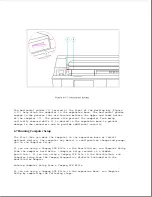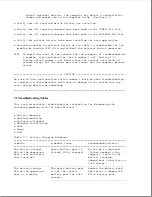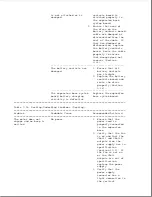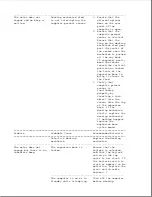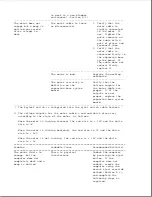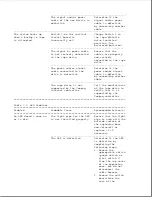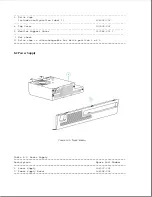base.
2. Verify that the fan
is on and that the
VBatt1 and VBatt2
outputs from the
power supply are in
specification
(Section 10.2). If
the fan is not on
or the VBatt
outputs are out of
specification,
replace the power
supply.
3. Verify that the
power supply
connector has a
tight connection to
the vertical
circuit board by
removing the card
cage and pushing
the power supply
connector down. If
the connector is
loose, replace the
power supply.
---------------------------------------------------------------------------
*** When verifying whether the top cover is bowed up, note that the
computer should ride on the outer edges of the docking bay of the
expansion base and not in the center area. If the center area has
scuff marks or if the computer can rock from side to side while in the
docking bay, this indicates that the top cover is bowed up.
===========================================================================
Problem
Probable Cause
Recommended Action(s)
===========================================================================
The computer is on while
Turn off the computer
attempting to undock in a
before undocking.
non-Windows environment
(Section D.1).
--------------------------------------------------
The eject button on the
Ensure that the eject
eject switch is not being
button is being fully
pressed completely or is
pressed on the eject
defective.
switch board by
completing the
following steps:
1. Remove the eject
switch from the
top cover of the
expansion base,
but do not
disconnect the
eject switch cable
harness.
2. Remove the eject
switch board from
the rest of the
plastic eject
switch components
Summary of Contents for LTE Elite
Page 140: ...7 Remove the hard drive security clips by gently lifting up on them Figure 4 32 ...
Page 248: ...4 Remove the keylock from the outside of the bottom cover Figure 9 5 ...
Page 249: ...5 Slide the plastic keylock barrel out of the bottom cover Figure 9 6 ...
Page 269: ...3 Disconnect the harness extension cable from the system board Figure 9 26 ...
Page 297: ...5 Slide the switch board out of the switch frame Figure 9 52 ...
Page 304: ...5 Replace the eject switch and screw Figure 9 59 ...
Page 309: ...5 Replace the power switch and screw Figure 9 64 ...
Page 348: ...7 Unlock the expansion base keylock Figure D 3 ...
Page 369: ...9 Push the lever toward the back of the convenience base Figure D 16 ...
Page 373: ...5 Slide the computer toward you to remove it from the convenience base ...
Page 387: ......