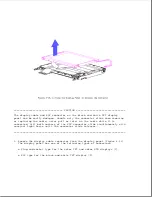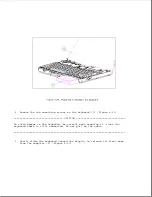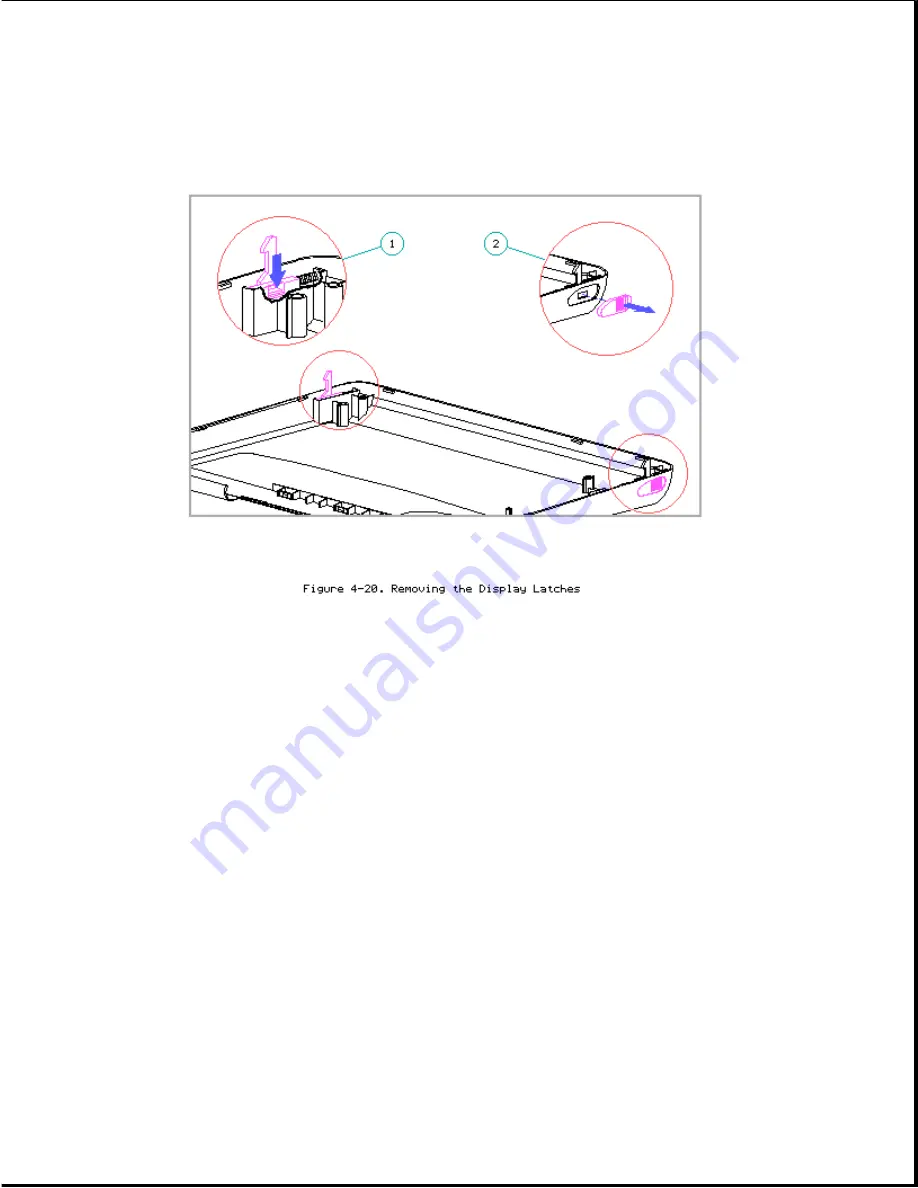
3. Remove the display latches and springs from the latch compartments.
Display Clutches
To remove the display clutches, complete the following steps:
1. Remove the keyboard cover (Section 4.7).
2. Remove the display assembly (refer to "Removing the Display Assembly" in
this section).
3. Remove the display bezel (refer to "Display Bezel" in this section).
NOTE: Two screws that attach the bezel to the display enclosure also
attach the clutches to the display enclosure.
IMPORTANT: Before removing the two remaining clutch screws (step 4),
note that these screws also attach the mounting tab of the
trackball shield [2] and one of the mounting tabs of the
display ground cable [3] (Figure 4-21).
The tab for the
display ground cable goes beneath the clutch. The tab for the
trackball shield goes either above or beneath the clutch,
depending on which type of shield was originally installed in
Summary of Contents for LTE Elite
Page 140: ...7 Remove the hard drive security clips by gently lifting up on them Figure 4 32 ...
Page 248: ...4 Remove the keylock from the outside of the bottom cover Figure 9 5 ...
Page 249: ...5 Slide the plastic keylock barrel out of the bottom cover Figure 9 6 ...
Page 269: ...3 Disconnect the harness extension cable from the system board Figure 9 26 ...
Page 297: ...5 Slide the switch board out of the switch frame Figure 9 52 ...
Page 304: ...5 Replace the eject switch and screw Figure 9 59 ...
Page 309: ...5 Replace the power switch and screw Figure 9 64 ...
Page 348: ...7 Unlock the expansion base keylock Figure D 3 ...
Page 369: ...9 Push the lever toward the back of the convenience base Figure D 16 ...
Page 373: ...5 Slide the computer toward you to remove it from the convenience base ...
Page 387: ......