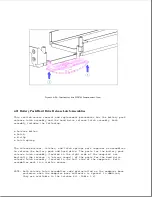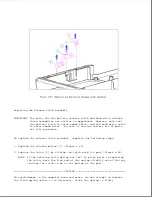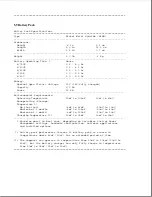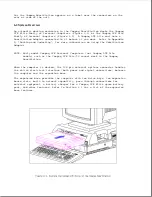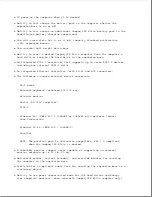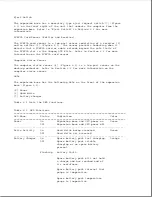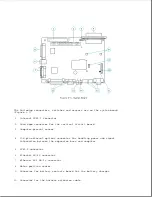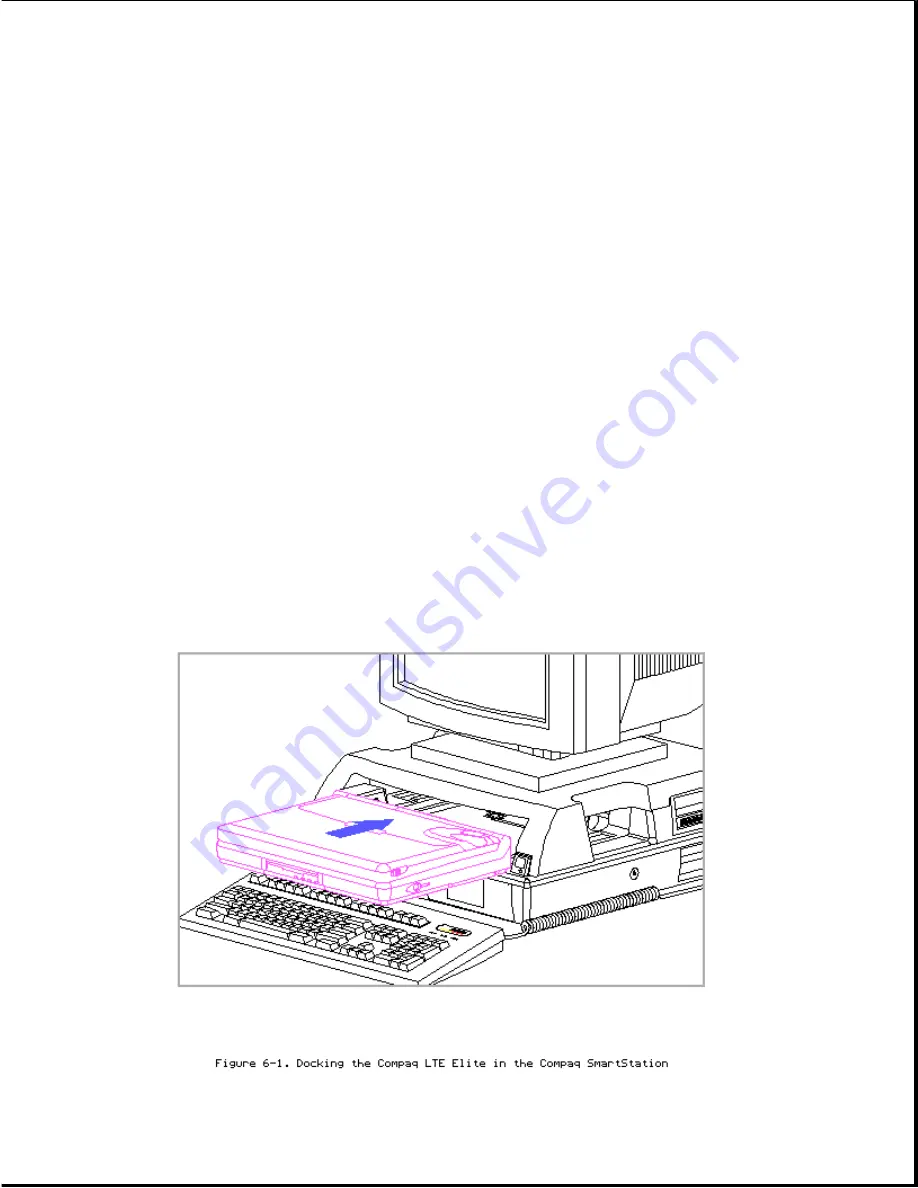
for the Compaq SmartStation appears on a label near the connectors on the
rear or side of the unit.
6.2 System Overview
An automatic docking mechanism in the Compaq SmartStation docks the Compaq
LTE Elite Family of Personal Computers (Figure 6-1) or the Compaq LTE Lite
Family of Personal Computers (Figure 6-2). A Compaq LTE Lite must have a
SmartStation Adapter connected to it before it can dock. Refer to Appendix
D, "Docking and Undocking", for more information on using the SmartStation
Adapter.
NOTE: Early model Compaq LTE Personal Computers (not Compaq LTE Lite
models) such as the Compaq LTE 386s/20 cannot dock in the Compaq
SmartStation.
When the computer is docked, the 198-pin external options connector handles
the entire electrical interface (both power and signal connections) between
the computer and the expansion base.
The expansion base provides the computer with two drive bays, two expansion
board slots, built-in network capability, pass-through connections for
external equipment, a battery charger for a Compaq LTE Elite spare battery
pack, and other features. Refer to Section 6.3 for a list of the expansion
base features.
Summary of Contents for LTE Elite
Page 140: ...7 Remove the hard drive security clips by gently lifting up on them Figure 4 32 ...
Page 248: ...4 Remove the keylock from the outside of the bottom cover Figure 9 5 ...
Page 249: ...5 Slide the plastic keylock barrel out of the bottom cover Figure 9 6 ...
Page 269: ...3 Disconnect the harness extension cable from the system board Figure 9 26 ...
Page 297: ...5 Slide the switch board out of the switch frame Figure 9 52 ...
Page 304: ...5 Replace the eject switch and screw Figure 9 59 ...
Page 309: ...5 Replace the power switch and screw Figure 9 64 ...
Page 348: ...7 Unlock the expansion base keylock Figure D 3 ...
Page 369: ...9 Push the lever toward the back of the convenience base Figure D 16 ...
Page 373: ...5 Slide the computer toward you to remove it from the convenience base ...
Page 387: ......