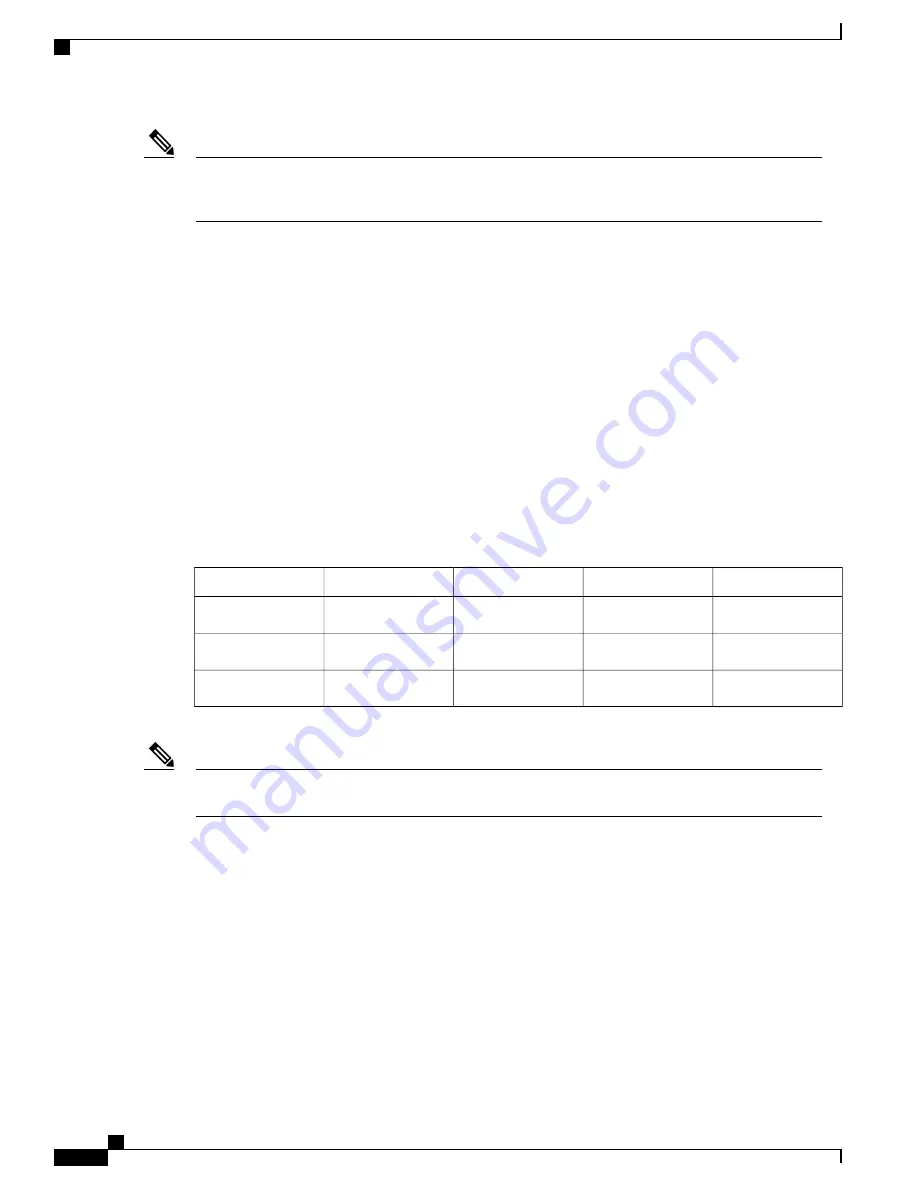
After several attempts, if the system fails to restart properly, contact a service representative for assistance.
Before you call, make note of any error messages, unusual LED states, or other indications that might
help solve the problem.
Note
Removing and Replacing the Cisco ASR 1002-X Router DIMM Memory Modules
Perform the following steps before you begin:
•
Use an ESD-preventive wrist strap.
•
Back up data that you want to save before replacing a eUSB device.
•
Note that the component is keyed and slotted for easier connection.
•
To ensure that the DIMMs function correctly, all the DIMMs must be replaced at the same time. In
addition, you must ensure that all the DIMMs are from the same manufacturer and have the same part
number, because manufacturers may have multiple versions of a DIMM.
The following table shows the slots that are supported for inserting memory DIMMs in the Cisco ASR1002-X
Router.
Table 93: Cisco ASR1002-X Router Supported Slots for Inserting Memory DIMMs
Slot 3 (U1D1)
Slot 2 (U1D0)
Slot 1 (U2D1)
Slot 0 (U2D0)
Memory PID Option
—
2 GB module
—
2 GB module
M-ASR1002X-4GB
2 GB Module
2 GB Module
2 GB Module
2 GB Module
M-ASR1002X-8GB
4 GB Module
4 GB Module
4 GB Module
4 GB Module
M-ASR1002X-16GB
To ensure vendor and MPN compatibility during memory upgrades, remove the installed DIMMs and
replace them with the DIMMs provided in the upgrade kit.
Note
Cisco ASR 1000 Series Router Hardware Installation Guide
514
Removing and Replacing FRUs from the Cisco ASR 1000 Series Routers
Removing and Replacing the Cisco ASR 1002-X Router DIMM Memory Modules
Summary of Contents for ASR 1001
Page 2: ... 2013 2017 Cisco Systems Inc All rights reserved ...
Page 20: ...Cisco ASR 1000 Series Router Hardware Installation Guide xx Contents ...
Page 30: ...Cisco ASR 1000 Series Router Hardware Installation Guide xxx Preface Warning Definition ...
Page 32: ...Cisco ASR 1000 Series Router Hardware Installation Guide xxxii Preface Warning Definition ...
















































