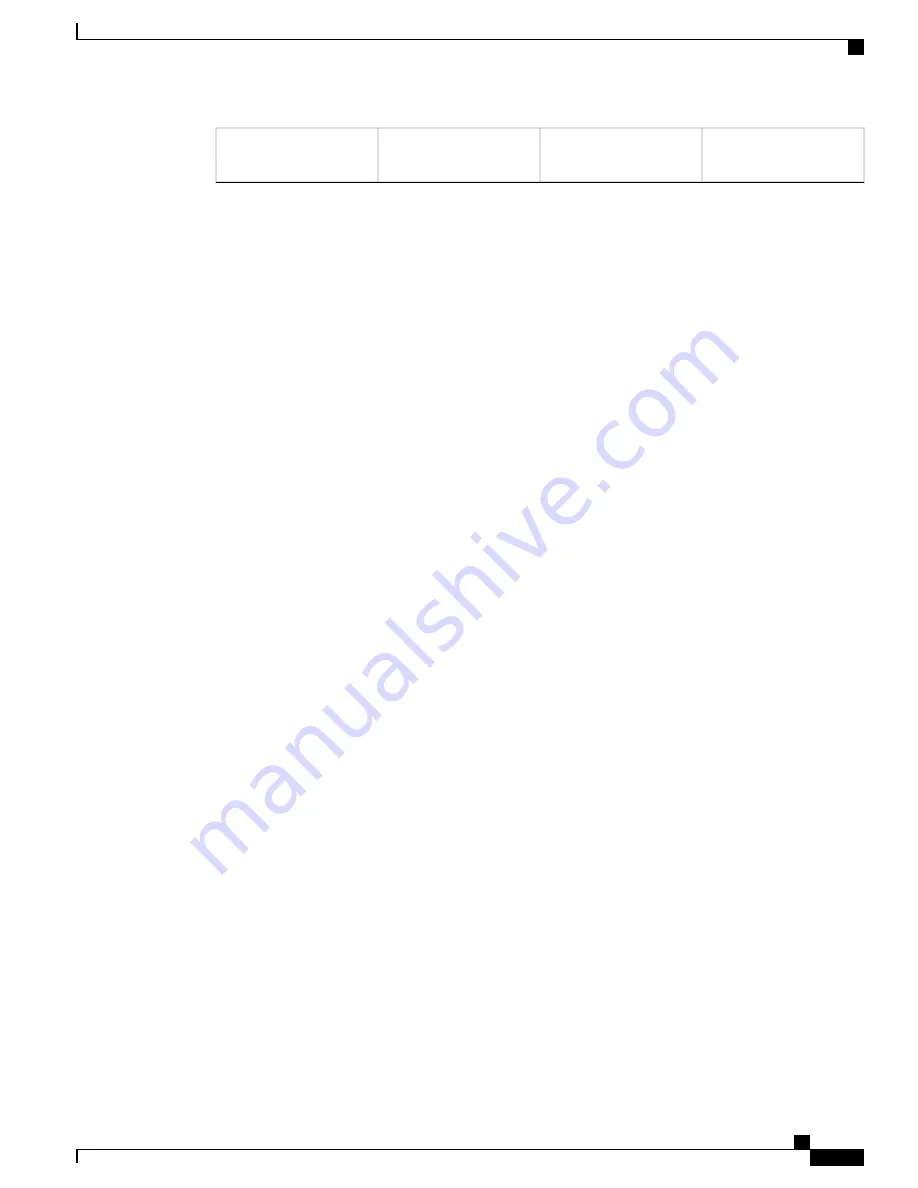
—
—
Cisco ASR1000-RP2
DIMM location
2
Removing the Cisco ASR1000-RP2 DIMMs
Follow these steps to remove the Cisco ASR1000-RP2 DIMMs:
SUMMARY STEPS
1.
With a wrist strap on, loosen the two captive screws on the faceplate of the Cisco ASR 1000 Series RP.
2.
Using the handles on both sides of the module, with two hands gently slide the module out of the chassis
slot.
3.
Place the route processor on an antistatic mat or pad and ensure that you are wearing an antistatic device,
such as a wrist strap.
4.
Position the route processor so that the faceplate is toward you and the edge connector is away from you.
5.
Locate the DIMMs on the ASR1000-RP2. See xref Figure 14-16, callout 2.
6.
For the DIMM you want to remove, pull down the lever on the DIMM socket to release the DIMM from
the socket. See the following figure.
7.
When one end of the DIMM is released from the socket, grasp each end of the DIMM with your thumb
and forefinger and pull the DIMM completely out of the socket. Handle the edges of the DIMM only;
avoid touching the memory module or pins and the metal traces (the metal fingers along the connector
edge of the DIMM) along the socket edge.
8.
Place the DIMM in an antistatic bag to protect it from ESD damage.
9.
Repeat Step 5 through Step 8 for the remaining DIMMs if required for your upgrade.
Cisco ASR 1000 Series Router Hardware Installation Guide
503
Removing and Replacing FRUs from the Cisco ASR 1000 Series Routers
Removing and Replacing the Cisco ASR1000-RP2 DIMM Memory Modules
Summary of Contents for ASR 1001
Page 2: ... 2013 2017 Cisco Systems Inc All rights reserved ...
Page 20: ...Cisco ASR 1000 Series Router Hardware Installation Guide xx Contents ...
Page 30: ...Cisco ASR 1000 Series Router Hardware Installation Guide xxx Preface Warning Definition ...
Page 32: ...Cisco ASR 1000 Series Router Hardware Installation Guide xxxii Preface Warning Definition ...






























