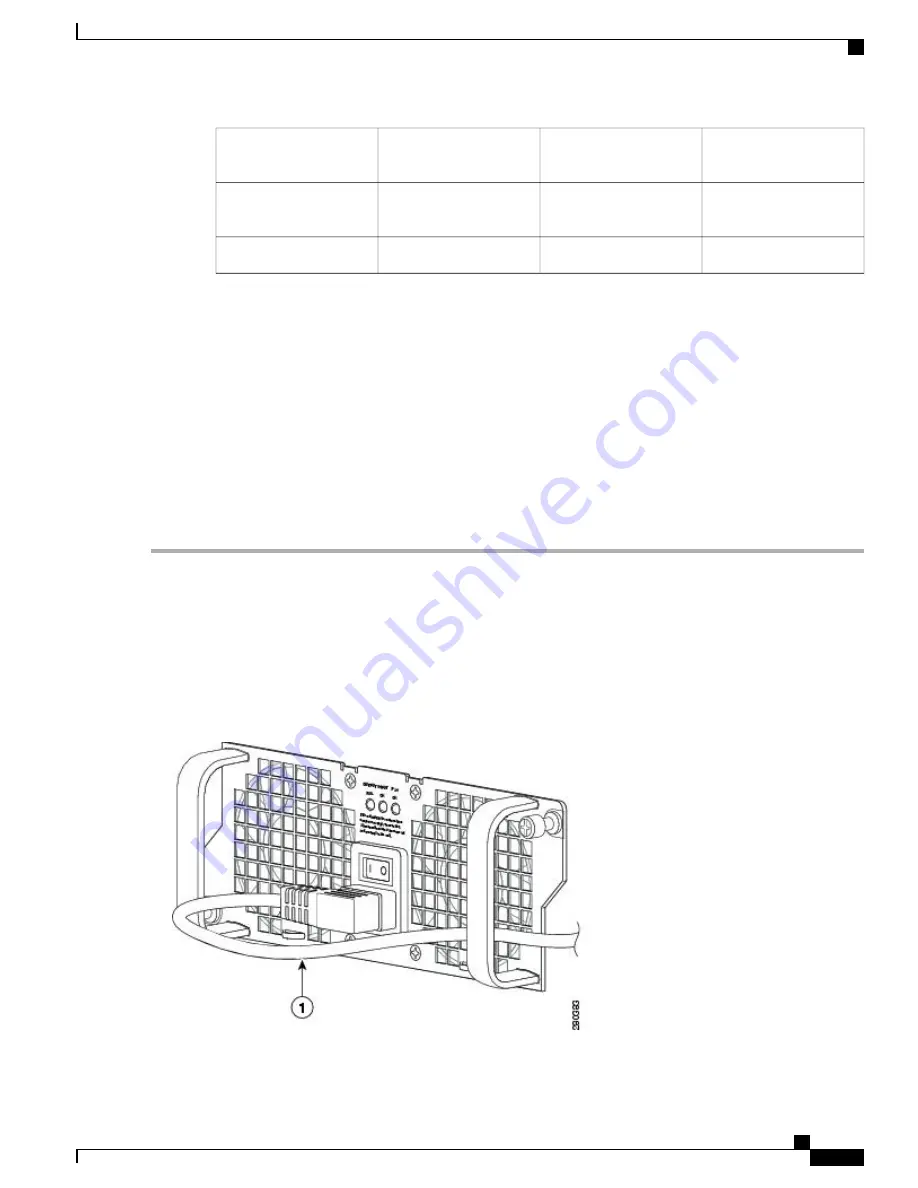
Captive installation screw
6
AC power supply slot 0
label
2
AC power supply slot 1
label
7
AC power supply On (|)
/Off (O) switch
3
AC power inlet
8
AC power supply LEDs
4
To connect AC power to the Cisco ASR 1002-F Router, follow these steps:
SUMMARY STEPS
1.
At the rear of the router, check that the power switch is in the Off (O) position.
2.
Insert the AC power cable into the power supply AC inlet.
3.
To ensure that the AC power cord does not interfere with other cables or wires, dress the AC power cable
in one of the following ways:
4.
Plug the AC power supply cable into the AC power source.
DETAILED STEPS
Step 1
At the rear of the router, check that the power switch is in the Off (O) position.
Step 2
Insert the AC power cable into the power supply AC inlet.
Step 3
To ensure that the AC power cord does not interfere with other cables or wires, dress the AC power cable in one of the
following ways:
a) Leave a small service loop in the AC power cord from the inlet and secure the power cord through the AC power
supply handle as shown in the following image.
Figure 138: Cisco ASR 1002-F Router AC Power Supply in Slot 1 with Power Cord
Cisco ASR 1000 Series Router Hardware Installation Guide
309
Cisco ASR 1002-F Router Overview and Installation
Connecting AC Input Power to the Cisco ASR 1002-F Router
Summary of Contents for ASR 1001
Page 2: ... 2013 2017 Cisco Systems Inc All rights reserved ...
Page 20: ...Cisco ASR 1000 Series Router Hardware Installation Guide xx Contents ...
Page 30: ...Cisco ASR 1000 Series Router Hardware Installation Guide xxx Preface Warning Definition ...
Page 32: ...Cisco ASR 1000 Series Router Hardware Installation Guide xxxii Preface Warning Definition ...
















































