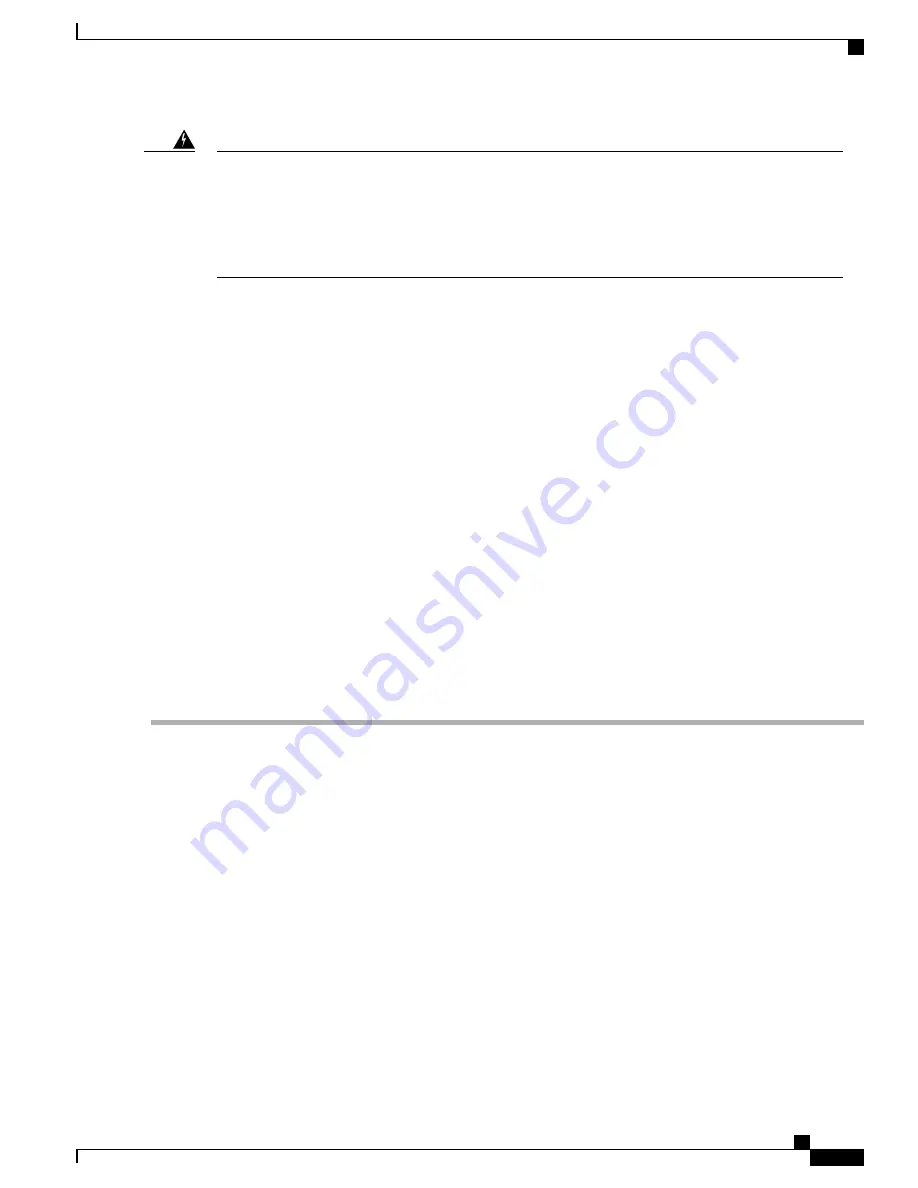
To prevent bodily injury when mounting or servicing this unit in a rack, you must take special precautions
to ensure that the system remains stable. The following guidelines are provided to ensure your safety:-This
unit should be mounted at the bottom of the rack if it is the only unit in the rack.-When mounting this unit
in a partially filled rack, load the rack from the bottom to the top with the heaviest component at the bottom
of the rack.-If the rack is provided with stabilizing devices, install the stabilizers before mounting or
servicing the unit in the rack. Statement 1006
Warning
We recommend that you allow at least 1 or 2 inches (2.54 or 5.08 cm) of vertical clearance between the router
and any equipment directly above and below it.
Using Forward Rack-Mount Brackets
To install the chassis in the rack using the forward rack-mount brackets, perform the following steps:
SUMMARY STEPS
1.
On the chassis, ensure that all screw fasteners on the installed components are securely tightened.
2.
Make sure that your path to the rack is unobstructed. If the rack is on wheels, ensure that the brakes are
engaged or that the rack is otherwise stabilized. See the next sections on the types of racks you can use to
install the chassis.
3.
(Optional) Install a shelf in the rack to support the Cisco ASR 1013 Router. If you use a shelf, this will
help support the chassis while you secure it to the rack.
4.
With two people, lift the chassis into position between the rack posts.
5.
Align the mounting bracket holes with the rack post holes and attach the chassis to the rack.
6.
Position the chassis until the rack-mounting flanges are flush against the mounting rails on the rack.
7.
Hold the chassis in position against the mounting rails and follow these steps:
8.
Tighten all screws on each side to secure the chassis to the equipment rack.
DETAILED STEPS
Step 1
On the chassis, ensure that all screw fasteners on the installed components are securely tightened.
Step 2
Make sure that your path to the rack is unobstructed. If the rack is on wheels, ensure that the brakes are engaged or that
the rack is otherwise stabilized. See the next sections on the types of racks you can use to install the chassis.
Step 3
(Optional) Install a shelf in the rack to support the Cisco ASR 1013 Router. If you use a shelf, this will help support the
chassis while you secure it to the rack.
Step 4
With two people, lift the chassis into position between the rack posts.
Step 5
Align the mounting bracket holes with the rack post holes and attach the chassis to the rack.
If you are using a shelf then raise the chassis to the level of the shelf. Let the bottom of the chassis rest on the
brackets, but continue to support the chassis.
Note
Step 6
Position the chassis until the rack-mounting flanges are flush against the mounting rails on the rack.
Step 7
Hold the chassis in position against the mounting rails and follow these steps:
a) Insert the bottom screw into the third hole up from the bottom of the rack-mount ear and use a hand-held screwdriver
to tighten the screw to the rack rail
In the next step, insert the top screw diagonally from the bottom screw that you just attached.This helps with
keeping the chassis in place.
Tip
b) Insert the top screw into the third hole down from the top of the rack-mount ear and tighten the screw to the rack rail.
Cisco ASR 1000 Series Router Hardware Installation Guide
379
Cisco ASR 1013 Router Overview and Installation
Installing the Cisco ASR 1013 Router in a Rack
Summary of Contents for ASR 1001
Page 2: ... 2013 2017 Cisco Systems Inc All rights reserved ...
Page 20: ...Cisco ASR 1000 Series Router Hardware Installation Guide xx Contents ...
Page 30: ...Cisco ASR 1000 Series Router Hardware Installation Guide xxx Preface Warning Definition ...
Page 32: ...Cisco ASR 1000 Series Router Hardware Installation Guide xxxii Preface Warning Definition ...
















































