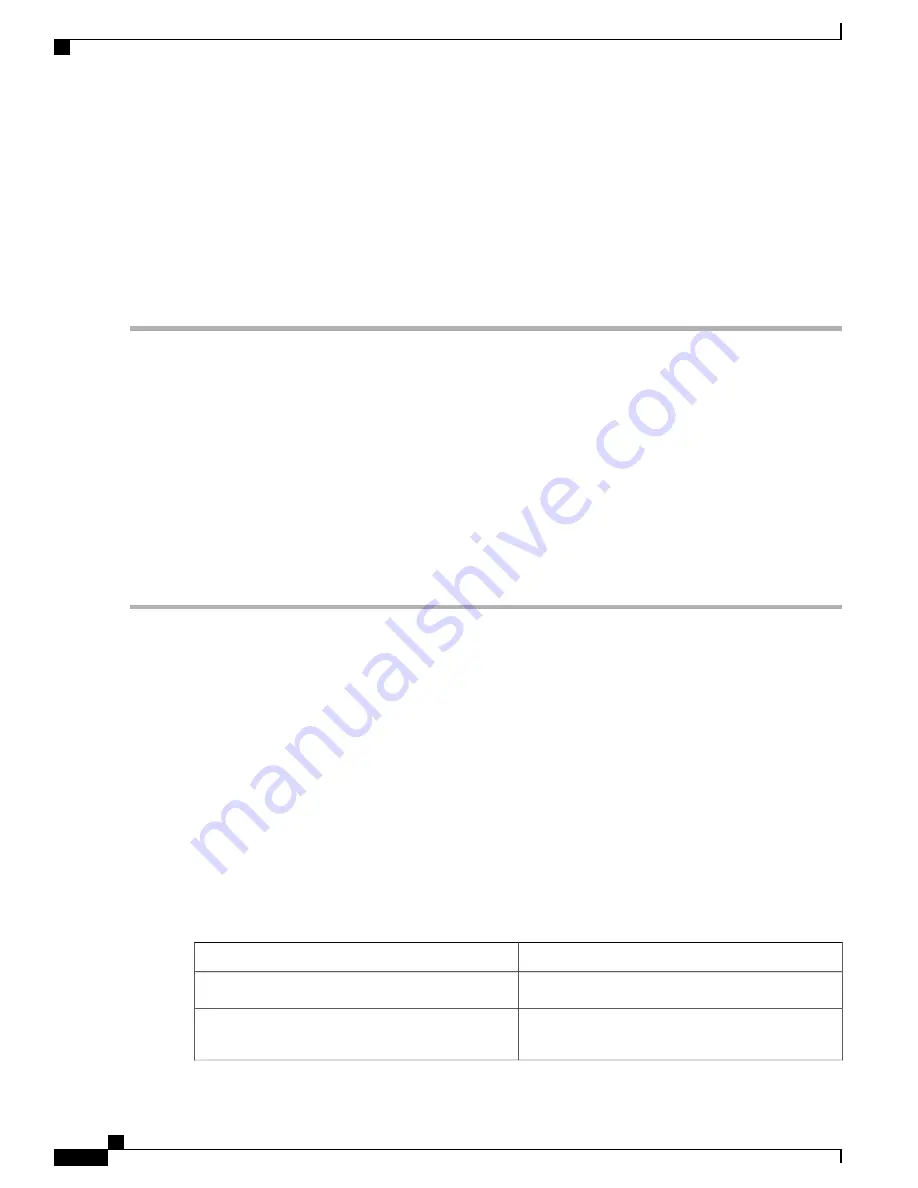
SUMMARY STEPS
1.
Carefully slide the hard drive unit into the slot on the front panel. The component is keyed for easy insertion.
2.
Tighten the fastener screw on the front panel by using a # 2 Phillips screwdriver or a flat head screwdriver.
3.
Wait until the following console message is displayed:
4.
Verify that the hard drive is working by running the following command:
DETAILED STEPS
Step 1
Carefully slide the hard drive unit into the slot on the front panel. The component is keyed for easy insertion.
Step 2
Tighten the fastener screw on the front panel by using a # 2 Phillips screwdriver or a flat head screwdriver.
Step 3
Wait until the following console message is displayed:
Example:
%IOSXE-0-PLATFORM: R0/0: udev: harddisk: file system ready
”
appears.
If this message is not displayed after a few minutes, run the following command:
request platform hardware filesystem harddisk: online
If the new hard drive system does not get mounted automatically, the disk may not be partitioned correctly.
Note
Step 4
Verify that the hard drive is working by running the following command:
dir harddisk
What to Do Next
You have successfully replaced the hard drive on the Cisco ASR 1001 Router.
Removing and Replacing the Cisco ASR 1000 Series DIMM
Memory Modules
Cisco ASR 1000 Series Routers support the Cisco ASR1000-RP1 and the Cisco ASR1000-RP2 route processor
DIMM memory modules for system DRAM. This section describes how to replace the DIMMs on the Cisco
ASR1000-RP1, the Cisco ASR1000-RP2 route processors, the Cisco ASR 1001, and the Cisco ASR 1002-X
routers.
The following table shows the Cisco ASR1000-RP1 and Cisco ASR1000-RP2 memory design.
Table 89: Cisco ASR 1000 Series Route Processor Memory Support
Cisco ASR1000-RP2
Cisco ASR1000-RP1
Supports up to 16 GB memory
Supports up to 4 GB memory
•
4 GB dual rank VLP DIMMs
•
1 GB (2 GB) miniDIMMs
Cisco ASR 1000 Series Router Hardware Installation Guide
494
Removing and Replacing FRUs from the Cisco ASR 1000 Series Routers
Removing and Replacing the Cisco ASR 1000 Series DIMM Memory Modules
Summary of Contents for ASR 1001
Page 2: ... 2013 2017 Cisco Systems Inc All rights reserved ...
Page 20: ...Cisco ASR 1000 Series Router Hardware Installation Guide xx Contents ...
Page 30: ...Cisco ASR 1000 Series Router Hardware Installation Guide xxx Preface Warning Definition ...
Page 32: ...Cisco ASR 1000 Series Router Hardware Installation Guide xxxii Preface Warning Definition ...






























