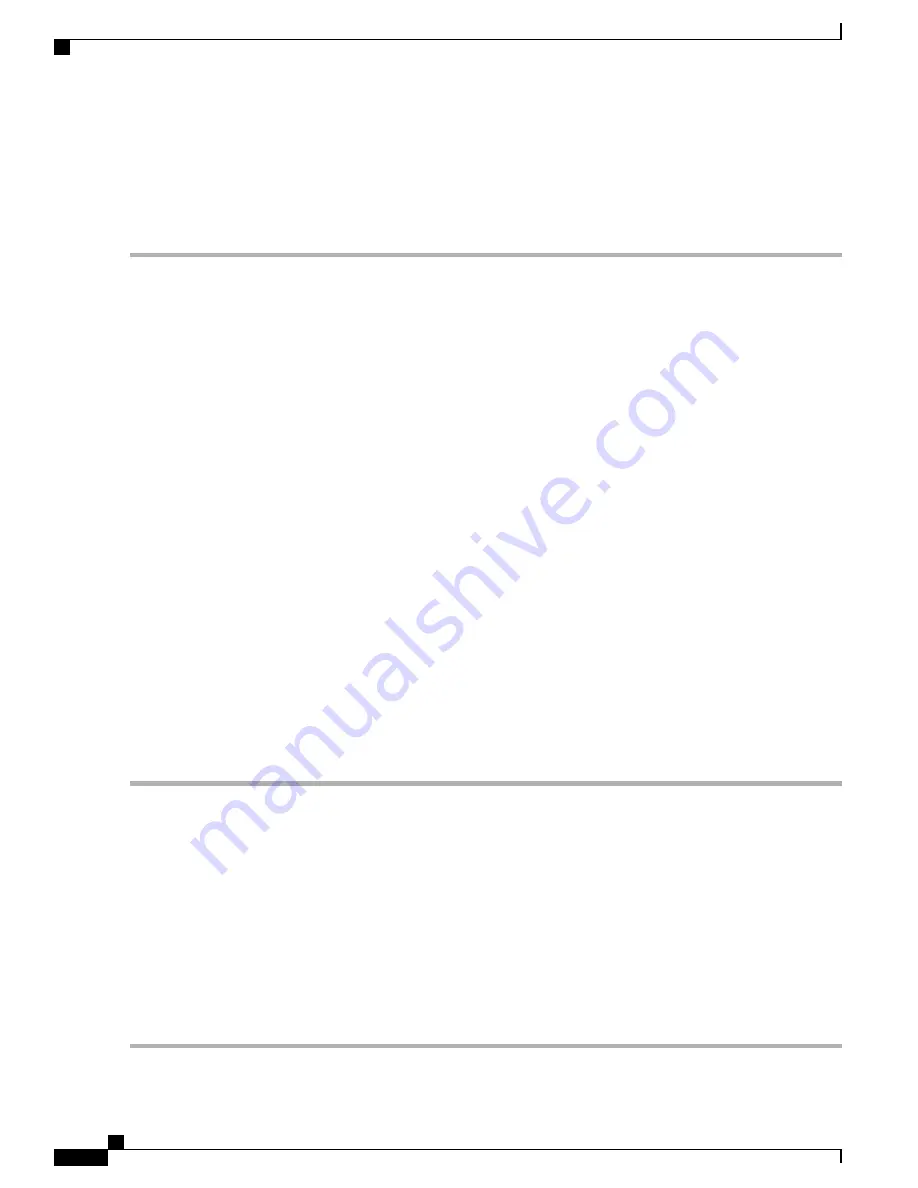
c) Insert a screw in the middle of the rack-mount bracket on both sides of the chassis.
d) Repeat these steps for the other side of the chassis.
As a result of using the specified rack-mount bracket ear holes, the cable-management bracket can be easily
attached to the rack-mount bracket after the chassis is installed in the rack.
Note
Step 8
Tighten all screws on each side to secure the chassis to the equipment rack.
What to Do Next
Using Rear Rack-Mount Brackets
Installing the Chassis Using the Forward Rack-Mount Brackets
To install the chassis in the rack using the rear rack-mount brackets, perform the following steps:
SUMMARY STEPS
1.
On the chassis, ensure that all screw fasteners on the installed components are securely tightened.
2.
Make sure that your path to the rack is unobstructed. If the rack is on wheels, ensure that the brakes are
engaged or that the rack is otherwise stabilized. See the next sections on the types of racks you can use to
install the chassis.
3.
(Optional) Install a shelf in the rack to support the Cisco ASR 1013 Router. If you use a shelf, this will
help support the chassis while you secure it to the rack.
4.
With two people, lift the chassis into position between the rack posts.
5.
Align the mounting bracket holes with the rack post holes and attach the chassis to the rack.
6.
Position the chassis until the rear rack-mounting flanges are flush against the mounting rails on the rack.
7.
Hold the chassis in position against the mounting rails and insert all screws that were shipped in the
accessory kit.
8.
Tighten all screws on each side to secure the chassis to the equipment rack.
DETAILED STEPS
Step 1
On the chassis, ensure that all screw fasteners on the installed components are securely tightened.
Step 2
Make sure that your path to the rack is unobstructed. If the rack is on wheels, ensure that the brakes are engaged or that
the rack is otherwise stabilized. See the next sections on the types of racks you can use to install the chassis.
Step 3
(Optional) Install a shelf in the rack to support the Cisco ASR 1013 Router. If you use a shelf, this will help support the
chassis while you secure it to the rack.
Step 4
With two people, lift the chassis into position between the rack posts.
Step 5
Align the mounting bracket holes with the rack post holes and attach the chassis to the rack.
If you are using a shelf then raise the chassis to the level of the shelf. Let the bottom of the chassis rest on the
brackets, but continue to support the chassis.
Note
Step 6
Position the chassis until the rear rack-mounting flanges are flush against the mounting rails on the rack.
Step 7
Hold the chassis in position against the mounting rails and insert all screws that were shipped in the accessory kit.
Step 8
Tighten all screws on each side to secure the chassis to the equipment rack.
Cisco ASR 1000 Series Router Hardware Installation Guide
380
Cisco ASR 1013 Router Overview and Installation
Installing the Cisco ASR 1013 Router in a Rack
Summary of Contents for ASR 1001
Page 2: ... 2013 2017 Cisco Systems Inc All rights reserved ...
Page 20: ...Cisco ASR 1000 Series Router Hardware Installation Guide xx Contents ...
Page 30: ...Cisco ASR 1000 Series Router Hardware Installation Guide xxx Preface Warning Definition ...
Page 32: ...Cisco ASR 1000 Series Router Hardware Installation Guide xxxii Preface Warning Definition ...
















































