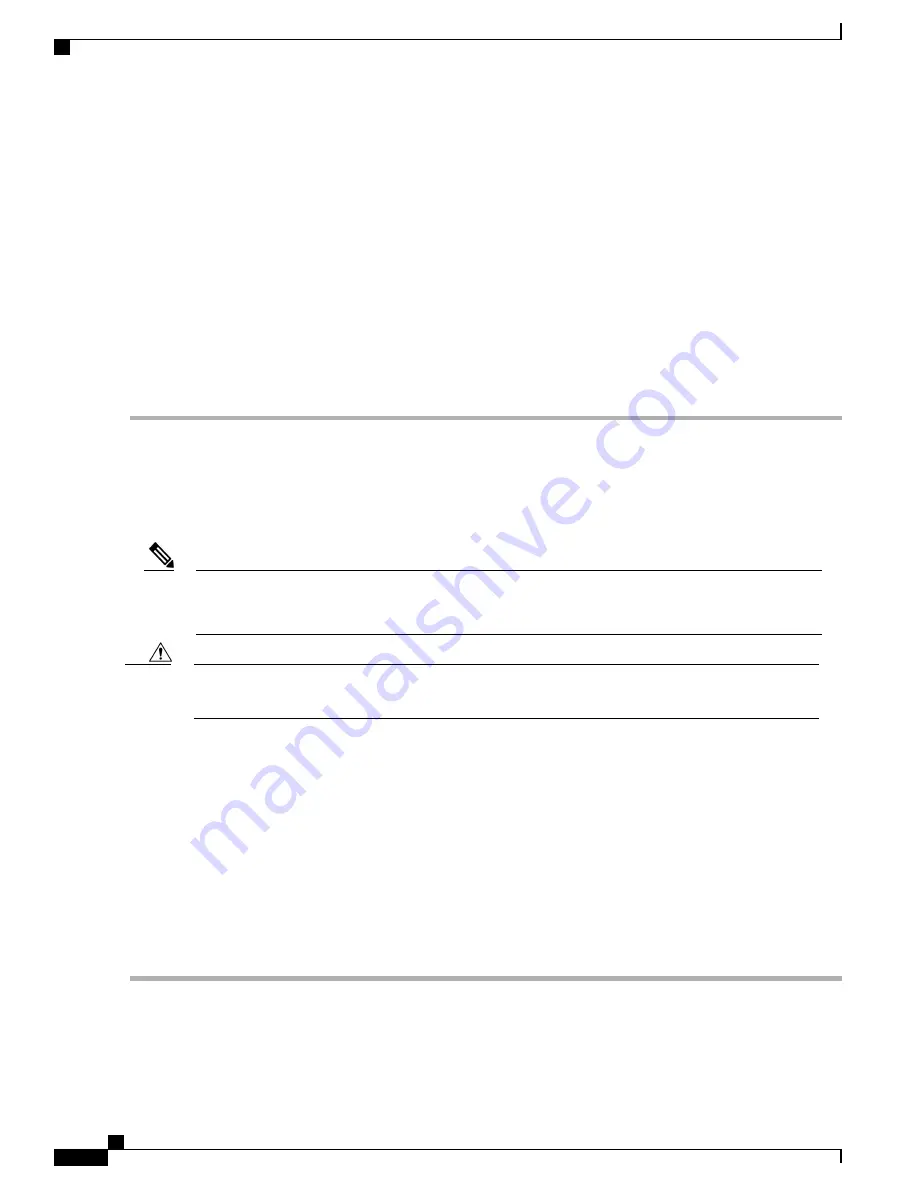
To allow space to attach the cable-management brackets to the chassis in the rack easily, make certain that you
use the rack-mount bracket ear holes specified in the next steps.
Tip
Step 7
Hold the chassis in position against the mounting rails in the equipment rack and follow these steps:
a) Insert the bottom screw into the second hole up from the bottom of the rack-mount ear and use a hand-held screwdriver
to tighten the screw to the rack rail.
To make installation easier, insert one screw at the bottom of the chassis and the next screw at the top of the
chassis diagonally from the first screw.
Tip
b) Insert the top screw into the second hole from the top of the rack-mount ear diagonally from the bottom screw and
tighten the screw to the rack rail.
c) Insert the four screws to secure the chassis to the rack equipment.
As a result of using the specified rack-mount bracket ear holes, the cable-management bracket can be easily
attached to the rack-mount bracket when the chassis is in the rack.
Tip
Step 8
Tighten all screws on each side to secure the chassis to the equipment rack.
Two-Post Rack Installation
The Cisco ASR 1002 Router can be installed on a two-post rack, either 19 inch or 23 inch.
Inner clearance (the width between the inner sides of the two posts or rails) must be at least 19 inches
(48.26 cm). The height of the chassis is 3.47 inches (8.8 cm). Airflow through the chassis is from front to
back.
Note
If you are using a two-post rack secure the rack to the floor surface to prevent tipping and avoid bodily
injury and component damage.
Caution
SUMMARY STEPS
1.
Position the chassis so the front is closest to you and lift it carefully into the rack. To prevent injury, avoid
any sudden twists or moves.
2.
Slide the chassis into the rack, pushing it back until the brackets meet the mounting strips or posts on both
sides of the rack.
3.
Keeping the brackets flush against the posts or mounting strips, align the holes in the brackets with the
holes on the rack or mounting strip.
4.
For each bracket, insert and tighten two screws to the rack on both sides.
DETAILED STEPS
Step 1
Position the chassis so the front is closest to you and lift it carefully into the rack. To prevent injury, avoid any sudden
twists or moves.
Cisco ASR 1000 Series Router Hardware Installation Guide
244
Cisco ASR 1002 Router Overview and Installation
Two-Post Rack Installation
Summary of Contents for ASR 1001
Page 2: ... 2013 2017 Cisco Systems Inc All rights reserved ...
Page 20: ...Cisco ASR 1000 Series Router Hardware Installation Guide xx Contents ...
Page 30: ...Cisco ASR 1000 Series Router Hardware Installation Guide xxx Preface Warning Definition ...
Page 32: ...Cisco ASR 1000 Series Router Hardware Installation Guide xxxii Preface Warning Definition ...
















































