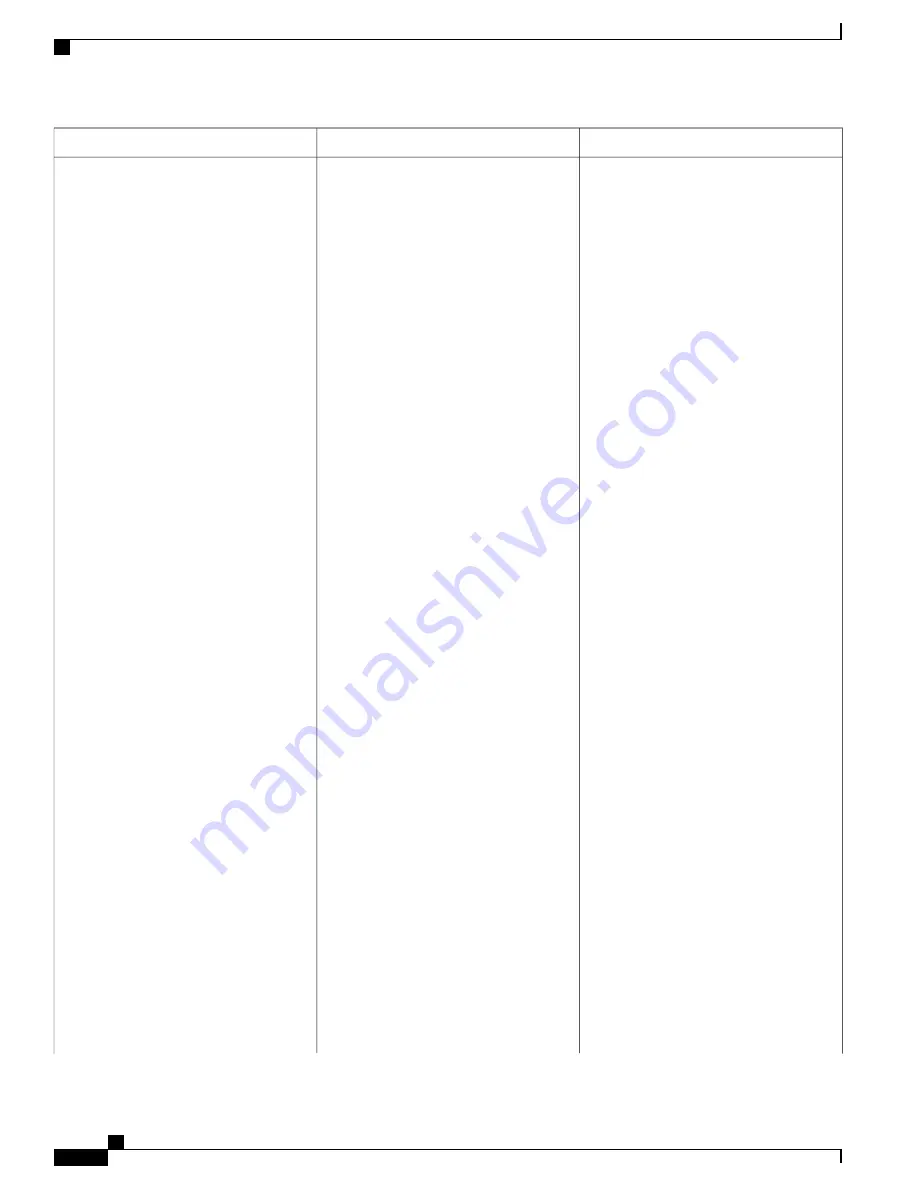
Corrective Action
Cause
Symptom
Perform the following steps:
1
Verify that the image file is present in
the harddisk:, bootflash:, or external
USB device (usb0: or usb1:) by using
the
dir file-system
command at the
rommon prompt.
2
When you run the
dir file-system
command, if a message similar to
"Please reset before continuing" is
displayed, reconfigure the
configuration-register to 0x0 and then
run the
reset
command to allow the
router to enter the rommon prompt
without reattempting to boot using an
invalid image.
rommon>
dir harddisk:
Please reset before continuing <<<<<
rommon>
confreg 0x0
rommon>
reset
1
Boot the router from the rommon
prompt by using a command similar to
the following example:
rommon>
BOOT=harddisk:asr1000rp1-ipbasek9.03.05.01.S.152-1.S1.bin
1
To save the current environment
variable setting, run the
sync
command
as follows:
rommon>
sync
1
Ensure that autoboot has been enabled
by using the
confreg 0x2102
command
at the rommon prompt, and then run the
reset
command at the same prompt.
If there is no valid image in either the local
file system or the external file system, you
can run the
boot tftp:
command to install
the image that is on the TFTP server. To
do this, ensure that the management
Ethernet interface is physically connected
to the default gateway, configure the
ROMmon variables with the appropriate
values, and then run the
boot tftp:
command as shown in the following
example:
Cisco ASR 1000 Series Router Hardware Installation Guide
654
Troubleshooting Initial Startup Problems
Troubleshooting the Upgrade
Summary of Contents for ASR 1001
Page 2: ... 2013 2017 Cisco Systems Inc All rights reserved ...
Page 20: ...Cisco ASR 1000 Series Router Hardware Installation Guide xx Contents ...
Page 30: ...Cisco ASR 1000 Series Router Hardware Installation Guide xxx Preface Warning Definition ...
Page 32: ...Cisco ASR 1000 Series Router Hardware Installation Guide xxxii Preface Warning Definition ...





























