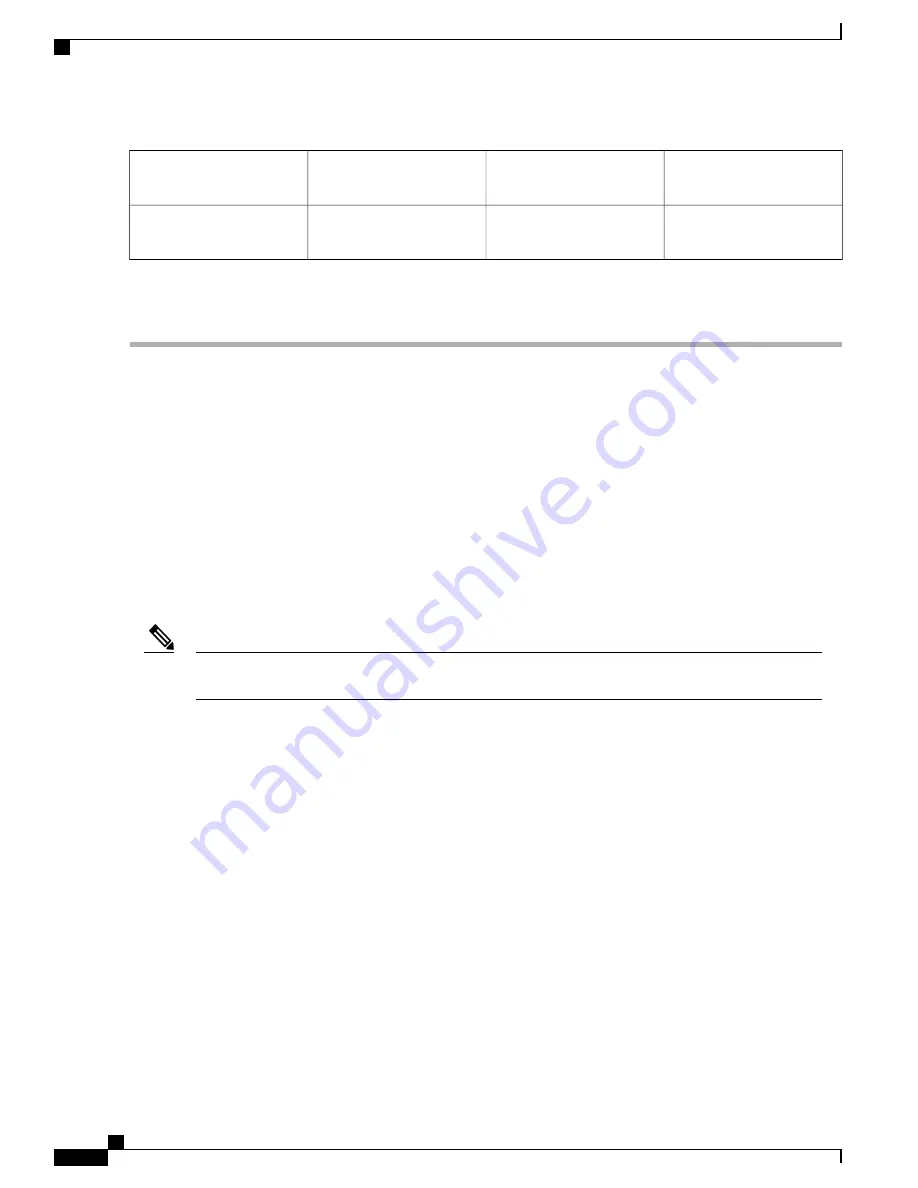
Front rack-mount bracket ear
and holes
3
Rear rack equipment rail
1
Front rack equipment rail
4
Rear rack-mount bracket ear
and holes
2
Step 6
Use a level to verify that the tops of the two brackets are level, or use a measuring tape to verify that both brackets are
the same distance from the top of the rack rails.
What to Do Next
This completes the procedure for installing the chassis on a four-post rack. Proceed to the
“
Attaching the
Cable-Management Bracket
”
section to continue the installation.
Attaching the Cable-Management Bracket
The cable-management brackets mount to each rack-mount bracket on the chassis to provide cable-management
to both sides of the chassis (parallel with card orientation). These brackets are screw mounted to the rack-mount
brackets to allow easy installation and removal of cables.
The cable-management brackets for the Cisco ASR 1002-F Router contain one independent cable-management
“
U
”
features with two screws for each bracket.
Make certain that the cable-management bracket
“
U
”
feature is facing upwards when you attach it to the
chassis.
Note
Follow these steps to attach the cable-management brackets to both sides of the Cisco ASR 1002-F Router
in the rack:
SUMMARY STEPS
1.
Align the cable-management bracket to the rack-mount bracket on one side of the Cisco ASR 1002-F
Router. The cable-management bracket aligns to the top hole of the chassis rack-mount bracket.
2.
Insert one screw through the top screw hole of the cable-management bracket and into the chassis
rack-mount bracket and tighten the screw using a Phillips screwdriver.
3.
Insert one screw through the bottom screw hole of the cable-management bracket and into the chassis
rack-mount bracket and tighten the screw using a Phillips screwdriver (see
Cable-Management Brackets to the Cisco ASR 1002-F Router, on page 301
).
4.
Repeat Step 1 through Step 3 for the other side of the Cisco ASR 1002-F Router.
Cisco ASR 1000 Series Router Hardware Installation Guide
300
Cisco ASR 1002-F Router Overview and Installation
Attaching the Cable-Management Bracket
Summary of Contents for ASR 1001
Page 2: ... 2013 2017 Cisco Systems Inc All rights reserved ...
Page 20: ...Cisco ASR 1000 Series Router Hardware Installation Guide xx Contents ...
Page 30: ...Cisco ASR 1000 Series Router Hardware Installation Guide xxx Preface Warning Definition ...
Page 32: ...Cisco ASR 1000 Series Router Hardware Installation Guide xxxii Preface Warning Definition ...















































