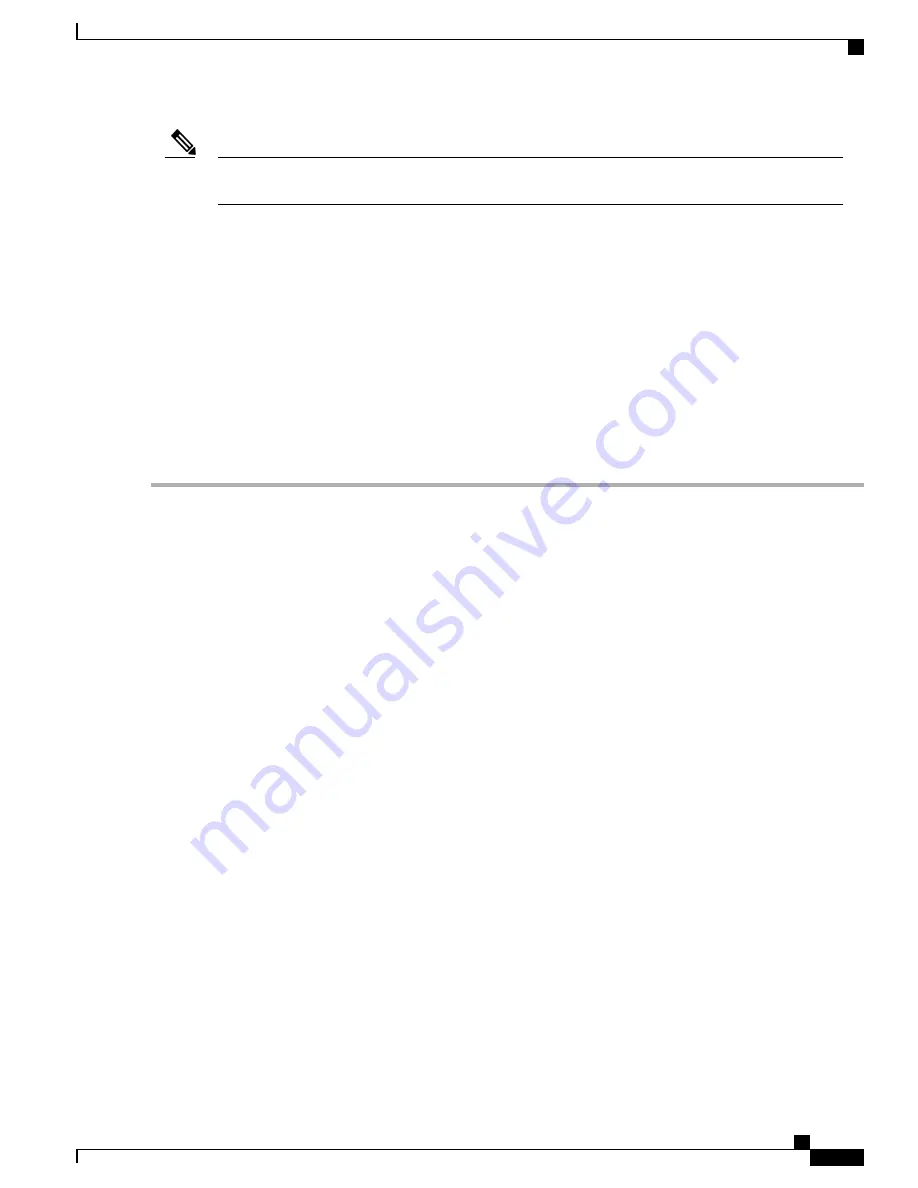
Make certain that the cable-management bracket
“
U
”
type feature is facing upwards when you attach it to
the chassis.
Note
Follow these steps to attach the cable-management brackets to both sides of the Cisco ASR 1006 Router in
the rack:
SUMMARY STEPS
1.
Align the cable-management bracket to the rack-mount bracket on one side of the Cisco ASR 1006 Router.
The cable-management bracket aligns to the top hole of the chassis rack-mount bracket.
2.
Using a Phillips screwdriver, insert the screw through the cable-management bracket and into the rack-mount
bracket and then tighten the screw.
3.
Using the bottom rack-mount ear hole, insert the screw through the cable-management bracket and into
the rack-mount bracket.
DETAILED STEPS
Step 1
Align the cable-management bracket to the rack-mount bracket on one side of the Cisco ASR 1006 Router. The
cable-management bracket aligns to the top hole of the chassis rack-mount bracket.
Step 2
Using a Phillips screwdriver, insert the screw through the cable-management bracket and into the rack-mount bracket
and then tighten the screw.
Use a screw from the package of four
screws.
Note
Step 3
Using the bottom rack-mount ear hole, insert the screw through the cable-management bracket and into the rack-mount
bracket.
Cisco ASR 1000 Series Router Hardware Installation Guide
159
Cisco ASR 1006 Router Overview and Installation
Attaching the Cable-Management Brackets
Summary of Contents for ASR 1001
Page 2: ... 2013 2017 Cisco Systems Inc All rights reserved ...
Page 20: ...Cisco ASR 1000 Series Router Hardware Installation Guide xx Contents ...
Page 30: ...Cisco ASR 1000 Series Router Hardware Installation Guide xxx Preface Warning Definition ...
Page 32: ...Cisco ASR 1000 Series Router Hardware Installation Guide xxxii Preface Warning Definition ...
















































