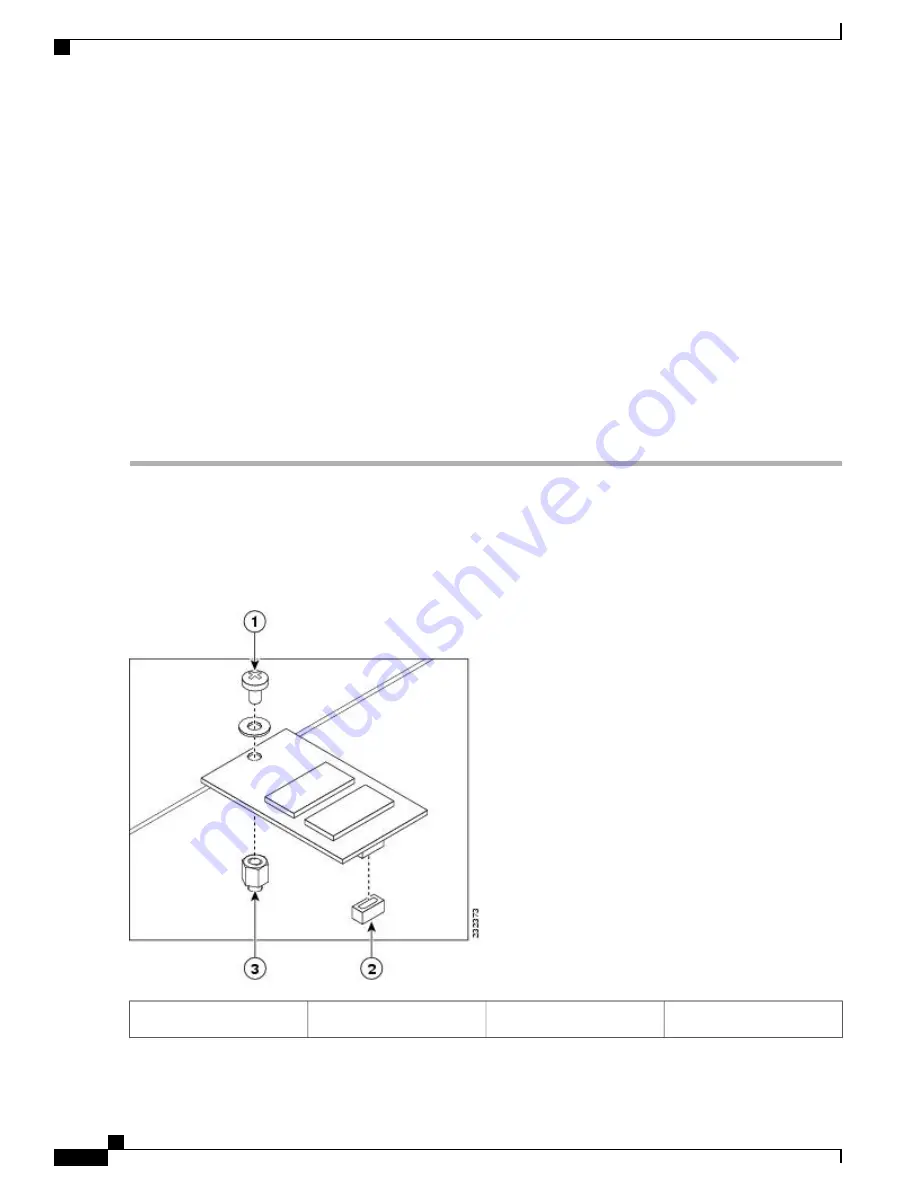
SUMMARY STEPS
1.
Align the replacement eUSB device over the connector and standoff. The device fits over the threaded
post that sticks up off the board and accepts a screw to hold the eUSB firmly to the Cisco ASR 1000 Series
RP board.
2.
Gently insert the new eUSB device by pressing it into the connector keeping aligned with the standoff and
secure the eUSB device with the small Phillips screw as displayed in the following figure.
3.
Replace the Cisco ADR1000-RP into chassis and remove any external USB sticks.
4.
Restore the backup copy of the startup-config and boot image to the eUSB device.
5.
Verify that the Cisco ASR1000-RP1 is operating properly. Check that the internal hard drive LED (labeled
as DISK HD) is flashing green. To check if the LED flashes green, from the ROMMON or IOS prompt,
perform a:
6.
To restore data after the internal hard drive replacement, type:
DETAILED STEPS
Step 1
Align the replacement eUSB device over the connector and standoff. The device fits over the threaded post that sticks
up off the board and accepts a screw to hold the eUSB firmly to the Cisco ASR 1000 Series RP board.
Step 2
Gently insert the new eUSB device by pressing it into the connector keeping aligned with the standoff and secure the
eUSB device with the small Phillips screw as displayed in the following figure.
Figure 257: Cisco ASR1000 Series RP eUSB Device Removal and Replacement
Standoff
3
Phillips screw
1
Cisco ASR 1000 Series Router Hardware Installation Guide
522
Removing and Replacing FRUs from the Cisco ASR 1000 Series Routers
Remove and Replace the eUSB Device on the Cisco ASR 1006 and Cisco ASR 1004 Routers
Summary of Contents for ASR 1001
Page 2: ... 2013 2017 Cisco Systems Inc All rights reserved ...
Page 20: ...Cisco ASR 1000 Series Router Hardware Installation Guide xx Contents ...
Page 30: ...Cisco ASR 1000 Series Router Hardware Installation Guide xxx Preface Warning Definition ...
Page 32: ...Cisco ASR 1000 Series Router Hardware Installation Guide xxxii Preface Warning Definition ...






























