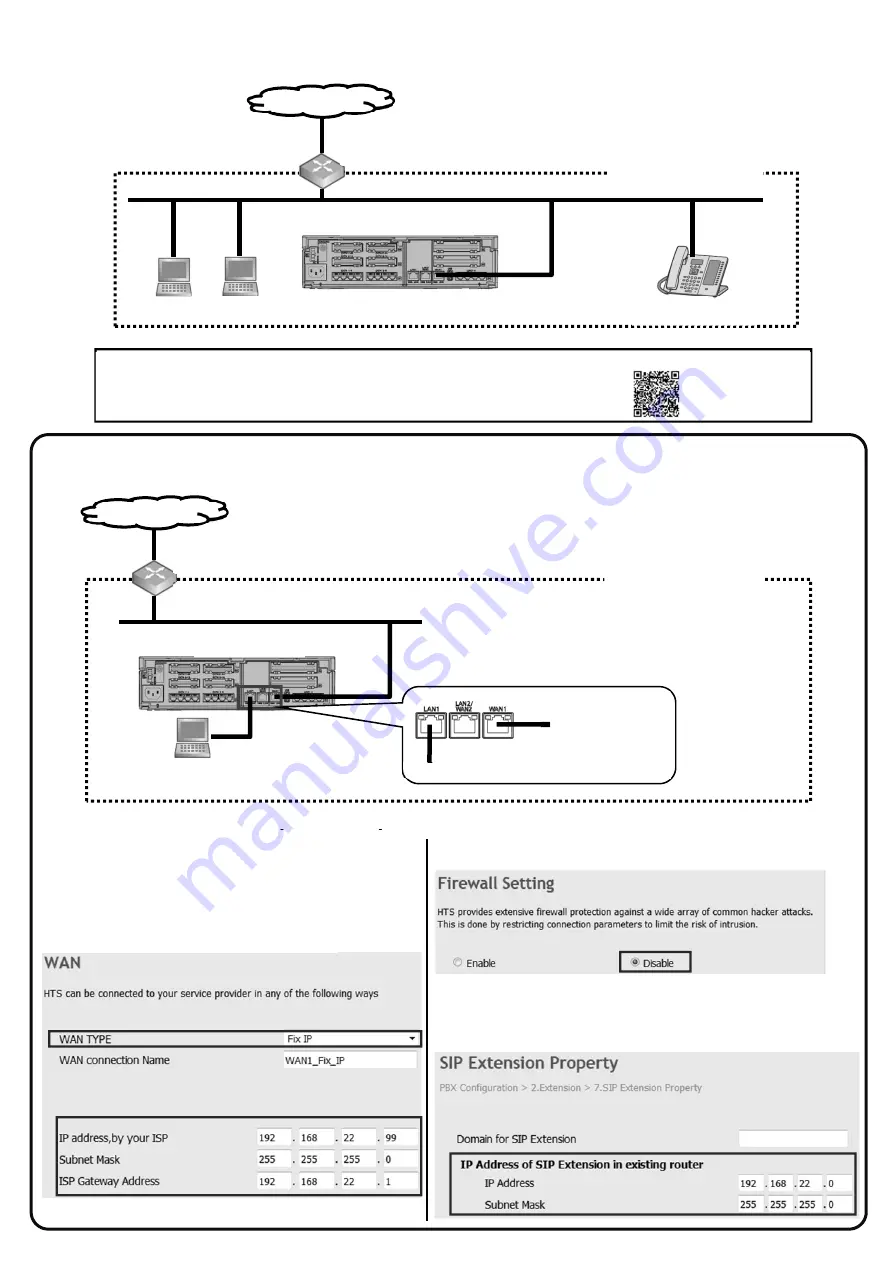
Please read this leaflet carefully when you install KX-HTS series and KX-HDV
series to the existing user network.
Step 1: Program KX-HTS series
1.
Connect KX-HTS series to the existing User Network, and then connect the PC to the KX-HTS series as the figure.
2.
In Web Maintenance Console, configure the following settings for KX-HTS series
PC
Internet
Existing User Network
KX-HTS series
Existing Router
PC
KX-HDV series
(e.g., KX-HDV230)
For your information, Video Instruction about the installation is uploaded on the Panasonic Web site at:
https://channel.panasonic.com/contents/19893/
KX-HTS series
Existing User Network
(192.168.22.0/24)
LAN1: 192.168. 0.101/24
WAN1: 192.168.22. 99/24
To PC
To Existing Router
(192.168.22.1/24)
PC
(Enable DHCP)
Existing Router
Internet
b.
Disable the Firewall setting
c.
Set the network address of the existing user network to enable
communication with KX-HDV series connected in the existing user network
Network Configuration > 7.Firewall > 1.Firewall
a.
Set the IP address, Subnet Mask, and Default Gateway for the
WAN1 port
Note
Configure the settings according to the IP address system of the
existing user network. Also, set the IP address which does not
duplicate other IP device.
PBX Configuration > 2.Extension > 7.SIP Extension Property
Network Configuration > 3.WAN > 1.WAN Setting


