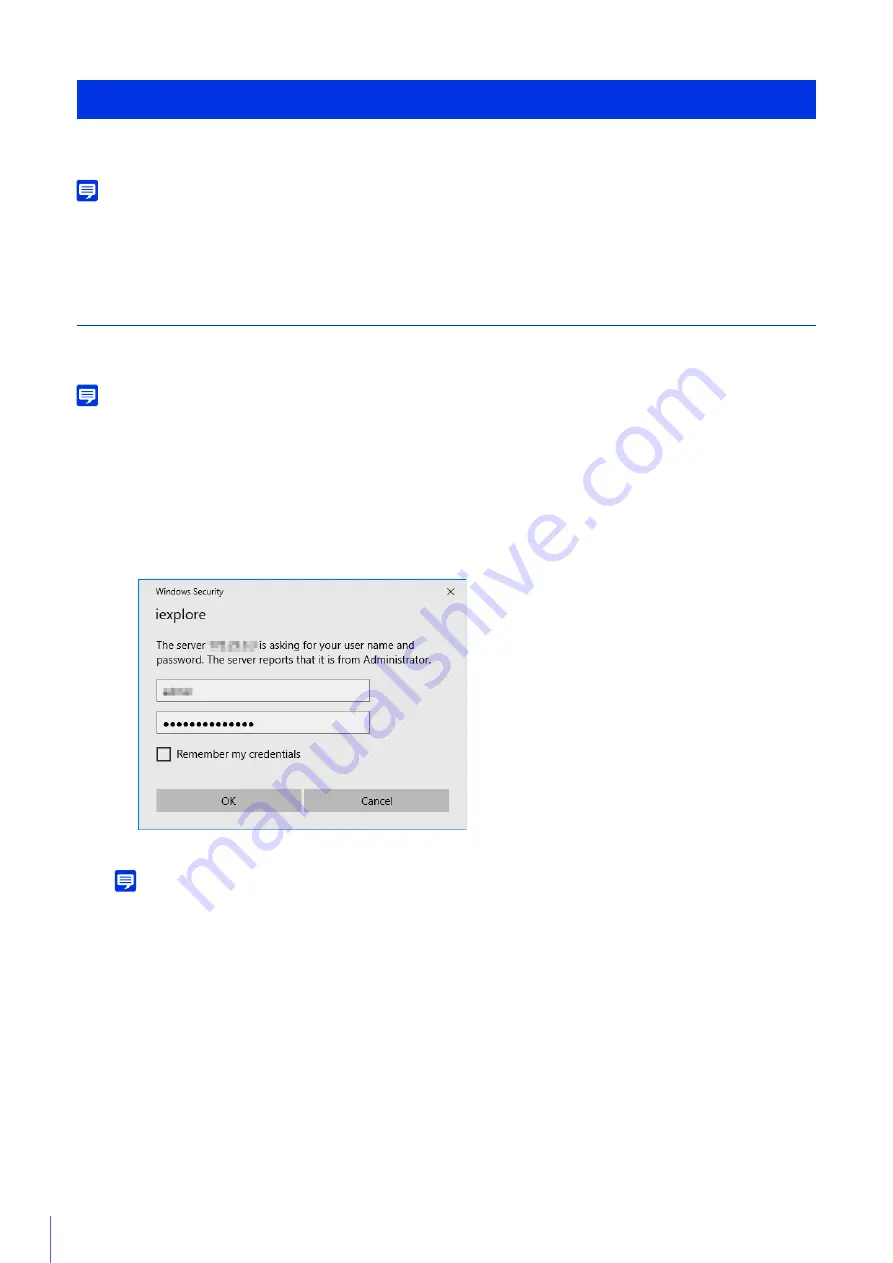
30
You can start the Camera Viewer to switch users and check/configure the status of the camera as well as the video display.
Note
If you open another window or tab to access the camera while an authenticated web page is displayed, the authentication information of
the displayed web page may be discarded.
In this case, enter the authentication information again.
Launching the Camera Viewer
You can enter the IP address set with the Camera Management Tool directly into a web browser to display the Setting Page
of the camera, and start the Viewer from the Setting Page.
Note
For details on settings in the Camera Management Tool, please refer to “Camera Management Tool User Manual”.
The authentication screen for Setting Page will be displayed.
The Settings Menu is displayed.
Note
You can set [Basic] > [Viewer] > [General] > [Default Page] to [Display Viewer] in the setting menu to set the Viewer as the default
page (P. 77).
Viewing Video with the Camera Viewer
1
Launch the web browser.
2
Enter the IP address, and press the Enter key.
3
Enter the Administrator Name and Administrator Password and click [OK].
4
Click [Viewer].
















































