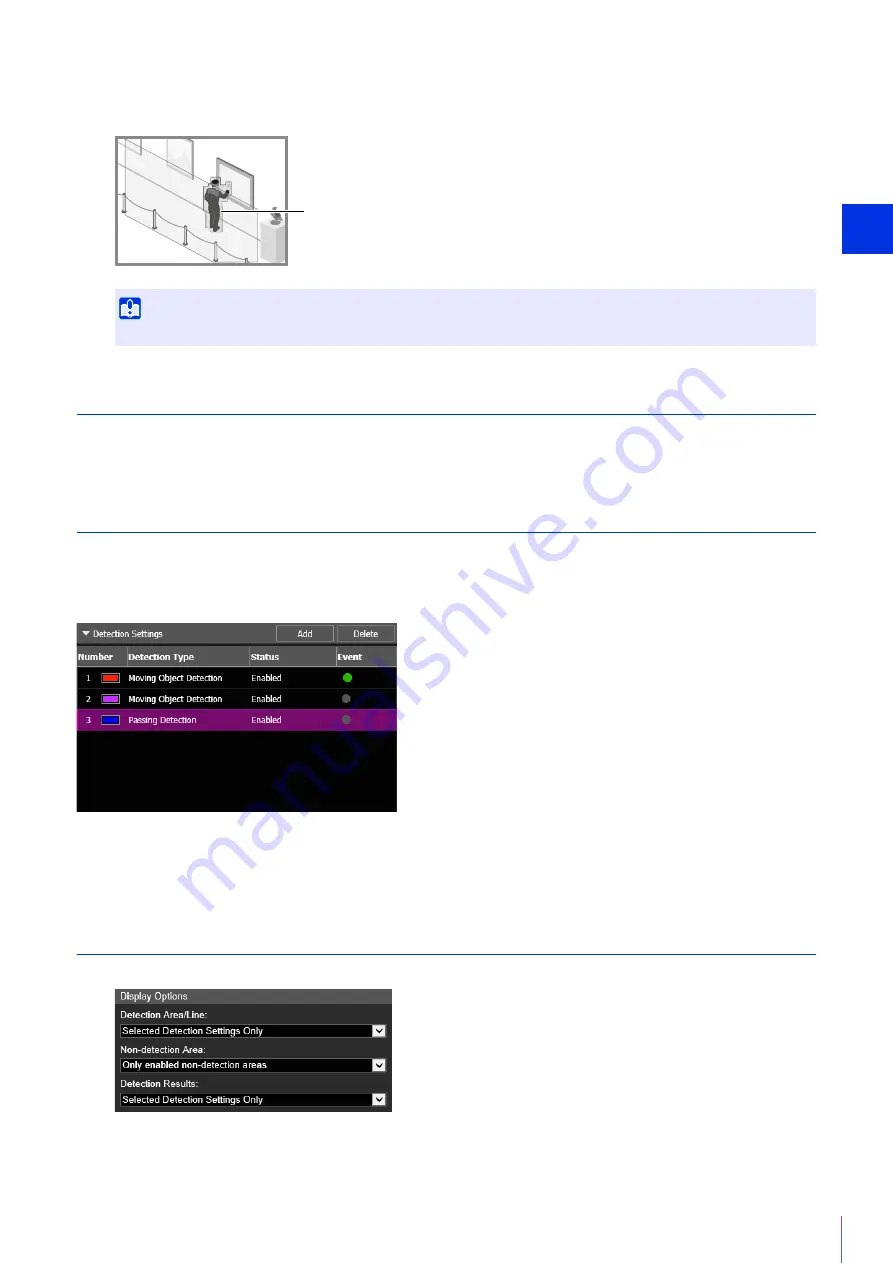
Sett
ing Page
4
129
When [Decision Point] of a moving object larger than [Object Size (%)] enters a detection area and exceeds
[Duration (Sec)], its profile lines take on the same color as the detection area, indicating that “detected” mode has
been triggered.
Configuring Operations for “Detected” ([Event] Tab)
Set operations to be performed upon detection of changes in a subject.
For details on settings, please refer to “Configuring Operations for “Detected” ([Event] Tab)” (P. 132).
Checking Event Status
If the intelligent function (moving object detection, abandoned object detection, removed object detection, camera
tampering detection, passing detection, and intrusion detection) detects something, the event icon in that row turns green.
The detection status of video detection can also be checked in the Event and Input/Output menu of the Camera Viewer
No.1: Video Detection Status is ON
No.2 and 3: Video Detection Status is OFF
Displaying Settings for Detection Areas/Detection Lines, Non-Detection
Area and Detection Results (Display Options)
Configure the detection area/line, non-detection area, and detection results displayed in the video display area.
You can select the following for either [Detection Area/Line] or [Detection Results].
Important
After the Intrusion Detection is set, please confirm that the system continues to show profile lines of the detected moving object.
Profile Lines of Detected Moving Object
















































