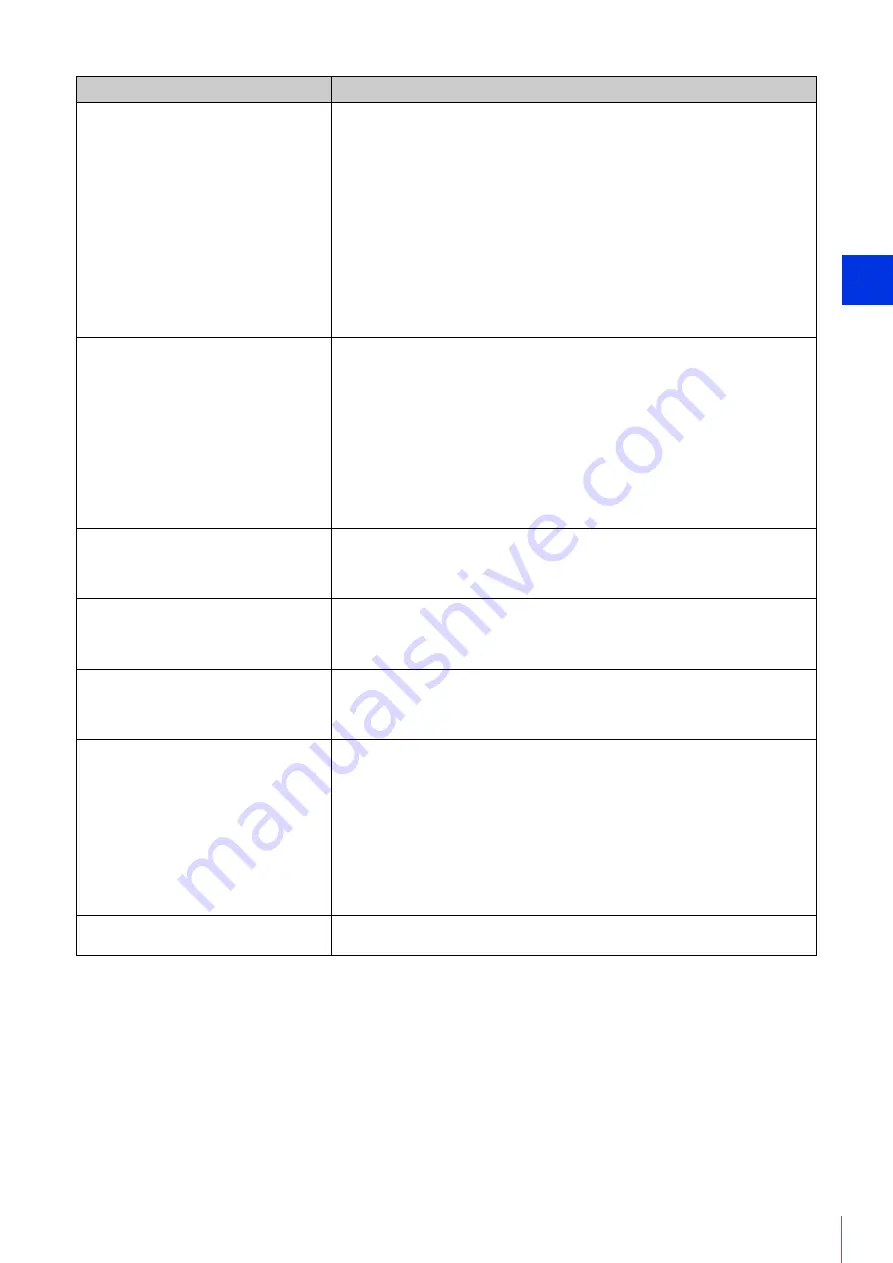
Appe
ndix
157
5
Video is not displayed.
• The number of Viewers that can access the camera at the same time is restricted by
the setting in [Maximum Number of Clients] in [Server] > [Video Server] (a maximum
of 30 can be specified). If this restriction is exceeded, a message is shown and video
is not displayed.
• Video can only be displayed by authorized users and guest users if [Video
Distribution] privileges are assigned. Ask your administrator to assign [Video
Distribution] privileges in [Basic] > [User Management] > [User Authority].
• Check if [System Frequency], [System Frame Rate], and [System Resolution] are set
up correctly in [System Settings] on the Setting Page (P. 78).
• If the Viewer is opened with Internet Explorer 10 or 11 on a 64-bit operating system,
H.264 video may not be able to be received or played if the camera is added to the list
of trusted sites and the enhanced protected mode is enabled. In this case, add the
camera to the list of trusted sites and disable the protected mode of trusted sites.
• Configure to exclude the camera, or the software where the problem occurred, in your
security software.
There is no audio.
• If there is no audio, check the settings in [Video and Audio] > [Audio] or in [Server] >
[Audio Server] on the Setting Page as well as the sound and audio device settings for
the computer.
• Audio can only be used by authorized users and guest users if [Audio Distribution]
privileges are assigned. Ask your administrator to assign [Audio Distribution]
privileges in [Basic] > [User Management] > [User Authority].
• If the Viewer is opened with Internet Explorer 10 or 11 on a 64-bit operating system,
the audio may not be able to be received or transmitted if the enhanced protected
mode is enabled. In this case, add the camera to the list of trusted sites and disable
the protected mode of trusted sites.
• Configure to exclude the camera, or the software where the problem occurred, in your
security software.
The camera cannot be controlled.
• If you connect the Camera Viewer as an administrator, you will have exclusive
possession of the camera control privileges. If you connect to the Viewer as an
authorized user or guest user, you cannot control the camera unless the administrator
releases camera control. Consult the administrator (P. 33).
The viewer gets disconnected.
• Check the network and computer for abnormality.
• Reboot the computer and connect again.
• Configure to exclude the camera, or the software where the problem occurred, in your
security software.
You forgot the administrator password.
• You can initialize all settings of the camera excluding date and time using the reset
switch (P. 173). After performing initialization, use the Camera Management Tool to
register the administrator account again. The IP address and subnet mask, etc. also
need to be set again because the network settings are initialized.
Video cannot be recorded on a memory card.
• Check [Memory Card] > [Memory Card Information] on the Setting Page (P. 148).
• Video cannot be recorded if the memory card has insufficient space and [Memory
Card] > [Memory Card Operations] > [Overwrite videos] is set to [Disable] on the
Setting Page (P. 147). Set [Overwrite videos] to [Enable] or use the Recorded Video
Utility to delete unnecessary videos.
• When recording-mode stream video that could not be transmitted due to network
errors or video for which the HTTP/FTP upload failed is not stored on the memory card,
check [Operation Settings] under [Memory Card] > [Memory Card Operations] on the
Setting Page. When [Operation Settings] is set to [Save Log], change it to [Save Logs
and Videos].
• To manually save recordings to a memory card, obtain camera control privileges.
Files cannot be saved.
• Windows prohibits saving to certain folders. Accordingly, an attempt to save a file may
fail. Specify [Documents], [Pictures] and other folders.
Problem
Countermeasures
















































