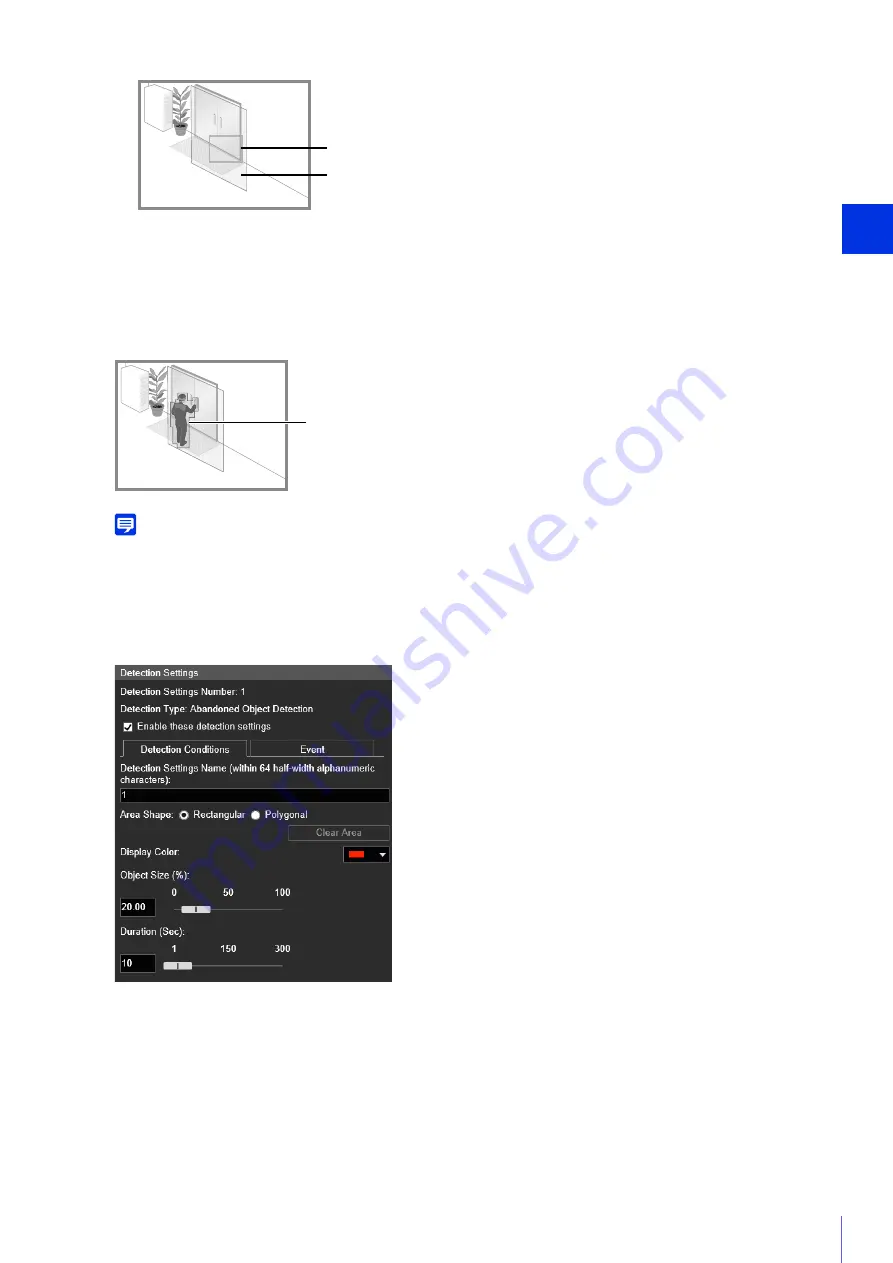
Sett
ing Page
4
121
Detection Status for Moving Object Detection
All moving objects detected are displayed with profile lines.
If a moving object is smaller than [Object Size (%)], its profile lines are white.
If the moving object is larger than [Object Size (%)], its profile lines take on the same color as the detection area
indicating “detected” status has been triggered.
Note
If an object is placed in or removed from the moving object detection area, “detected” status will be triggered for Moving Object
Detection.
How to Configure Abandoned Object Detection
Set the area you want to detect an abandoned object in as a detection area.
This determines how large the abandoned object must be in the detection area you set in step 2 to detect as an
abandoned object.
When the setting values or slider is changed, an indicator representing the object size is shown for one second in
Object Size Indicator
Detection Area
Profile Lines of Detected Moving Object
1
Select [Rectangular] or [Polygonal].
2
In the video display area, draw the area in which you would like to detect abandoned objects (P. 119).
3
Configure the size of the object needed for detection in [Object Size (%)].
















































