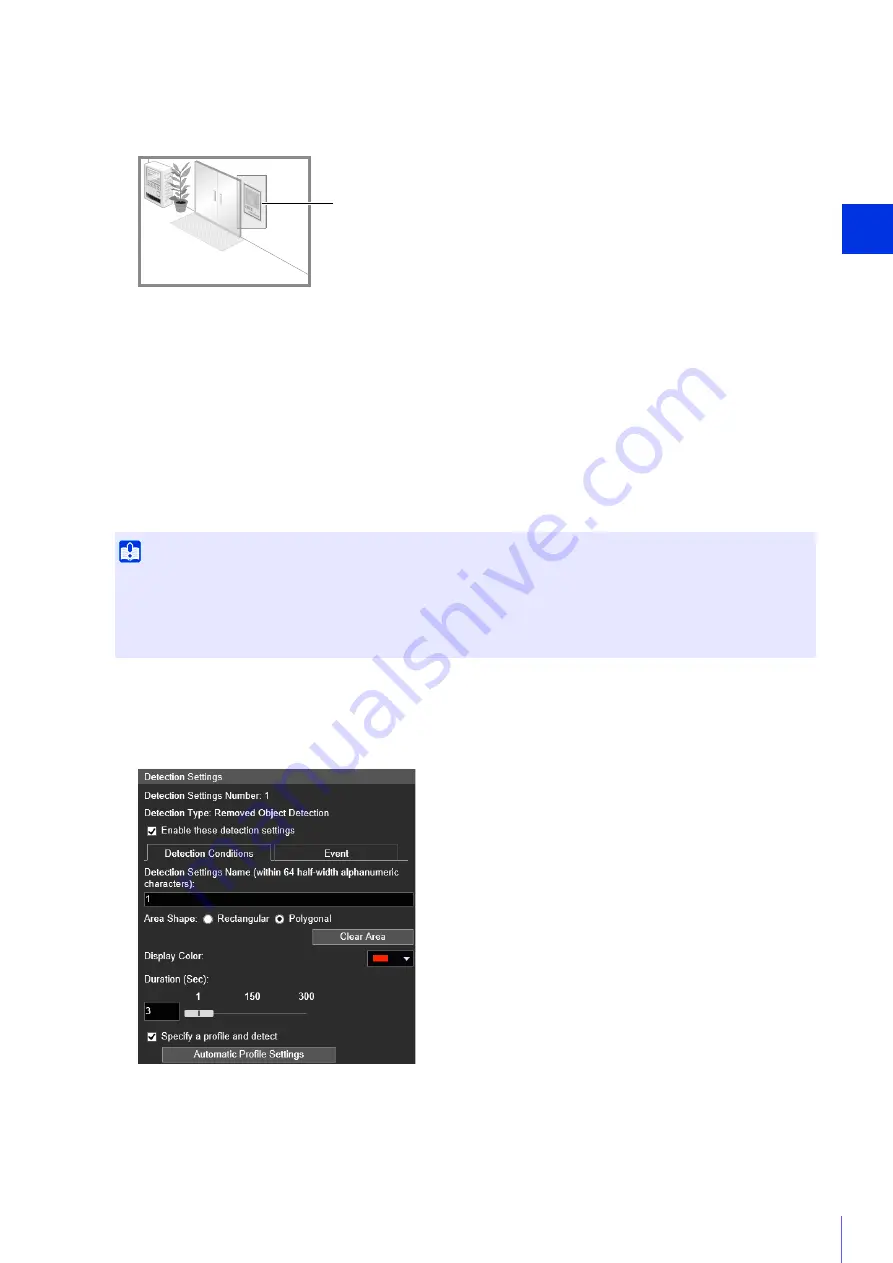
Sett
ing Page
4
123
Set how large an object that is removed must be to trigger removed object detection in the detection area set in
step 2.
When the setting values or slider is changed, an indicator representing the object size is shown for one second in
the center of the video display area allowing you to check the size ratio while specifying the setting.
A removed object is detected when the setting value in [Object Size (%)] is exceeded.
Specifying the Profile Lines of Objects for Removal Detection
1
Select [Rectangular] or [Polygonal].
2
In the video display area, draw a broad area to detect removed objects (P. 119).
3
Configure the size of the object needed for triggering detection in [Object Size (%)].
4
Configure [Duration (Sec)] for time required for an object to be detected as a removed object.
5
Click [Apply].
Important
• A removed object may not be detected in the following cases.
– When long and thin objects are removed
– When the same object is placed continuously and some of the objects are removed
– When objects of the same shape are placed together and some of the objects are removed
• If the video inside the detection area changes without an object being removed, it may be misdetected as a removed object.
1
Select the [Specify a profile and detect] checkbox.
2
Select [Rectangular] or [Polygonal].
3
Use the video display area to configure an area along the profile lines of the object you do not want removed
(P. 119).
Alternatively, set the profile lines automatically using the following procedure.
Set detection area















































