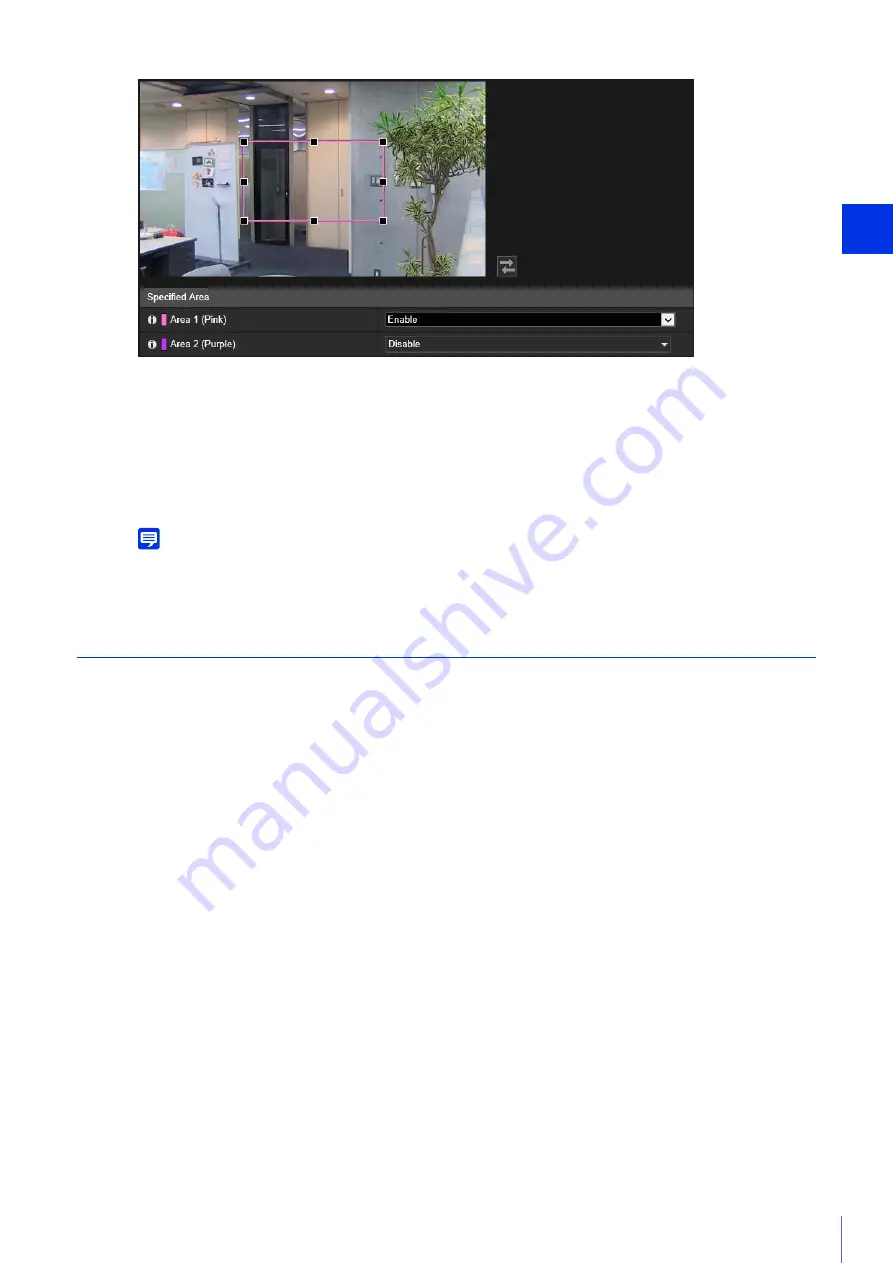
Sett
ing Page
4
93
Set the specified area as follows within the display area.
• Drag out a frame and move it to the area you want to specify.
• Change the size of the frame by dragging any of the eight handles (
■
).
The settings are saved to the camera.
Note
You can use the Camera Viewer to check video with ADSR settings applied. Video outside the specified area will deteriorate
according to the amount of applied data reduction.
ADSR
Set the data size reduction of outside areas set with [Specified Area].
[Enable in H.264(1)]
Select [Enable] to lower video quality of outside areas set with [Specified Area] in H.264(1) video.
[Enable in H.264(2)]
Select [Enable] to lower video quality of outside areas set with [Specified Area] in H.264(2) video.
[Data Size Reduction Level]
Set the data size reduction level for the outside area of [Specified Area]. If you select [Low], the data size reduction effect is
lower. If you select [High], the data size reduction effect is higher.
2
Set the specified area.
3
Click [Apply].






























