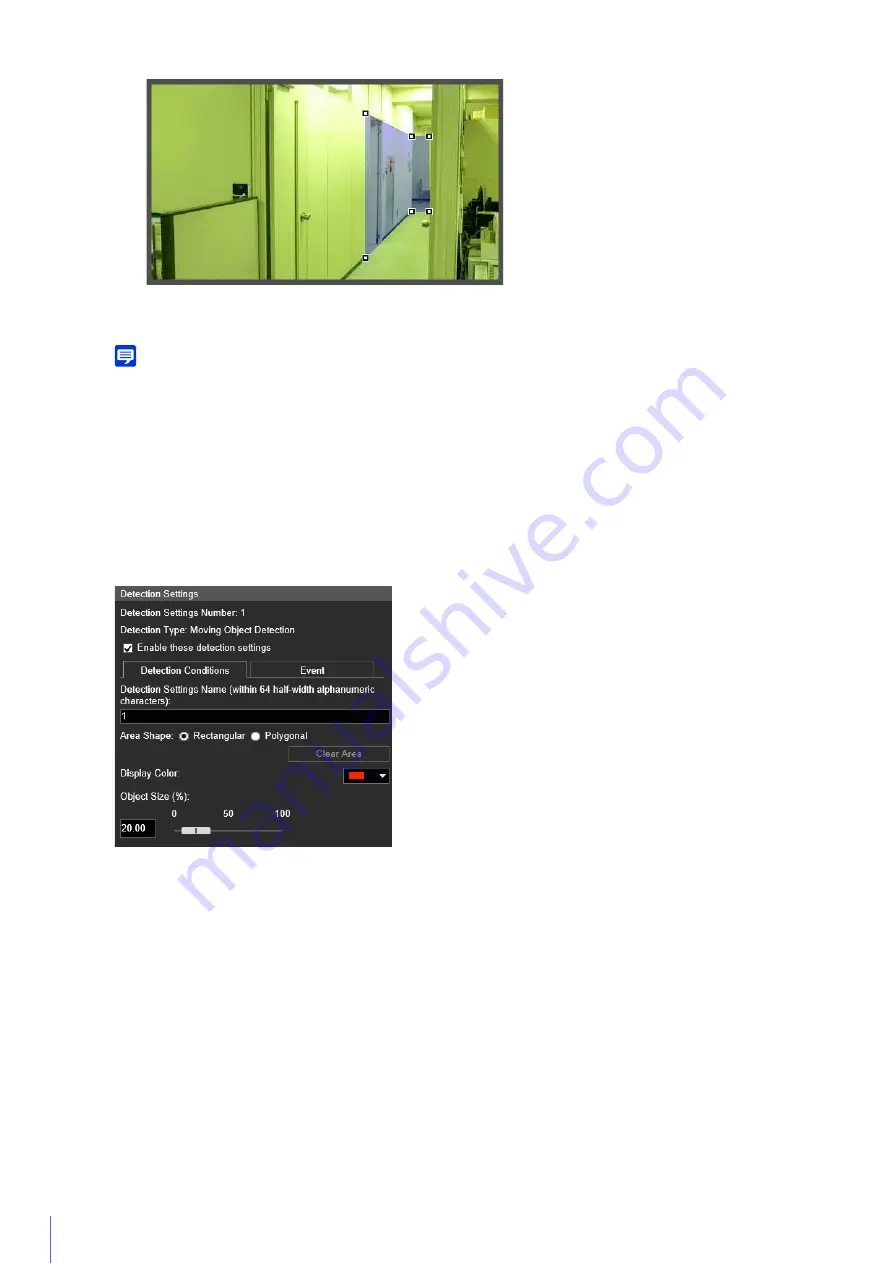
120
Drag the area to move it, and drag the vertices to resize it.
You can specify polygonal areas with a maximum of 32 vertices.
Note
If you change the shape of a detection area you have already configured, the area is deleted and you switch to configuring a new
area.
[Clear Area]
The detection area configured with [Polygonal] is deleted.
(3)
[Display Color]
Select the color for detection areas and detection lines.
How to Configure Moving Object Detection
Set the area you want to detect a moving object in as a detection area.
This determines how large the moving object must be in relation to the detection area you set in step 2 for motion
detection to be triggered.
When the setting values or slider is changed, an indicator representing the object size is shown for one second in
the center of the video display area allowing you to check the size ratio while specifying the setting.
1
Select [Rectangular] or [Polygonal].
2
In the video display area, draw the area in which you would like to detect moving objects (P. 119).
3
Configure the size of the object needed for triggering detection in [Object Size (%)].
















































