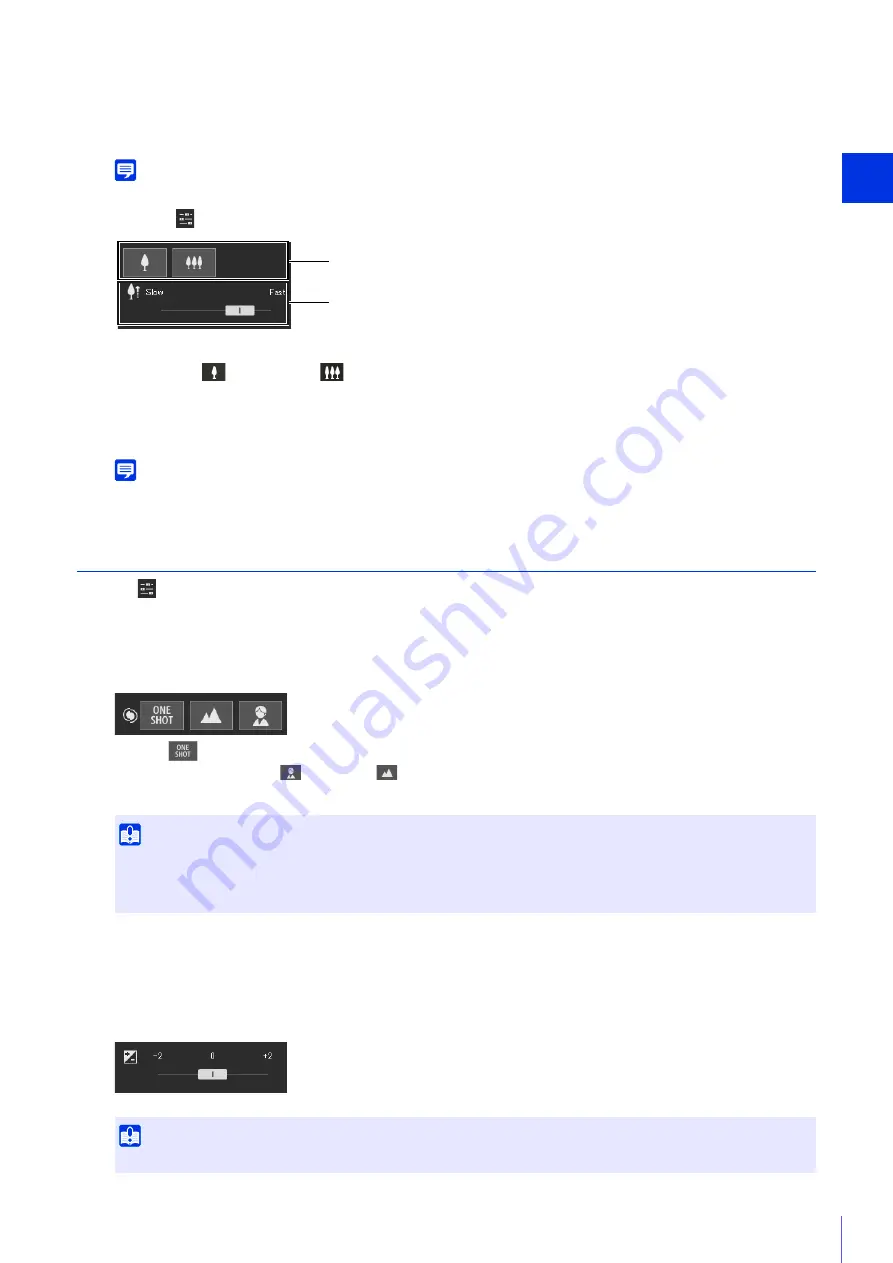
Camera Viewer
3
47
• With digital zoom, image quality is reduced as the zoom ratio increases.
Using [Zoom] in the [Camera Operation] Menu
Note
The zoom operation screen is displayed only when a power zoom lens is attached.
Open the
[Camera Operation] menu and perform camera zoom operations.
(1)
[Zoom]
Click the
(Zoom in) and
(Zoom out) buttons. Movement will continue while you hold the button down,
and stop when you release it.
(2)
[Zoom Speed]
Set the operation speed by the [Zoom] button.
Note
Even if you change the zoom speed setting, the speed of zoom operations on the slider does not change.
Adjusting Video
Open the
[Camera Operation] menu to operate for the video of the camera.
Focusing
Focus on the subject.
Clicking
automatically adjusts the focus once, and then switches to the manual mode.
You can click and hold the
(Near) and
(Far) buttons to adjust the focus in the near and far directions.
For details on this function, please refer to "Adjusting the Focus" (P. 81).
Setting AE Shift
If [Camera] > [Camera Settings] > [Camera Mode] is set to camera modes other than [Manual] on the Setting Page
(P. 82), you can adjust the brightness of the video.
Move the slider to a negative value to make the video darker or a positive value to make the video lighter.
(1)
(2)
Important
• If [Camera] > [Camera Settings] > [Camera Mode] (P. 82) is set to [Manual], [Tv], or [AGC], and also [Shutter Speed] is set to
[1/7] or slower on the Setting Page, you cannot use the [One-shot AF] button.
• For cautions on using Focus, see the “Important” section on P. 82.
Important
Cannot be set when [Camera] > [Camera Settings] > [Camera Mode] is set to [Manual] on the Setting Page (P. 82).






























