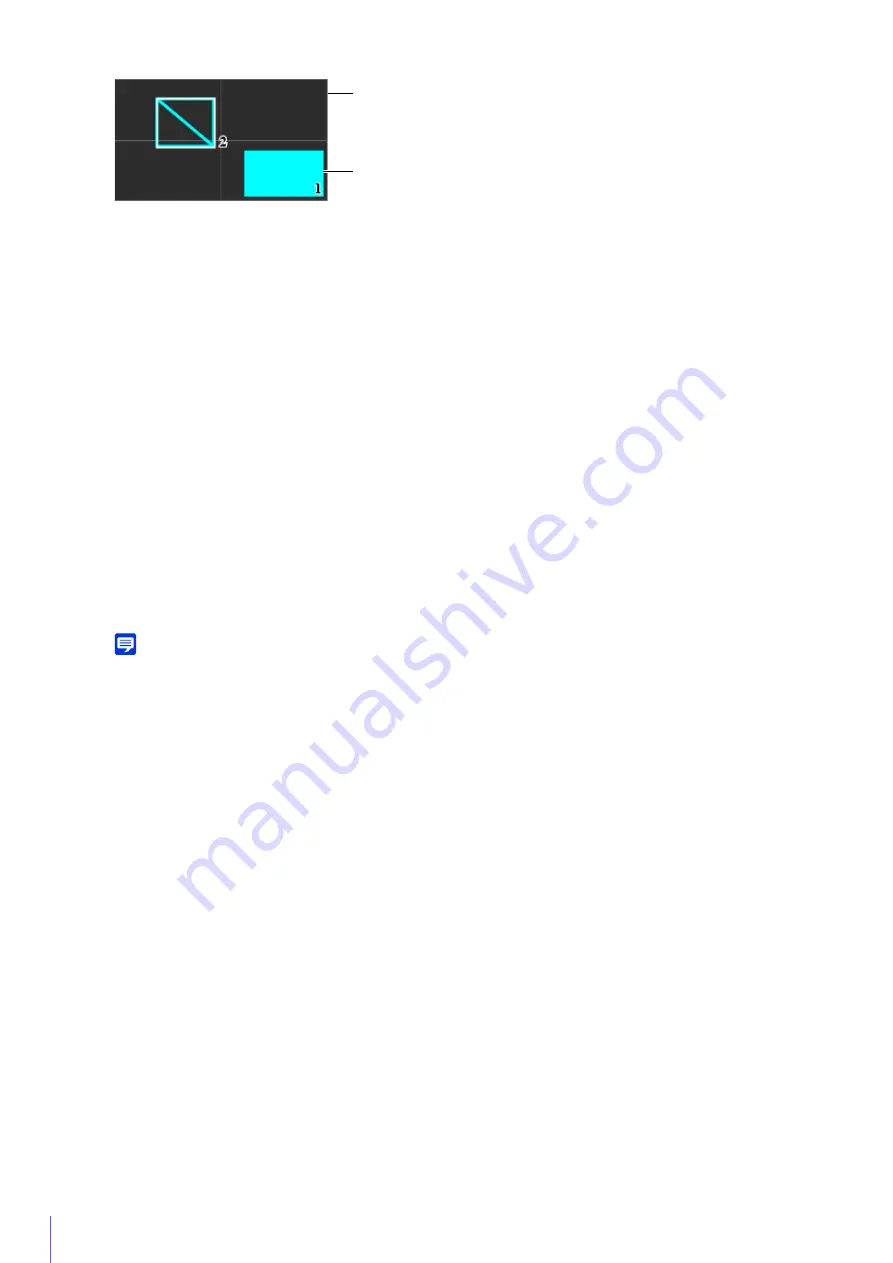
98
(1)
Entire Area That Camera Can Capture
This shows the area that can physically be captured.
(2)
Privacy Mask Areas
Privacy mask areas with [Mask area] set to [Enable] (P. 97) are filled in.
Privacy mask areas with [Mask area] set to [Disable] (P. 97) have diagonal lines displayed in them.
Changing Mask Position and Size
How to Select a Privacy Mask
The following methods are available for selecting the privacy mask area.
• Click the privacy mask area you want to change in the privacy mask registration area.
• Click [Preview] in the mask area you want to display.
• Click the privacy mark area shown in the video display area.
Move the preview frame by dragging it and change its size by dragging the handles (
) positioned on its four
sides.
Note
To discard changes and restore settings saved to the camera, click [Clear]. However, note that mask area settings that have not
been saved in the camera by clicking [Apply] are all discarded.
The changed privacy mask area is saved to the camera.
Deleting a Privacy Mask from the Camera
Click [Delete] for [Mask area] in the privacy mask that you want to delete, then click [Apply].
The selected privacy mask area is deleted from the camera.
(1)
(2)
1
Select the privacy mask area you want to change.
2
Change the position and size of the privacy mask area.
3
Click [Apply].






























