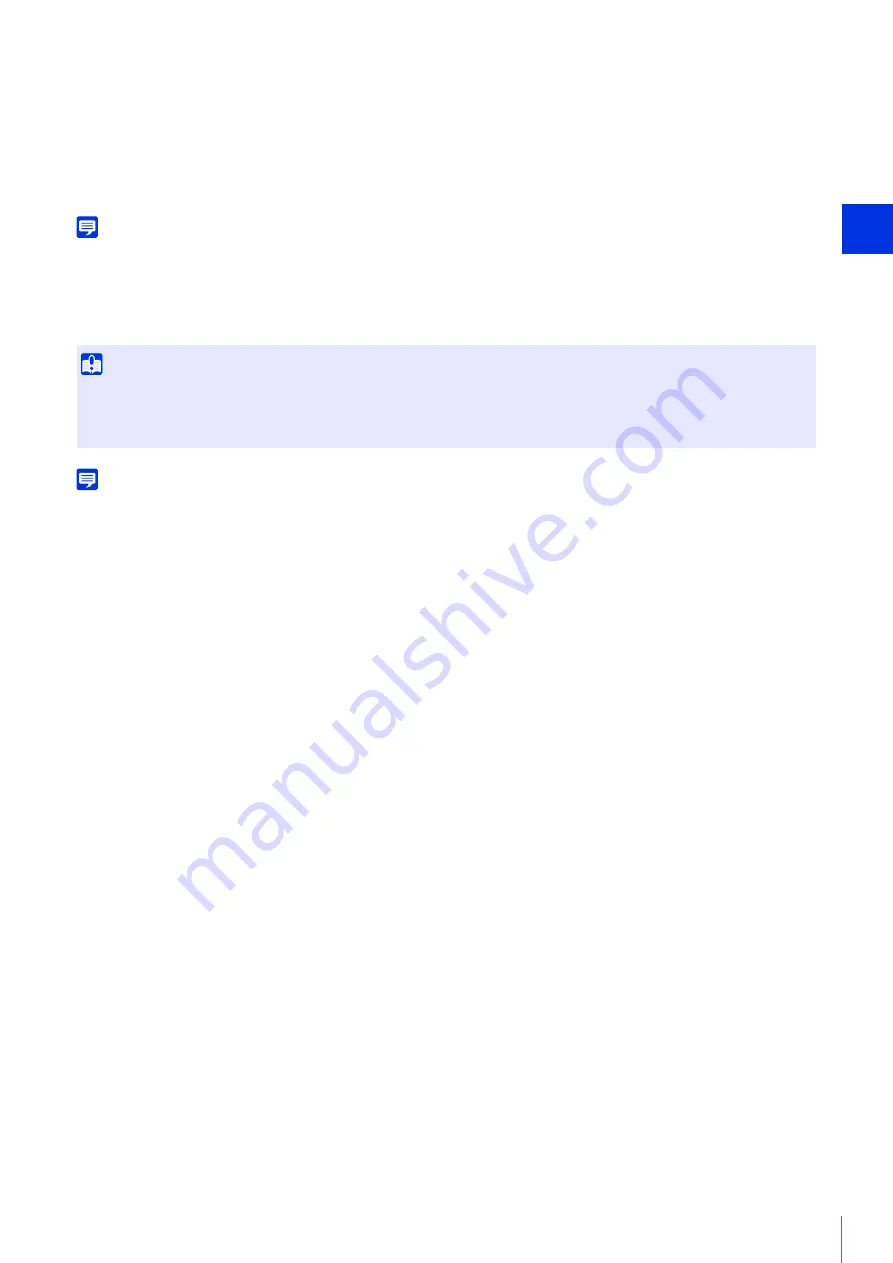
Sett
ing Page
4
147
When [Save Logs and Videos] has been set, the following data is saved automatically.
• Image files of recording-mode stream that could not be distributed due to a network error
• Video files manually recorded by the user from the Camera Viewer
• Video files recorded by [External Device Input] and [Intelligent Function] when an event occurs
• Video files recorded using a timer
• Log
• Video recorded with ONVIF
Note
New files cannot be saved to the memory card if there is no free space. When [Overwrite videos] is set to [Enable], old video can be
deleted to save new video (P. 147).
[Video Format]
Select the video format to record to a memory card.
Video size and quality of the recorded video follow the settings in [Video] (P. 75).
Note
When a network error occurs interrupting the transmission of recording-mode stream video, video is saved in the JPEG format regardless
of the [Video Format] setting (the frame rate is fixed at 1 fps).
[Pre-event Buffer (number of frames)] (JPEG)/ [Pre-event Buffer (sec)] (H.264)
Enter the number of frames or seconds of video to be buffered before the event.
Enter the maximum number of frames for [JPEG] or the maximum number of seconds for [H.264(1)] or [H.264(2)] in [Video
Format].
Depending on conditions, however, saving the set number of frames or seconds may not be possible.
[Post-event Buffer (number of frames)] (JPEG)/ [Post-event Buffer (sec)] (H.264)
Enter the number of frames or seconds of video to be buffered after the event.
Enter the maximum number of frames for [JPEG] or the maximum number of seconds for [H.264(1)] or [H.264(2)] in [Video
Format].
Depending on conditions, however, saving the set number of frames or seconds may not be possible.
[Overwrite videos]
Select whether to allow overwriting data when the available space on the memory card becomes too low while recording
video to a memory card due to an event being triggered.
If you select [Enable], videos recorded due to an event, timer or ONVIF will be overwritten starting from the oldest file.
If you select [Disable], use the Recorded Video Utility to delete unnecessary videos. For information on the procedure,
please refer to “Recorded Video Utility User Manual.”
[Auto Video Delete]
Select to automatically delete video from the memory card that has exceeded the [Days Saved] setting.
If you select [Enable], set [Days Saved] and [Delete Time].
[Days Saved]
Enter the number of days for which video recorded to the memory card should be saved.
[Delete Time]
Enter the time to delete video that has exceeded the [Days Saved] setting.
[Recreate Video Management Information]
If you click [Exec], the management information file for recorded video will be recreated on the memory card.
The memory card cannot be accessed during this process. It is also recommended that users not stream video from the
camera.
When recreating video management information files, the more files you recreate, the longer the process will take; it may
require several hours.
[Format]
Click [Exec] to format the memory card.
Formatting erases all files and directories on the memory card.
Important
For [H.264(1)] or [H.264(2)], the following settings must be configured in [Basic] > [Video] > [H.264(1)] (P. 76), [H.264(2)] (P. 76).
–
[Bit Rate Control]:
[Use bit rate control (constant bit rate)]
–
[Target Bit Rate (kbps)]:
[3072] or less
–
[I Frame Interval (sec)]:
[0.5], [1] or [1.5]






























