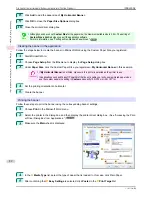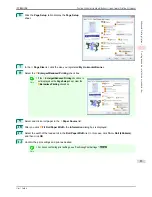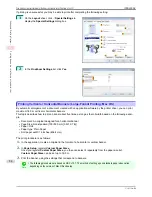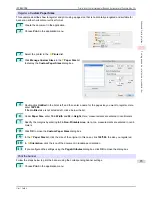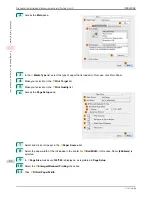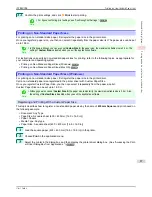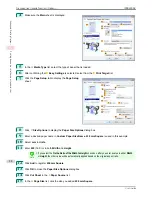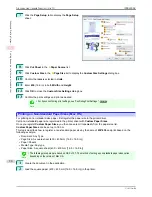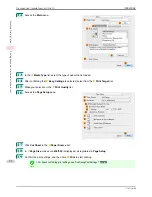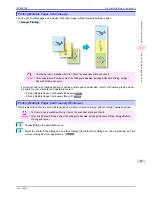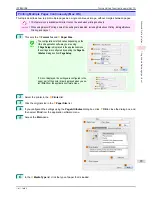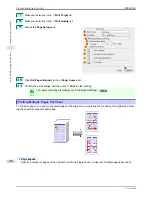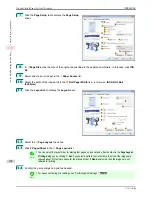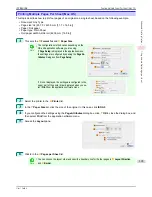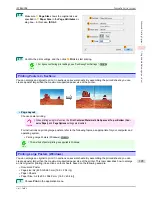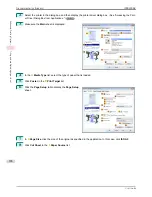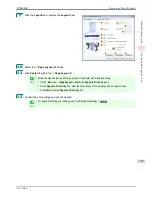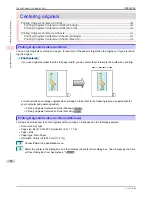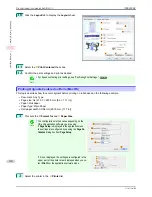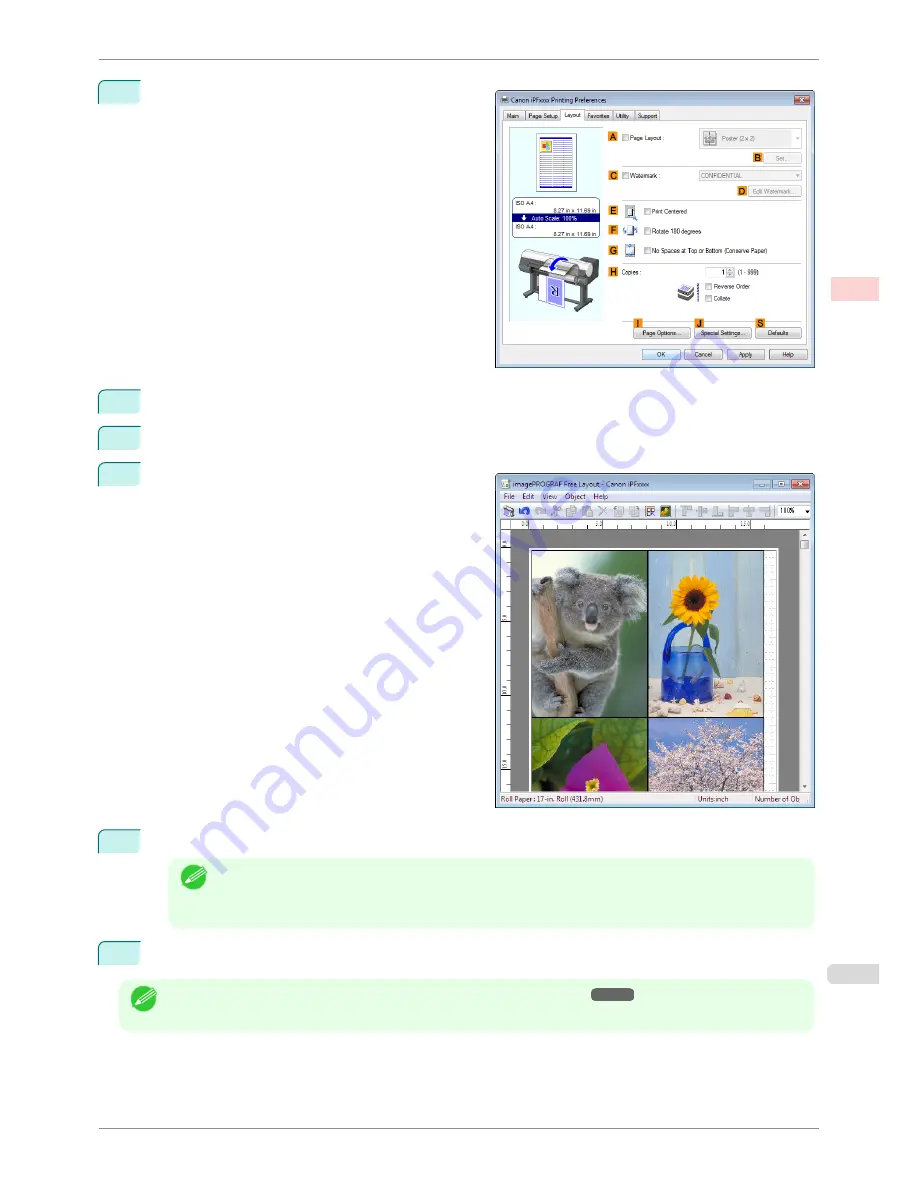
4
Click the
Layout
tab to display the
Layout
sheet.
5
Select the
A
Page Layout
check box.
6
Click
Free Layout
in the
A
Page Layout
list.
7
When you attempt to print, the
imagePROGRAF
Free Layout
window is displayed. (At this point, the
document will not be printed yet.)
8
Edit and rearrange the image in the
imagePROGRAF Free Layout
window as desired.
Note
•
Without closing the
imagePROGRAF Free Layout
window, repeat steps 1–7 to arrange originals from
multiple applications on the same page.
•
For instructions on editing and rearranging images, refer to the
imagePROGRAF Free Layout
help topic.
9
Print from the
imagePROGRAF Free Layout
menu.
Note
•
For details on
imagePROGRAF Free Layout
functions,
see "Free Layout."
➔
P.178
iPF8400SE
Printing Multiple Originals Next to Each Other (Windows)
User's Guide
Enhanced Printing Options
Tiling and multiple pages per sheet
95
Summary of Contents for iPF8400SE imagePROGRAF
Page 14: ...14 ...
Page 28: ...iPF8400SE User s Guide 28 ...
Page 246: ...iPF8400SE User s Guide 246 ...
Page 426: ...iPF8400SE User s Guide 426 ...
Page 460: ...iPF8400SE User s Guide 460 ...
Page 518: ...iPF8400SE User s Guide 518 ...
Page 578: ...iPF8400SE User s Guide 578 ...
Page 608: ...iPF8400SE User s Guide 608 ...
Page 641: ...iPF8400SE WEEE Directive User s Guide Appendix Disposal of the product 641 ...
Page 642: ...WEEE Directive iPF8400SE User s Guide Appendix Disposal of the product 642 ...
Page 643: ...iPF8400SE WEEE Directive User s Guide Appendix Disposal of the product 643 ...
Page 644: ...WEEE Directive iPF8400SE User s Guide Appendix Disposal of the product 644 ...
Page 645: ...iPF8400SE WEEE Directive User s Guide Appendix Disposal of the product 645 ...
Page 646: ...WEEE Directive iPF8400SE User s Guide Appendix Disposal of the product 646 ...
Page 647: ...iPF8400SE WEEE Directive User s Guide Appendix Disposal of the product 647 ...
Page 648: ...WEEE Directive iPF8400SE User s Guide Appendix Disposal of the product 648 ...