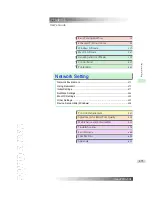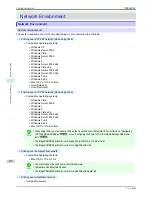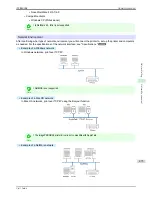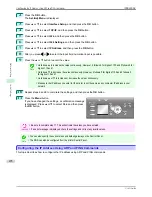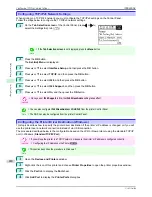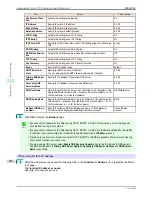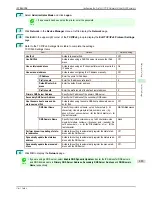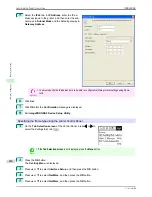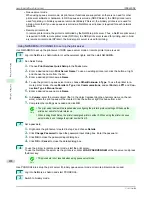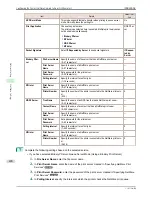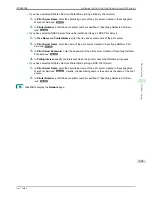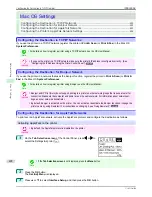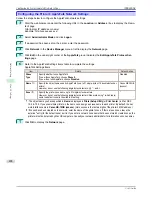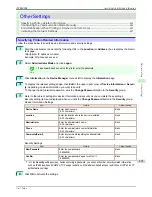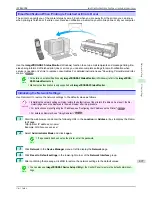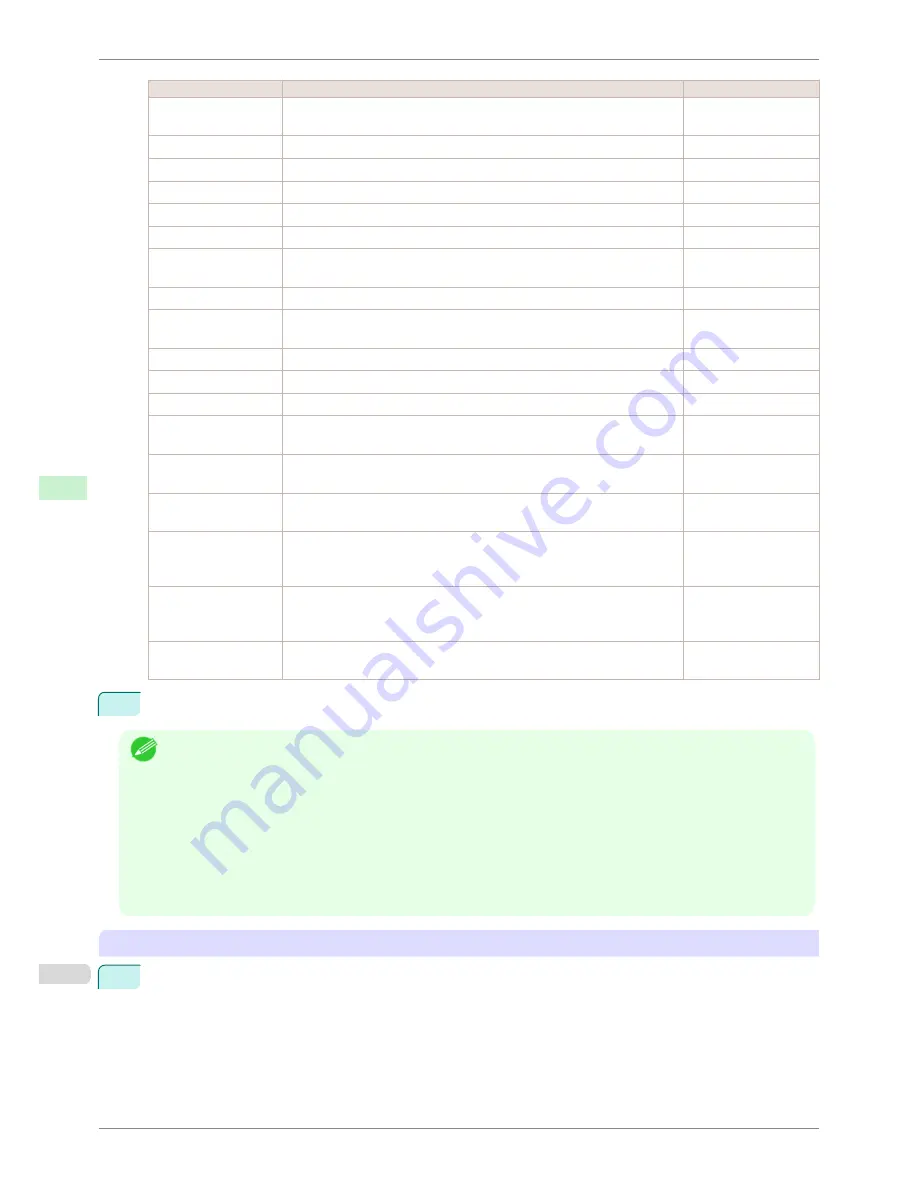
Item
Details
Default Setting
Use Zeroconf Func-
tion
Activate this setting to use Bonjour.
On
IP Address
Specify the printer's IP address.
0.0.0.0
Subnet Mask
Specify the printer's subnet mask.
0.0.0.0
Gateway Address
Specify the printer's default gateway.
0.0.0.0
LPD Printing
Activate this setting to use LDP Printing.
On
IPP Printing
Activate this setting to use IPP Printing.
On
IPP Printer URI
Specify the URI of the printer used for IPP printing using up to 252 charac-
ters.
printer
RAW Printing
Activate this setting to use Raw Printing.
On
RAW Mode Bi-direc-
tion
Activate this setting to use Raw mode bidirectional communication.
Off
FTP Printing
Activate this setting to use FTP Printing.
On
Use Discovery
Activate this setting to use SLP Discovery function.
On
Scope
Enter the SLP search range.
default
SMTP Server Ad-
dress
Specify the SMTP server's IP address.
You can also specify the SMTP server domain name, if desired.
0.0.0.0
Primary DNS Server
Address
Specify the IP address of the primary DNS server.
0.0.0.0
Secondary DNS
Server Address
Specify the IP address of the secondary DNS server.
0.0.0.0
DNS Host Name
Specify the printer host name, up to 63 characters (1–63 characters). Use
single-byte letters, numbers, and
-
(hyphens). Do not use numbers or
-
for
the first character or
-
for the last character.
NB-18GBipxxxxxx
DNS Domain Name
Specify the printer domain name, up to 63 characters. Use single-byte let-
ters, numbers,
-
(hyphens), and
.
(periods). Do not use numbers,
-
, or
.
for
the first character, or
-
or
.
for the last character.
blank
Multicast DNS Serv-
ice Name
Specify the printer's Multicast DNS service name. (1–63 characters)
This name will be displayed when Bonjour functions are used.
Canon iPFxxxx
(xxxxxx)
6
Click
OK
to display the
Network
page.
Note
•
If you specify to configure the IP address using DHCP, BOOTP, or RARP, there must be a server that supports
such protocol running in the network.
•
If you specify to configure the IP address using DHCP, BOOTP, or RARP, the IP address obtained by this method
is used first. If you cannot obtain the IP address, the address specified in
IP Address
is used.
•
It takes up to two minutes to determine whether DHCP, BOOTP, or RARP are available. We recommend clearing
check boxes of options you will not use.
•
If you are using a DNS server, select
Enable DNS Dynamic Update
and enter the IP Address for DNS servers
and DNS domain name in
Primary DNS Server Address
,
Secondary DNS Server Address
and
DNS Domain
Name
, respectively.
When using an IPv6 IP address
1
Start the web browser and enter the following URL in the
Location
(or
Address
) box to display the Remo-
teUI page.
http://
printer IP address or name
/
Example: http://xxx.xxx.xxx.xxx/
Configuring the Printer's TCP/IP Network Settings With RemoteUI
iPF8400SE
User's Guide
Network Setting
Initial Settings
482
Summary of Contents for iPF8400SE imagePROGRAF
Page 14: ...14 ...
Page 28: ...iPF8400SE User s Guide 28 ...
Page 246: ...iPF8400SE User s Guide 246 ...
Page 426: ...iPF8400SE User s Guide 426 ...
Page 460: ...iPF8400SE User s Guide 460 ...
Page 518: ...iPF8400SE User s Guide 518 ...
Page 578: ...iPF8400SE User s Guide 578 ...
Page 608: ...iPF8400SE User s Guide 608 ...
Page 641: ...iPF8400SE WEEE Directive User s Guide Appendix Disposal of the product 641 ...
Page 642: ...WEEE Directive iPF8400SE User s Guide Appendix Disposal of the product 642 ...
Page 643: ...iPF8400SE WEEE Directive User s Guide Appendix Disposal of the product 643 ...
Page 644: ...WEEE Directive iPF8400SE User s Guide Appendix Disposal of the product 644 ...
Page 645: ...iPF8400SE WEEE Directive User s Guide Appendix Disposal of the product 645 ...
Page 646: ...WEEE Directive iPF8400SE User s Guide Appendix Disposal of the product 646 ...
Page 647: ...iPF8400SE WEEE Directive User s Guide Appendix Disposal of the product 647 ...
Page 648: ...WEEE Directive iPF8400SE User s Guide Appendix Disposal of the product 648 ...