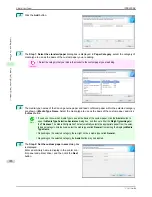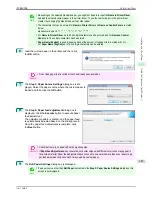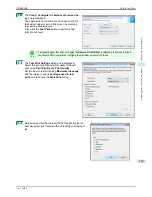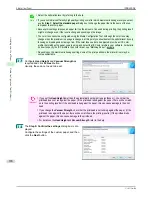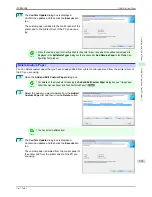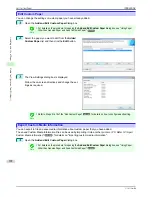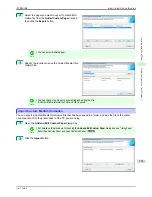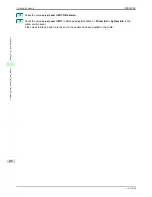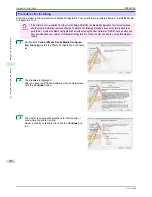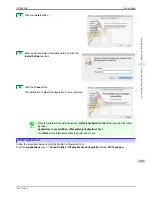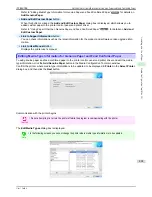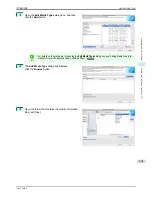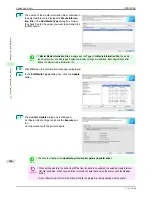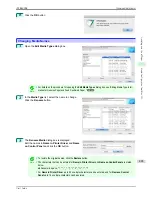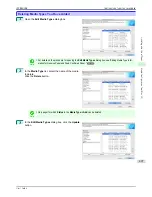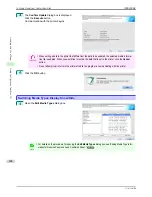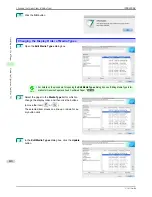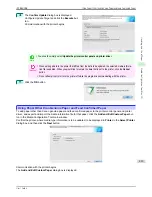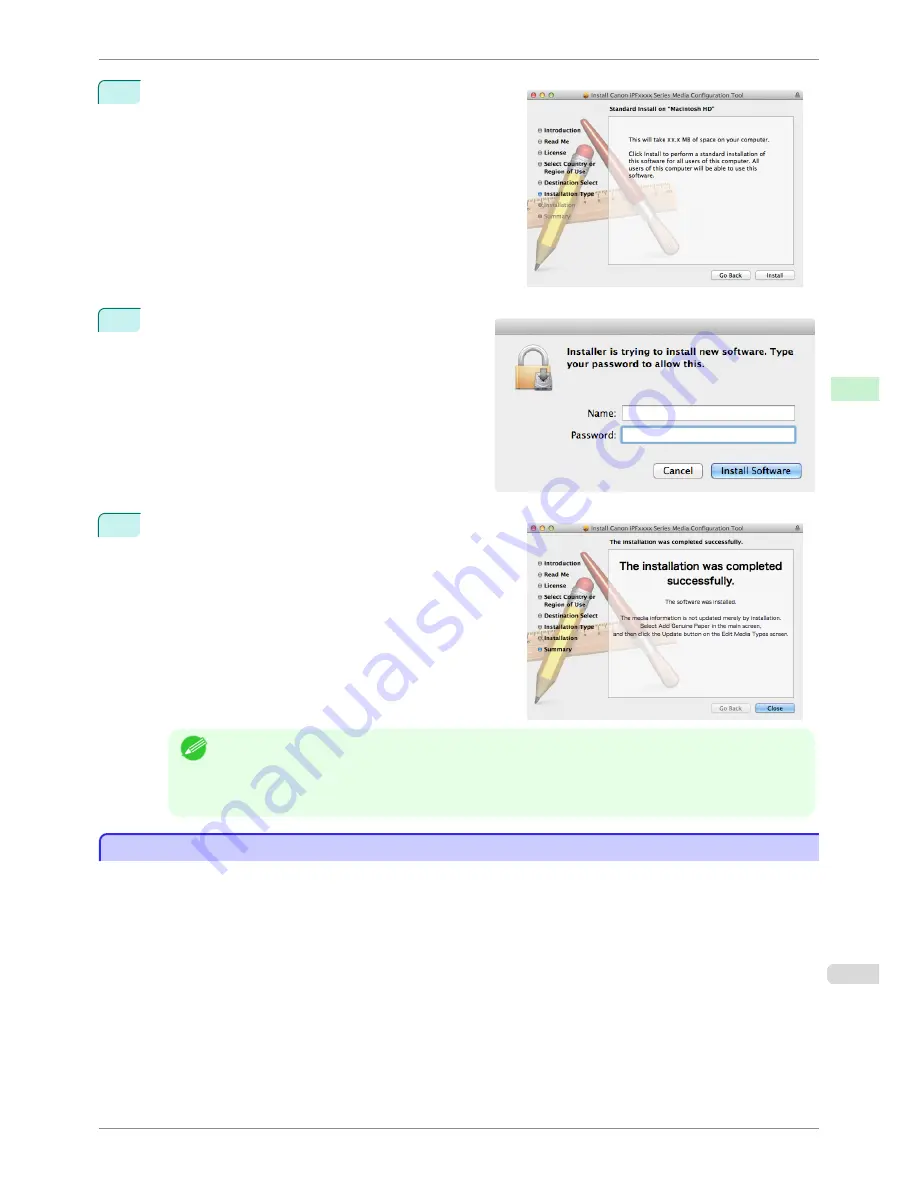
4
Click the
Install
button.
5
Enter an administrator name/password and click the
Install Software
button.
6
Click the
Close
button.
The installation of Media Configuration Tool is complete.
Note
•
When the installation is completed properly, the
Media Configuration Tool
folder is saved in the follow-
ing folder.
Applications
>
Canon Utilities
>
iPFxxxx Media Configuration Tool
•
The
iPFxxxx
in the folder above will be the printer name in use.
Starting Method
Starting Method
Follow the procedure below to start the Media Configuration Tool.
From the
Applications
menu >
Canon Utilities
>
iPFxxxx Media Configuration Tool
>
MCTxxxx.app
.
iPF8400SE
Starting Method
User's Guide
Handling and Use of Paper
Media Configuration Tool (Mac OS)
399
Summary of Contents for iPF8400SE imagePROGRAF
Page 14: ...14 ...
Page 28: ...iPF8400SE User s Guide 28 ...
Page 246: ...iPF8400SE User s Guide 246 ...
Page 426: ...iPF8400SE User s Guide 426 ...
Page 460: ...iPF8400SE User s Guide 460 ...
Page 518: ...iPF8400SE User s Guide 518 ...
Page 578: ...iPF8400SE User s Guide 578 ...
Page 608: ...iPF8400SE User s Guide 608 ...
Page 641: ...iPF8400SE WEEE Directive User s Guide Appendix Disposal of the product 641 ...
Page 642: ...WEEE Directive iPF8400SE User s Guide Appendix Disposal of the product 642 ...
Page 643: ...iPF8400SE WEEE Directive User s Guide Appendix Disposal of the product 643 ...
Page 644: ...WEEE Directive iPF8400SE User s Guide Appendix Disposal of the product 644 ...
Page 645: ...iPF8400SE WEEE Directive User s Guide Appendix Disposal of the product 645 ...
Page 646: ...WEEE Directive iPF8400SE User s Guide Appendix Disposal of the product 646 ...
Page 647: ...iPF8400SE WEEE Directive User s Guide Appendix Disposal of the product 647 ...
Page 648: ...WEEE Directive iPF8400SE User s Guide Appendix Disposal of the product 648 ...