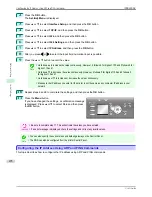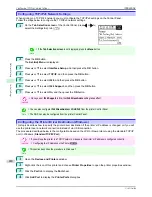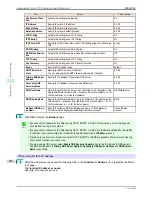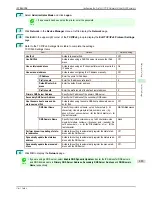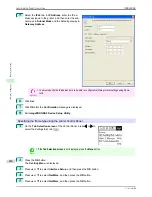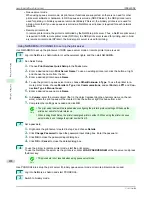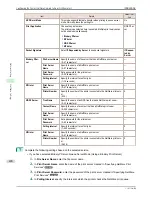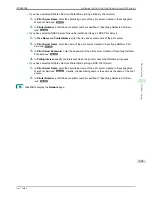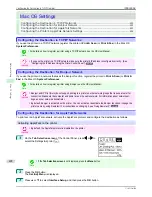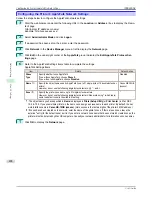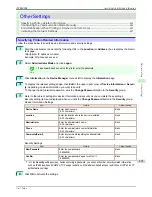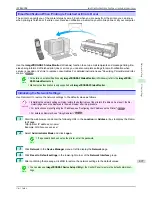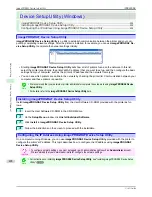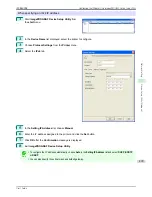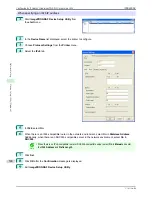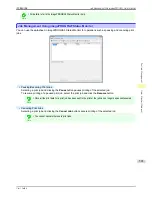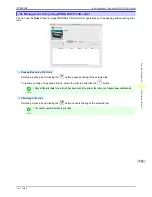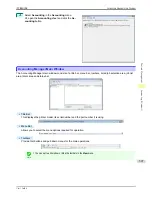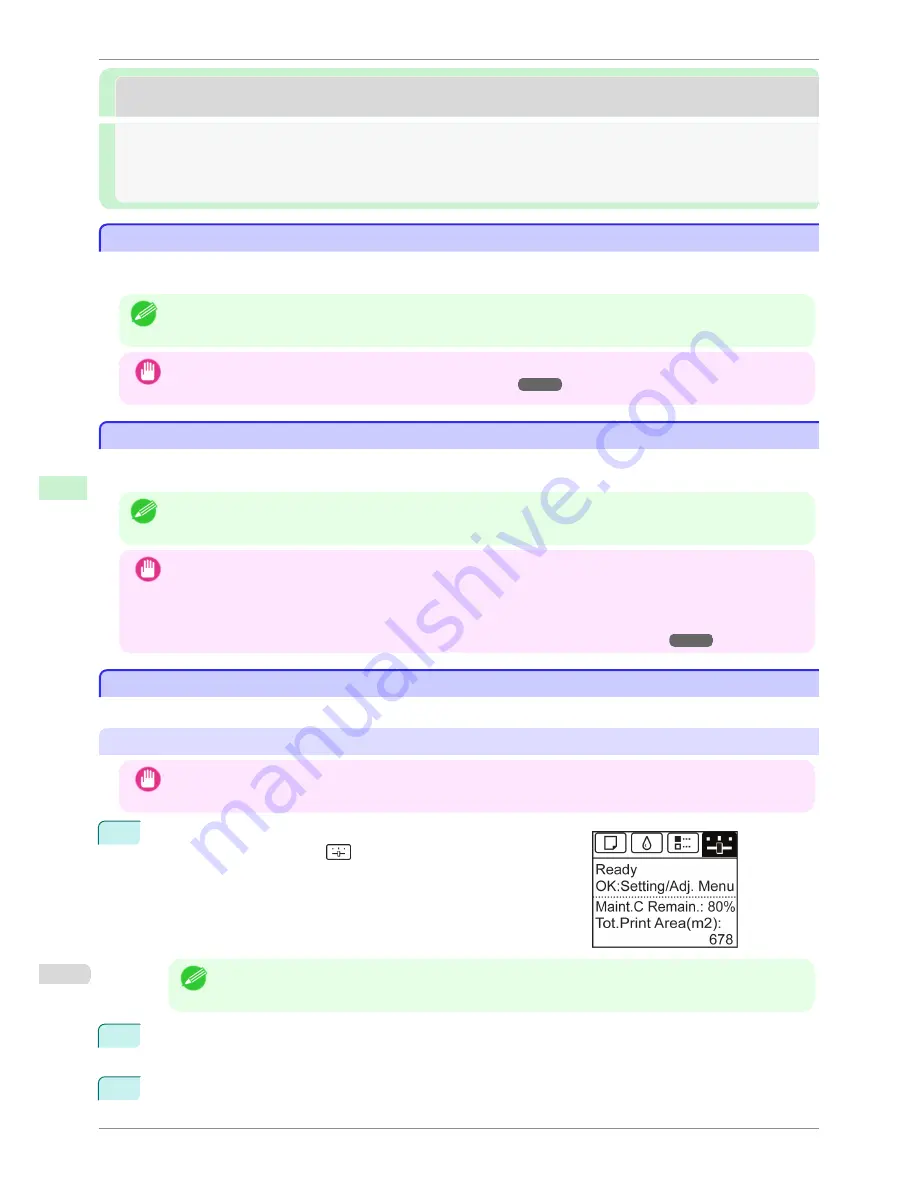
Mac OS Settings
Mac OS Settings
Configuring the Destination in TCP/IP Networks .............................................................................................
492
Configuring the Destination for Bonjour Network ...........................................................................................
492
Configuring the Destination for AppleTalk Networks ....................................................................................
492
Configuring the Printer's AppleTalk Network Settings ...................................................................................
494
Configuring the Destination in TCP/IP Networks
Configuring the Destination in TCP/IP Networks
If you use the printer in a TCP/IP network, register the printer in
Print & Scan
(or
Print & Fax
) in the Mac OS
System Preferences
.
Note
•
For details on how to register a printer using a TCP/IP network, see the OS User Manual.
Important
•
If you use the printer in a TCP/IP network, make sure the printer's IP address is configured correctly.
(See
"Configuring the IP Address Using the Printer Control Panel.")
➔
P.477
Configuring the Destination for Bonjour Network
Configuring the Destination for Bonjour Network
If you use the printer in a network that uses the Bonjour function, register the printer in
Print & Scan
(or
Print &
Fax
) in the Mac OS
System Preferences
.
Note
•
For details on how to register a printer using Bonjour, see the OS User Manual.
Important
•
Bonjour and IP Print (Auto) do not support printing to a printer on other network groups that require a router for
connection. Make sure the computer and printer are on the same network. For information about network set-
tings, ask your network administrator.
•
By default, Bonjour is activated on the printer. You can activate or deactivate the Bonjour function or change the
printer name by using RemoteUI. For instructions on changing it,
see "Using RemoteUI."
➔
P.475
Configuring the Destination for AppleTalk Networks
Configuring the Destination for AppleTalk Networks
To print over an AppleTalk network, activate the AppleTalk protocol and configure the destination as follows.
Activating AppleTalk on the printer
Important
•
By default, the AppleTalk protocol is disabled on the printer.
1
On the
Tab Selection screen
of the Control Panel, press
◀
or
▶
to
select the Settings/Adj. tab (
).
Note
•
If the
Tab Selection screen
is not displayed, press the
Menu
button.
2
Press the
OK
button.
The
Set./Adj. Menu
is displayed.
3
Press
▲
or
▼
to select
Interface Setup
, and then press the
OK
button.
Configuring the Destination in TCP/IP Networks
iPF8400SE
User's Guide
Network Setting
Mac OS Settings
492
Summary of Contents for iPF8400SE imagePROGRAF
Page 14: ...14 ...
Page 28: ...iPF8400SE User s Guide 28 ...
Page 246: ...iPF8400SE User s Guide 246 ...
Page 426: ...iPF8400SE User s Guide 426 ...
Page 460: ...iPF8400SE User s Guide 460 ...
Page 518: ...iPF8400SE User s Guide 518 ...
Page 578: ...iPF8400SE User s Guide 578 ...
Page 608: ...iPF8400SE User s Guide 608 ...
Page 641: ...iPF8400SE WEEE Directive User s Guide Appendix Disposal of the product 641 ...
Page 642: ...WEEE Directive iPF8400SE User s Guide Appendix Disposal of the product 642 ...
Page 643: ...iPF8400SE WEEE Directive User s Guide Appendix Disposal of the product 643 ...
Page 644: ...WEEE Directive iPF8400SE User s Guide Appendix Disposal of the product 644 ...
Page 645: ...iPF8400SE WEEE Directive User s Guide Appendix Disposal of the product 645 ...
Page 646: ...WEEE Directive iPF8400SE User s Guide Appendix Disposal of the product 646 ...
Page 647: ...iPF8400SE WEEE Directive User s Guide Appendix Disposal of the product 647 ...
Page 648: ...WEEE Directive iPF8400SE User s Guide Appendix Disposal of the product 648 ...