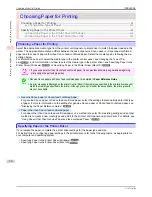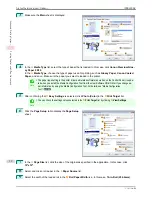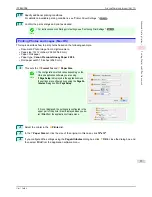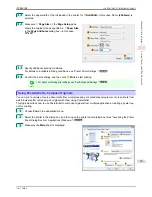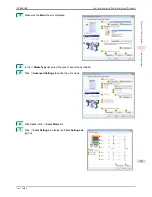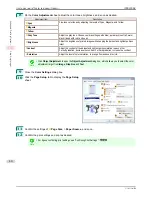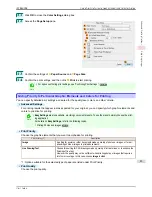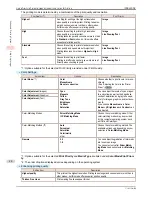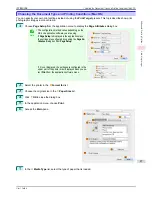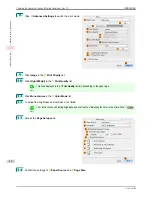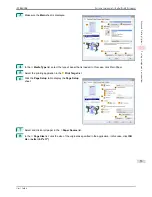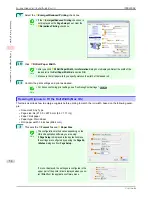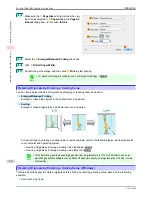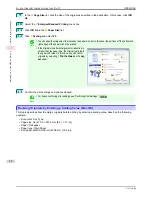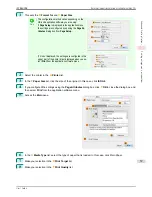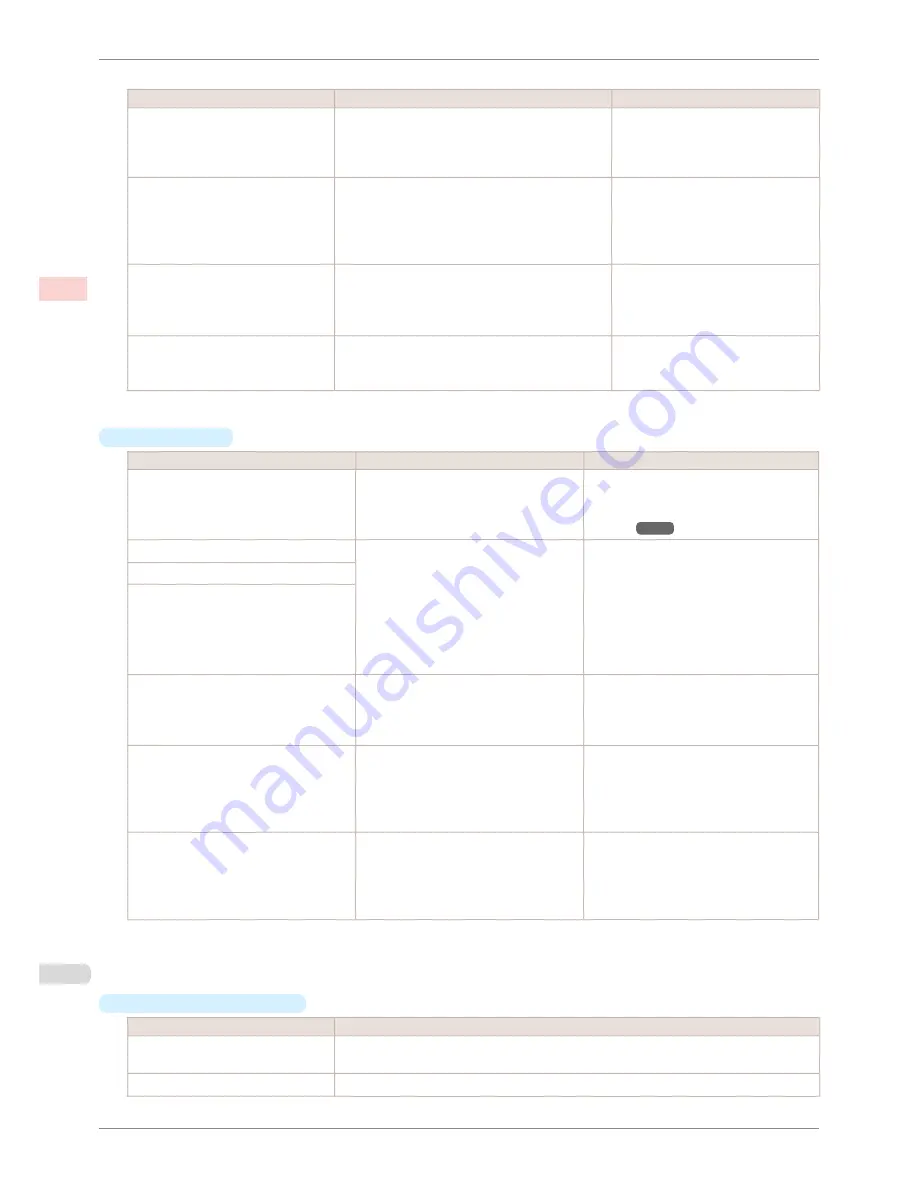
The printing mode is determined by a combination of the print quality and resolution.
Print Quality (*1)
Description
Print Priority
Highest
A setting for printing at the highest resolution
when quality is most important. Printing takes lon-
ger and consumes more ink than in other modes,
but this mode offers superior printing quality.
Image
High
Choose this setting to print at high resolution
when quality is most important.
Printing takes longer and consumes more ink than
in
Standard
or
Fast
modes, but this mode offers
exceptional printing quality.
Image
Line Drawing/Text
Standard
Choose this setting to print at standard resolution
when quality and speed are both important.
Printing takes less time than in
Highest
or
High
mode.
Image
Line Drawing/Text
Fast
Choose this setting to print faster.
Printing in draft mode can help you work more ef-
ficiently when checking layouts.
Image
Line Drawing/Text
*1: Options suitable for the selected Print Priority are listed under Print Quality.
•
Color Settings
Setting Item
Options
Description
Color Mode
(*1)
Color
Monochrome
No color correction
Choose whether to print in color or mono-
chrome.
(See "Adjusting the Color in the Printer
Driver.")
➔
P.37
Color Adjustment
(Images)
Cyan
Magenta
Yellow
Gray Tone
Brightness
Contrast
Saturation
You can adjust the levels of cyan, magen-
ta, and yellow as well as the brightness,
contrast, saturation, and gray tone sepa-
rately for images, graphics, and text docu-
ments.
If you choose
Monochrome
in
Color
Mode
only
Brightness
and
Contrast
can
be adjusted.
Color Adjustment
(Graphics)
Color Adjustment
(Text)
Color-Matching Modes
Driver Matching Mode
ICC Matching Mode
Choose the color-matching mode. Other
color-matching modes may be provided
by the computer operating system, such
as ICM and ColorSync.
Color-Matching Method (*2)
Auto
Perceptual
Saturation
Colorimetric
other
Choose the color-matching method. The
available options vary depending on your
selection in
Color-Matching Mode
.
Gamma
2.2
1.8
You can adjust the gradation of intermedi-
ate tones in an image.
You can select only after
Driver Match-
ing Mode
has been selected in
Matching
Mode
.
*1: Options suitable for the selected
Print Priority
and
Media Type
are listed under
Color ModePrint Priori-
ty
.
*2: The order of options displayed varies depending on the operating system.
•
Enhancing printing quality
Setting Item
Description
Highest quality
This prints at the highest resolution. Printing takes longer and consumes more ink than in
other modes, but this mode offers superior printing quality.
Thicken Fine Lines
Prints making fine lines appear thicker.
Giving Priority to Particular Graphic Elements and Colors for Printing
iPF8400SE
User's Guide
Enhanced Printing Options
Adjusting Images
44
Summary of Contents for iPF8400SE imagePROGRAF
Page 14: ...14 ...
Page 28: ...iPF8400SE User s Guide 28 ...
Page 246: ...iPF8400SE User s Guide 246 ...
Page 426: ...iPF8400SE User s Guide 426 ...
Page 460: ...iPF8400SE User s Guide 460 ...
Page 518: ...iPF8400SE User s Guide 518 ...
Page 578: ...iPF8400SE User s Guide 578 ...
Page 608: ...iPF8400SE User s Guide 608 ...
Page 641: ...iPF8400SE WEEE Directive User s Guide Appendix Disposal of the product 641 ...
Page 642: ...WEEE Directive iPF8400SE User s Guide Appendix Disposal of the product 642 ...
Page 643: ...iPF8400SE WEEE Directive User s Guide Appendix Disposal of the product 643 ...
Page 644: ...WEEE Directive iPF8400SE User s Guide Appendix Disposal of the product 644 ...
Page 645: ...iPF8400SE WEEE Directive User s Guide Appendix Disposal of the product 645 ...
Page 646: ...WEEE Directive iPF8400SE User s Guide Appendix Disposal of the product 646 ...
Page 647: ...iPF8400SE WEEE Directive User s Guide Appendix Disposal of the product 647 ...
Page 648: ...WEEE Directive iPF8400SE User s Guide Appendix Disposal of the product 648 ...