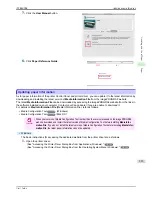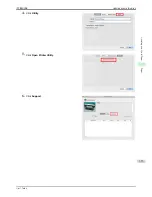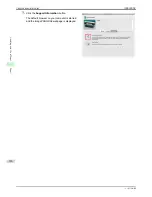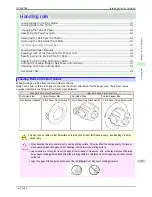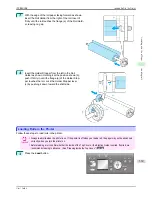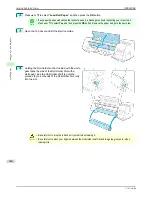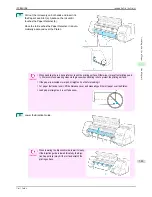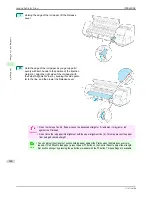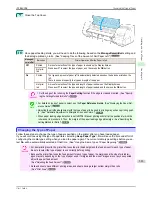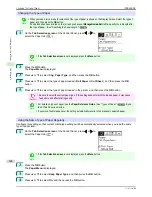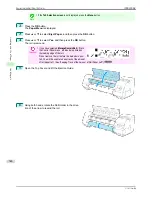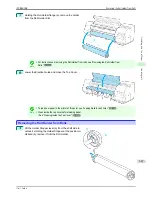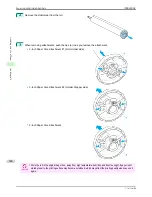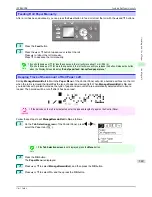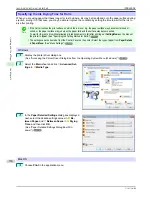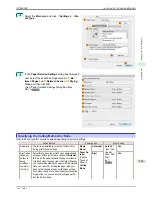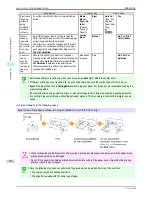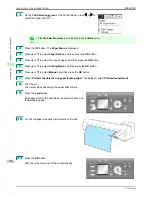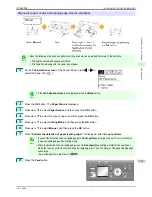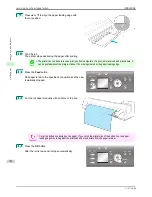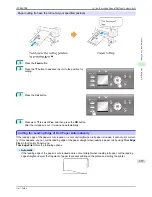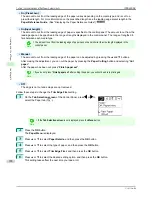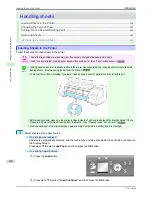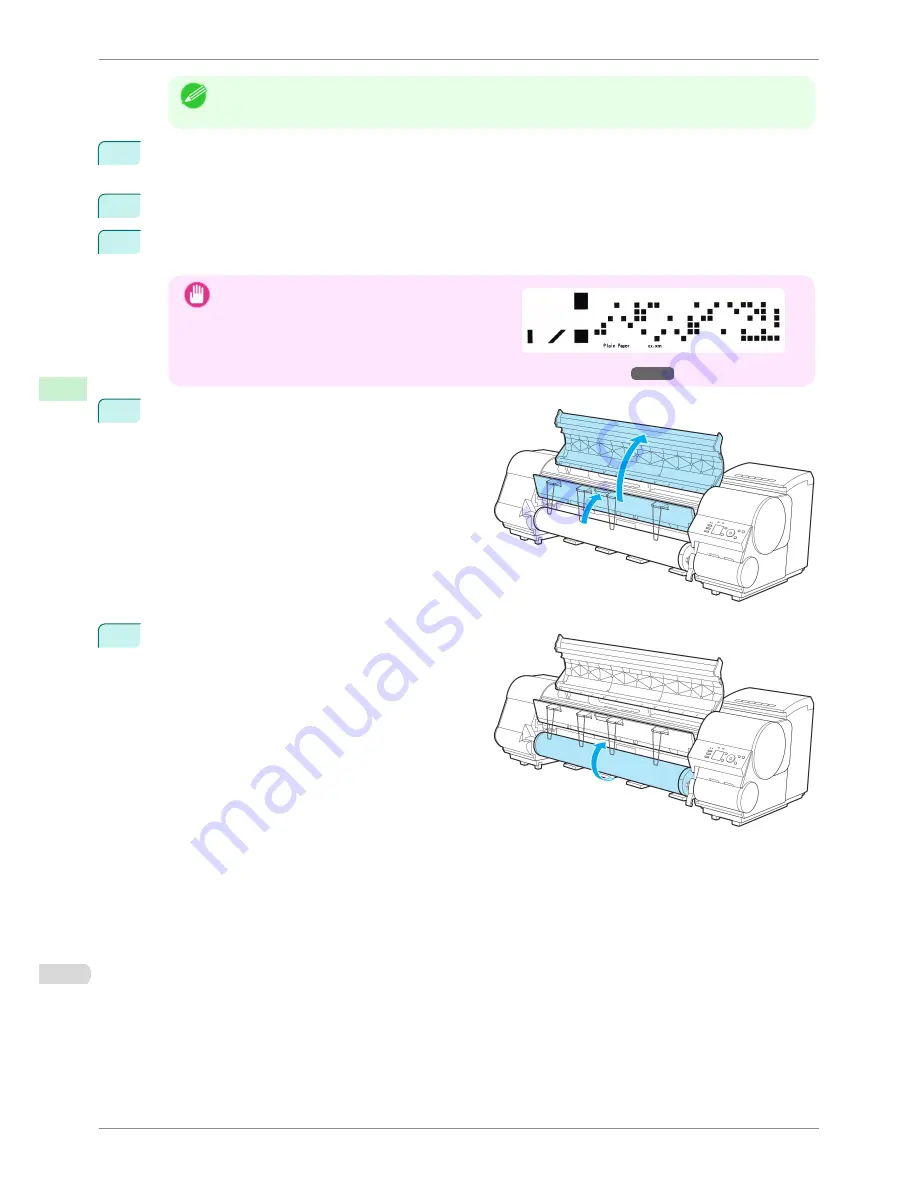
Note
•
If the
Tab Selection screen
is not displayed, press the
Menu
button.
2
Press the
OK
button.
The
Paper Menu
is displayed.
3
Press
▲
or
▼
to select
Eject Paper
, and then press the
OK
button.
4
Press
▲
or
▼
to select
Yes
, and then press the
OK
button.
The roll is rewound.
Important
•
If you have selected
ManageRemainRoll
>
On
in
the Control Panel menu, a barcode is printed on
the leading edge of the roll.
Do not remove the roll before the barcode is prin-
ted. You will be unable to keep track of the amount
of roll paper left.
(See "Keeping Track of the Amount of Roll Paper Left.")
➔
P.349
5
Open the Top Cover and lift the Ejection Guide.
6
Using both hands, rotate the Roll Holder in the direc-
tion of the arrow to rewind the roll.
Removing the Roll from the Printer
iPF8400SE
User's Guide
Handling and Use of Paper
Handling rolls
346
Summary of Contents for iPF8400SE imagePROGRAF
Page 14: ...14 ...
Page 28: ...iPF8400SE User s Guide 28 ...
Page 246: ...iPF8400SE User s Guide 246 ...
Page 426: ...iPF8400SE User s Guide 426 ...
Page 460: ...iPF8400SE User s Guide 460 ...
Page 518: ...iPF8400SE User s Guide 518 ...
Page 578: ...iPF8400SE User s Guide 578 ...
Page 608: ...iPF8400SE User s Guide 608 ...
Page 641: ...iPF8400SE WEEE Directive User s Guide Appendix Disposal of the product 641 ...
Page 642: ...WEEE Directive iPF8400SE User s Guide Appendix Disposal of the product 642 ...
Page 643: ...iPF8400SE WEEE Directive User s Guide Appendix Disposal of the product 643 ...
Page 644: ...WEEE Directive iPF8400SE User s Guide Appendix Disposal of the product 644 ...
Page 645: ...iPF8400SE WEEE Directive User s Guide Appendix Disposal of the product 645 ...
Page 646: ...WEEE Directive iPF8400SE User s Guide Appendix Disposal of the product 646 ...
Page 647: ...iPF8400SE WEEE Directive User s Guide Appendix Disposal of the product 647 ...
Page 648: ...WEEE Directive iPF8400SE User s Guide Appendix Disposal of the product 648 ...