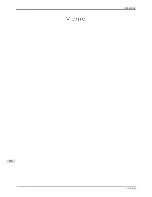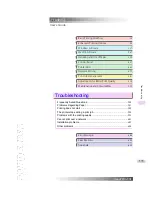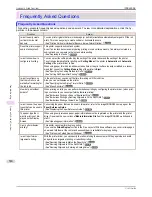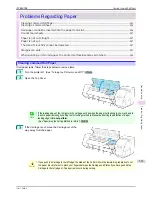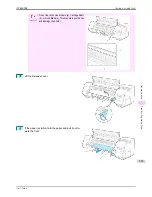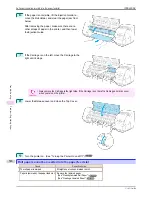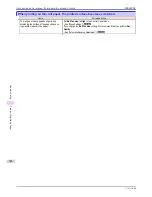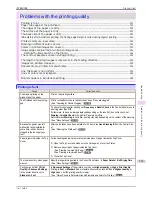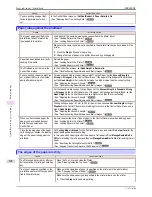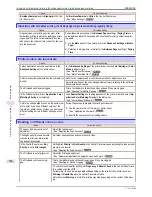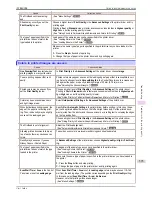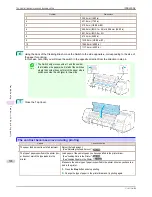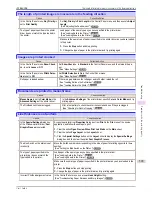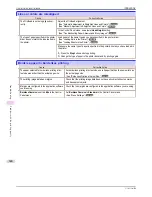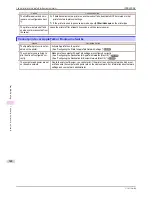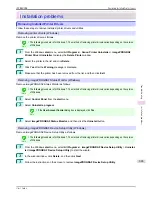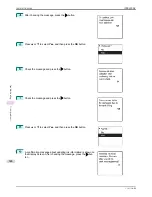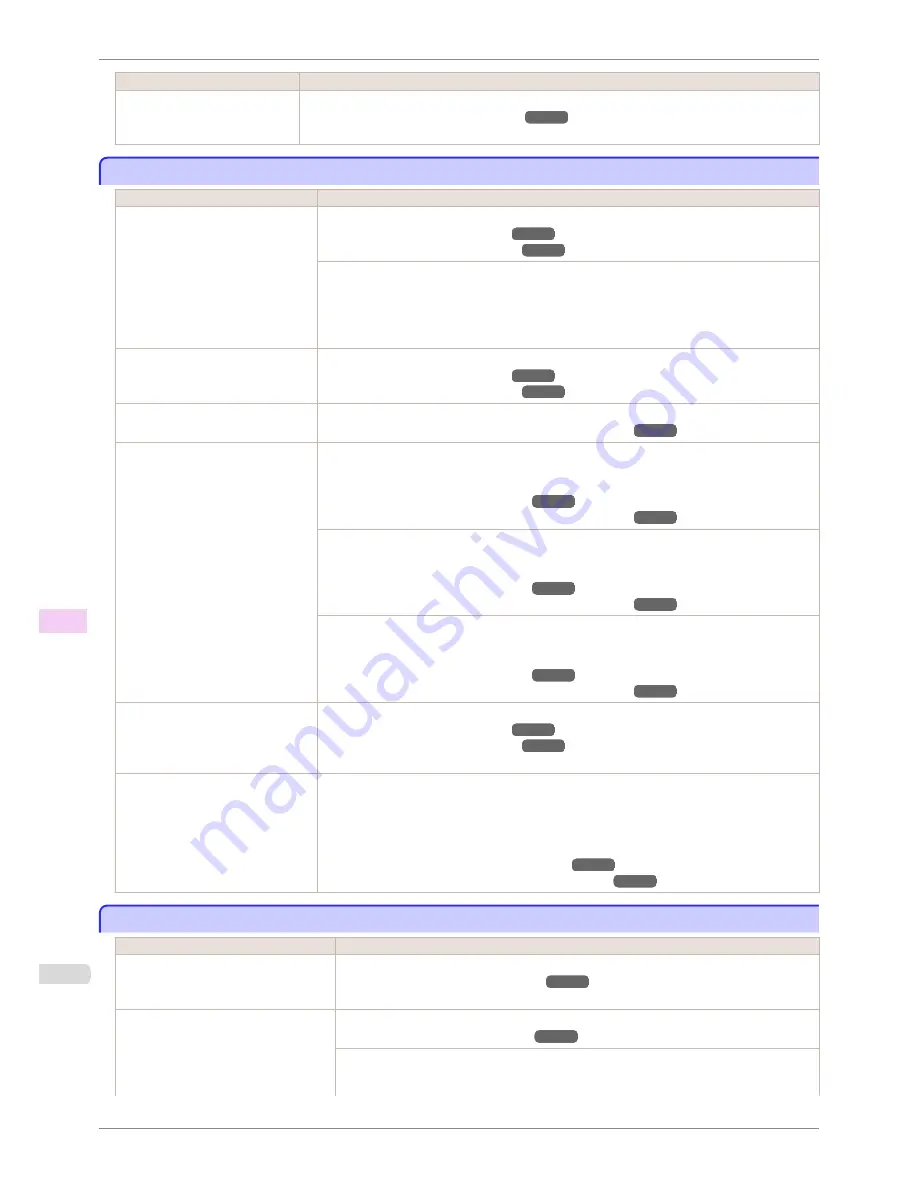
Cause
Corrective Action
You are printing on paper that
tends to generate dust when
cut.
In the Control Panel menu, set
CutDustReduct.
in
Paper Details
to
On
.
(See "Reducing Dust from Cutting Rolls.")
➔
P.359
Paper rubs against the printhead
Paper rubs against the printhead
Cause
Corrective Action
The type of paper specified in the
printer driver does not match the
type loaded in the printer.
Load paper of the same type as you have specified in the printer driver.
(See "Loading Rolls in the Printer.")
➔
P.339
(See "Loading Sheets in the Printer.")
➔
P.360
Make sure the same type of paper is specified in the printer driver as you have loaded in the
printer.
1.
Press the
Stop
button and stop printing.
2.
Change the type of paper in the printer driver and try printing again.
Paper has been loaded incorrectly,
causing it to wrinkle.
Reload the paper.
(See "Loading Rolls in the Printer.")
➔
P.339
(See "Loading Sheets in the Printer.")
➔
P.360
The Printhead is set too low in the
Control Panel menu.
In the Control Panel menu, set
Head Height
to
Automatic
.
(See "Troubleshooting Paper Abrasion and Blurry Images.")
➔
P.524
You are printing on heavyweight pa-
per or paper that curls or wrinkles
easily after absorbing ink.
For paper-based media such as Heavyweight Coated Paper, set the
VacuumStrngth
to
Strong
or
Strongest
in the Control Panel menu. If the paper still rubs against the printhead,
set the
Head Height
in the Control Panel menu to a higher value than the current setting.
(See "Adjusting the Vacuum Strength.")
➔
P.532
(See "Troubleshooting Paper Abrasion and Blurry Images.")
➔
P.524
For film-based media such as Tracing Paper, set the
VacuumStrngth
to
Standard
,
Strong
or
Strongest
in the Control Panel menu. If the paper still rubs against the printhead, set the
Head Height
in the Control Panel menu to a higher value than the current setting.
(See "Adjusting the Vacuum Strength.")
➔
P.532
(See "Troubleshooting Paper Abrasion and Blurry Images.")
➔
P.524
When printing on paper 0.1 mm (0.004 in) thick or less, choose a
VacuumStrngth
setting of
Weakest
in the Control Panel menu. If rubbing still occurs, in the Control Panel menu, use a
higher
Head Height
setting.
(See "Adjusting the Vacuum Strength.")
➔
P.532
(See "Troubleshooting Paper Abrasion and Blurry Images.")
➔
P.524
When you have loaded paper, the
paper you have loaded does not
match the type selected on the
Control Panel.
Be sure to select the correct type of paper in the Control Panel menu when loading paper.
(See "Loading Rolls in the Printer.")
➔
P.339
(See "Loading Sheets in the Printer.")
➔
P.360
Since the leading edge of the paper
curls strongly or ripples, the leading
edge of the paper rubs against the
printhead.
Set
Cutting Mode
to
Manual
on the Control Panel menu, and select
Do not perform
for the
paper leading edge detection setting.
In this case, when keeping track of the amount of roll paper left, set
ManageRemainRoll
to
Off
before loading the roll paper and then set
ManageRemainRoll
to
On
after loading the roll
paper.
(See "Specifying the Cutting Method for Rolls.")
➔
P.351
(See "Keeping Track of the Amount of Roll Paper Left.")
➔
P.349
The edges of the paper are dirty
The edges of the paper are dirty
Cause
Corrective Action
The Platen has become dirty after bor-
derless printing or printing on small pa-
per.
Open the Top Cover and clean the Platen.
(See "Cleaning Inside the Top Cover.")
➔
P.564
The type of paper as specified on the
printer does not match the type speci-
fied in the printer driver.
Make sure the same type of paper is specified on the printer as in the printer driver.
(See "Changing the Type of Paper.")
➔
P.343
Make sure the same paper type is specified in the printer driver as on the printer.
1.
Press the
Stop
button and stop printing.
Paper rubs against the printhead
iPF8400SE
User's Guide
Troubleshooting
Problems with the printing quality
592
Summary of Contents for iPF8400SE imagePROGRAF
Page 14: ...14 ...
Page 28: ...iPF8400SE User s Guide 28 ...
Page 246: ...iPF8400SE User s Guide 246 ...
Page 426: ...iPF8400SE User s Guide 426 ...
Page 460: ...iPF8400SE User s Guide 460 ...
Page 518: ...iPF8400SE User s Guide 518 ...
Page 578: ...iPF8400SE User s Guide 578 ...
Page 608: ...iPF8400SE User s Guide 608 ...
Page 641: ...iPF8400SE WEEE Directive User s Guide Appendix Disposal of the product 641 ...
Page 642: ...WEEE Directive iPF8400SE User s Guide Appendix Disposal of the product 642 ...
Page 643: ...iPF8400SE WEEE Directive User s Guide Appendix Disposal of the product 643 ...
Page 644: ...WEEE Directive iPF8400SE User s Guide Appendix Disposal of the product 644 ...
Page 645: ...iPF8400SE WEEE Directive User s Guide Appendix Disposal of the product 645 ...
Page 646: ...WEEE Directive iPF8400SE User s Guide Appendix Disposal of the product 646 ...
Page 647: ...iPF8400SE WEEE Directive User s Guide Appendix Disposal of the product 647 ...
Page 648: ...WEEE Directive iPF8400SE User s Guide Appendix Disposal of the product 648 ...