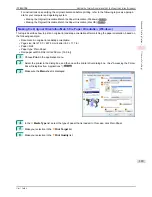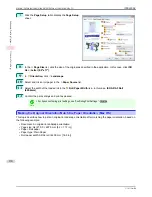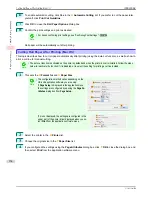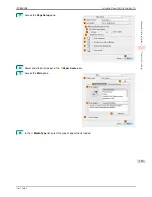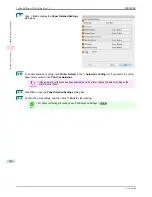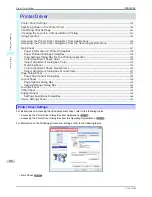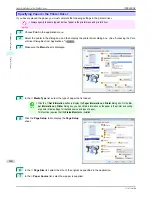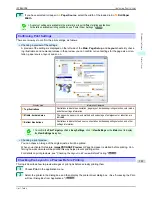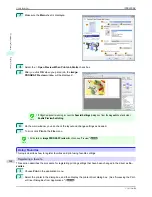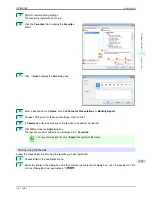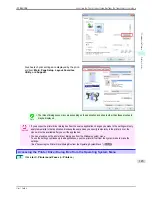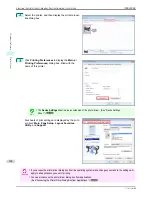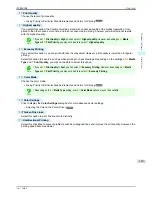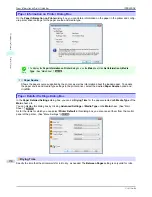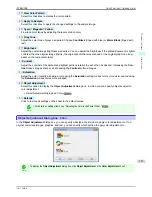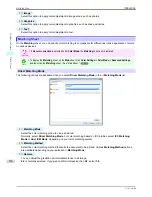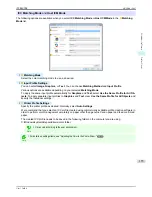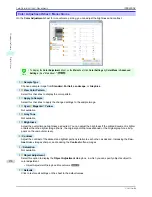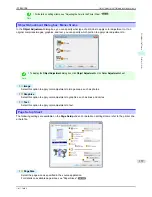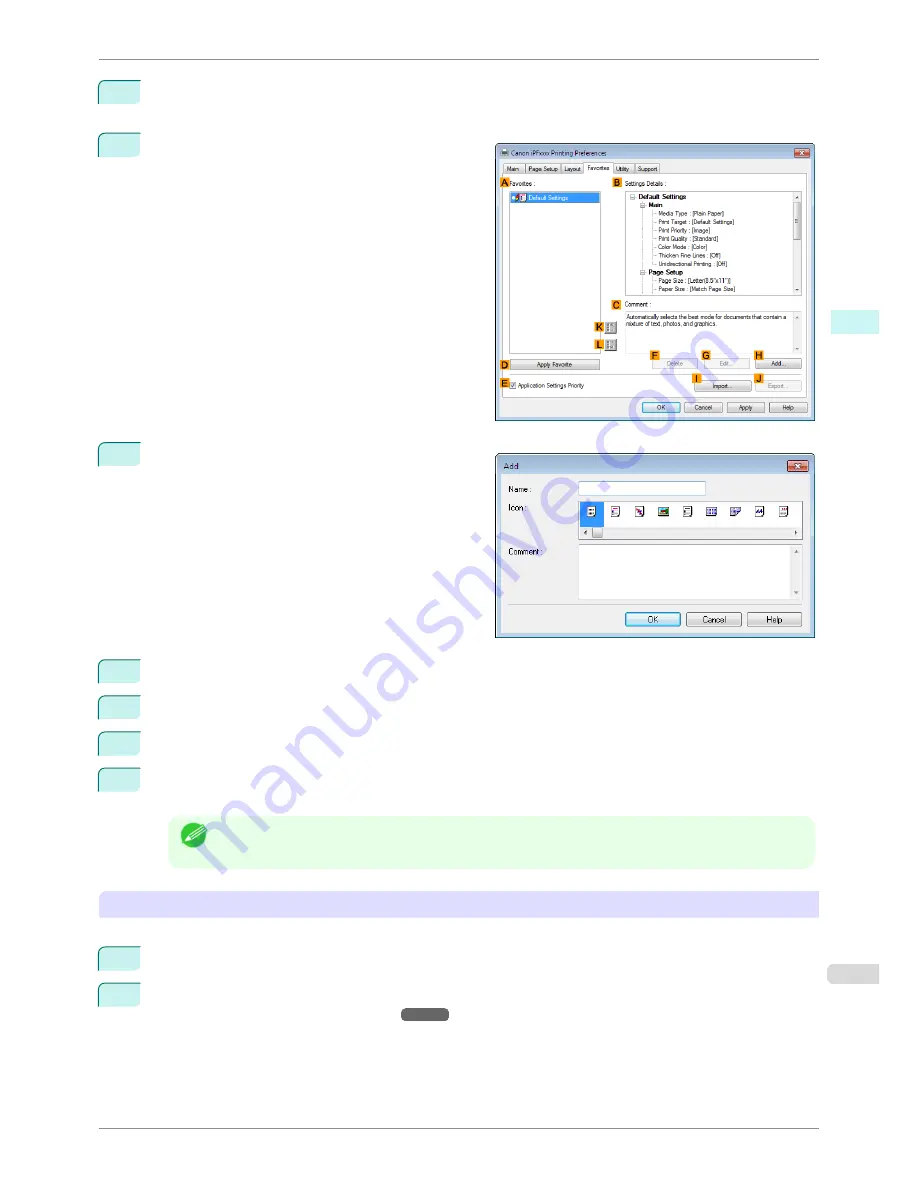
3
Perform normal printing settings.
The favorite is registered from here.
4
Click the
Favorites
tab to display the
Favorites
sheet.
5
Click
H
Add
to display the
Add
dialog box.
6
Enter a desired name in
Name
, such as
Photos for Presentations
or
Monthly Report.
7
Choose a fitting icon for these print settings in the Icon list.
8
In
Comment
, enter a description of the favorite to be added, as desired.
9
Click
OK
to close the
Add
dialog box.
The favorite you have added is now displayed in
A
Favorites
.
Note
•
To save a favorite as a file, click
J
Export
and specify the file to save.
Printing using the favorite
Follow the steps below to print using the favorite you have registered.
1
Choose
in the application menu.
2
Select the printer in the dialog box, and then display the printer driver dialog box.
(See "Accessing the Print-
er Driver Dialog Box from Applications .")
➔
P.144
iPF8400SE
Using Favorites
User's Guide
Windows Software
Printer Driver
143
Summary of Contents for iPF8400SE imagePROGRAF
Page 14: ...14 ...
Page 28: ...iPF8400SE User s Guide 28 ...
Page 246: ...iPF8400SE User s Guide 246 ...
Page 426: ...iPF8400SE User s Guide 426 ...
Page 460: ...iPF8400SE User s Guide 460 ...
Page 518: ...iPF8400SE User s Guide 518 ...
Page 578: ...iPF8400SE User s Guide 578 ...
Page 608: ...iPF8400SE User s Guide 608 ...
Page 641: ...iPF8400SE WEEE Directive User s Guide Appendix Disposal of the product 641 ...
Page 642: ...WEEE Directive iPF8400SE User s Guide Appendix Disposal of the product 642 ...
Page 643: ...iPF8400SE WEEE Directive User s Guide Appendix Disposal of the product 643 ...
Page 644: ...WEEE Directive iPF8400SE User s Guide Appendix Disposal of the product 644 ...
Page 645: ...iPF8400SE WEEE Directive User s Guide Appendix Disposal of the product 645 ...
Page 646: ...WEEE Directive iPF8400SE User s Guide Appendix Disposal of the product 646 ...
Page 647: ...iPF8400SE WEEE Directive User s Guide Appendix Disposal of the product 647 ...
Page 648: ...WEEE Directive iPF8400SE User s Guide Appendix Disposal of the product 648 ...