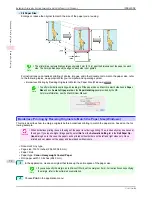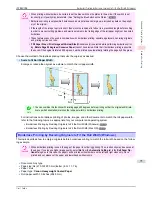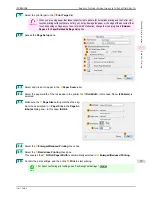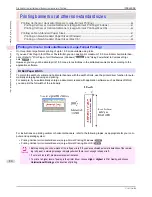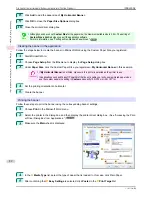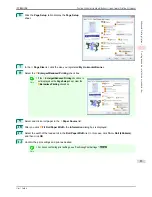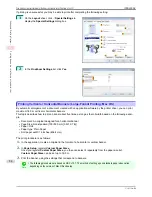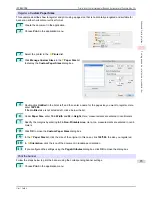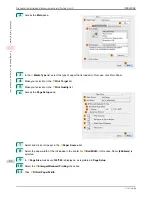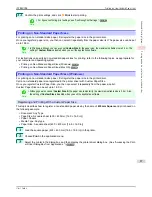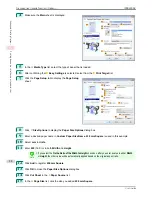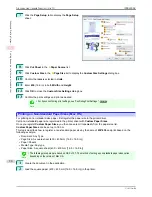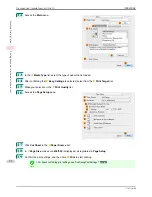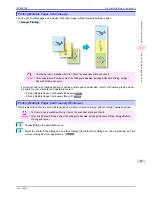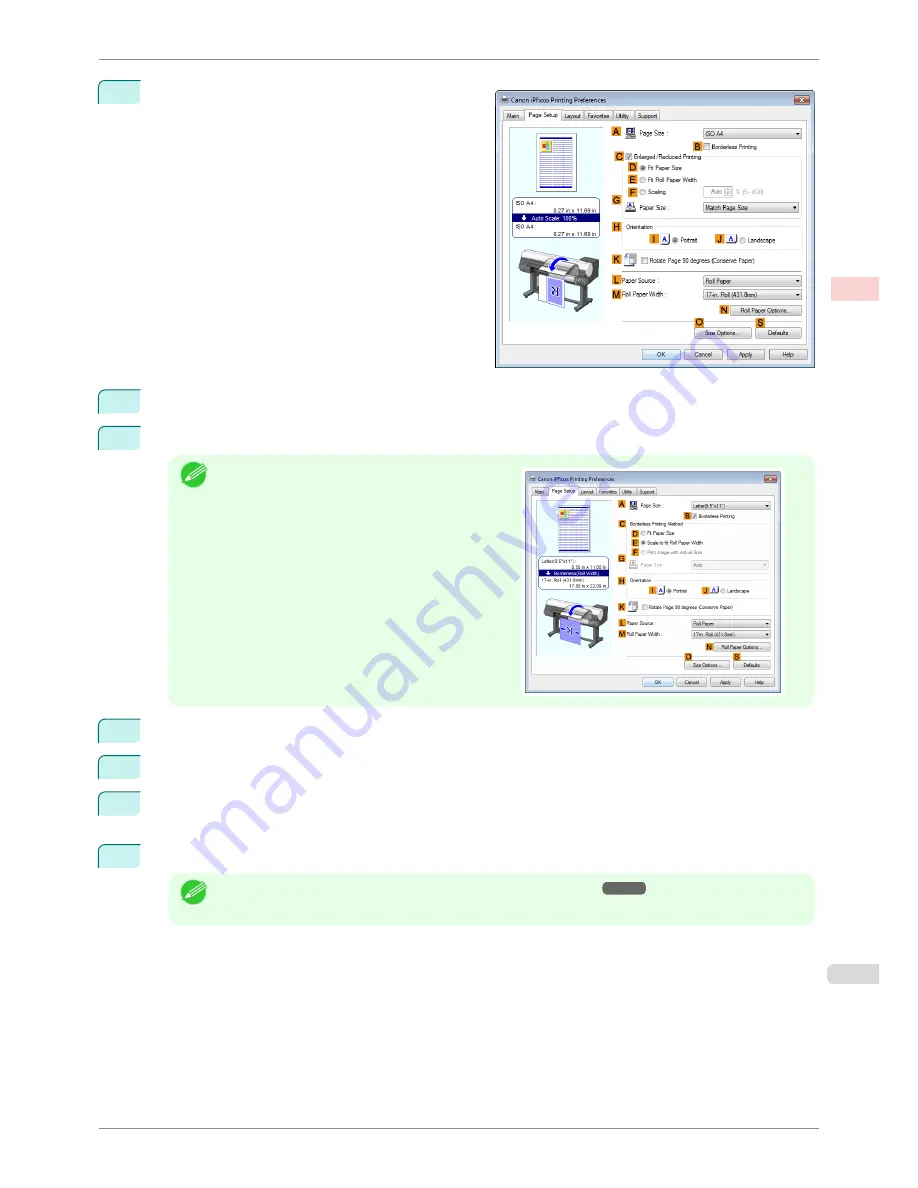
6
Click the
Page Setup
tab to display the
Page Setup
sheet.
7
In the
A
Page Size
list, click the size you registered,
My Horizontal Banner
.
8
Select the
C
Enlarged/Reduced Printing
check box.
Note
•
If the
C
Enlarged/Reduced Printing
check box is
not displayed on the
Page Setup
sheet, clear the
B
Borderless Printing
check box.
9
Select and click a roll paper in the
L
Paper Source
list.
10
After you click
E
Fit Roll Paper Width
, the
Information
dialog box is displayed.
11
Select the width of the loaded roll in the
Roll Paper Width
list. In this case, click
16-in. Roll (406.4mm)
,
and then click
OK
.
12
Confirm the print settings and print as desired.
Note
•
For tips on confirming print settings,
see "Confirming Print Settings ."
➔
P.141
iPF8400SE
Printing Vertical or Horizontal Banners (Large-Format Printing; Windows)
User's Guide
Enhanced Printing Options
Printing banners or at other non-standard sizes
83
Summary of Contents for iPF8400SE imagePROGRAF
Page 14: ...14 ...
Page 28: ...iPF8400SE User s Guide 28 ...
Page 246: ...iPF8400SE User s Guide 246 ...
Page 426: ...iPF8400SE User s Guide 426 ...
Page 460: ...iPF8400SE User s Guide 460 ...
Page 518: ...iPF8400SE User s Guide 518 ...
Page 578: ...iPF8400SE User s Guide 578 ...
Page 608: ...iPF8400SE User s Guide 608 ...
Page 641: ...iPF8400SE WEEE Directive User s Guide Appendix Disposal of the product 641 ...
Page 642: ...WEEE Directive iPF8400SE User s Guide Appendix Disposal of the product 642 ...
Page 643: ...iPF8400SE WEEE Directive User s Guide Appendix Disposal of the product 643 ...
Page 644: ...WEEE Directive iPF8400SE User s Guide Appendix Disposal of the product 644 ...
Page 645: ...iPF8400SE WEEE Directive User s Guide Appendix Disposal of the product 645 ...
Page 646: ...WEEE Directive iPF8400SE User s Guide Appendix Disposal of the product 646 ...
Page 647: ...iPF8400SE WEEE Directive User s Guide Appendix Disposal of the product 647 ...
Page 648: ...WEEE Directive iPF8400SE User s Guide Appendix Disposal of the product 648 ...