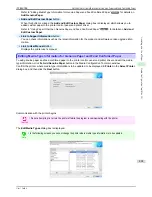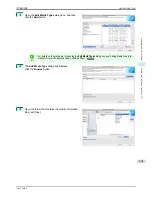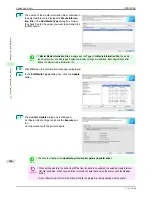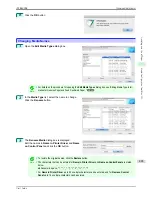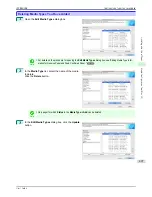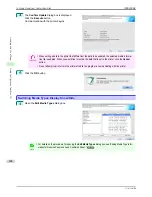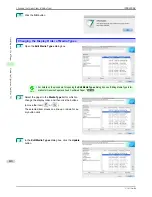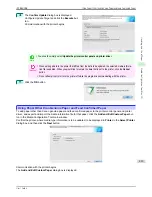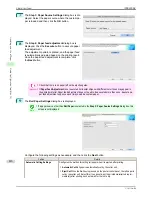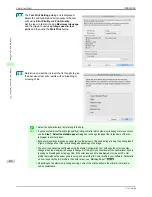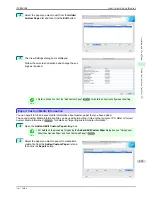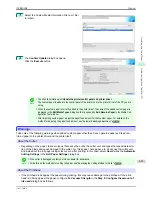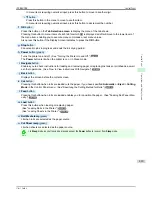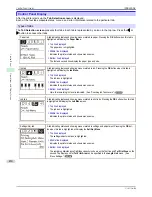4
The media type names of the Canon genuine paper and feed confirmed paper within the selected category
are shown in
Media Type Name
. Select the media type to use as the basis of the custom paper, and click
the
Next
button.
Note
•
If you do not know which media type to use as the basis of the custom paper, click the
Assist
button to
open the
Media Type Selection Assistance
dialog box, and then set either the
Weight (grammage)
or
the
Thickness
. The Media Configuration Tool automatically selects the appropriate paper from the selec-
ted paper category. Alternatively, select the media type called
General
from among the displayed
Media
Type Name
.
•
Depending on the selected category, there might not be a media type called
General
.
•
Depending on the selected category, the
Assist
button may be disabled.
5
The
Step 2: Set the custom paper name
dialog box
is displayed.
Enter an arbitrary name to display in the printer con-
trol panel and printer driver, and then click the
Next
button.
Note
•
Depending on the selected standard paper, you might not be able to input the
Name in Printer Driver
and add the created custom paper to the printer driver. To use the custom paper in the printer driver,
create it by changing the standard paper to another paper.
•
The characters that can be entered for
Name in Printer Driver
and
Name on Control Panel
are stated
below.
alphanumeric, space, "-", ".", "_", "(", ")", "+", "%", ",", "/"
•
For
Name in Printer Driver
up to 32 one Byte characters can be entered, and for
Name on Control
Panel
up to 16 one Byte characters can be entered.
•
Paper Name (English)
is used in keeping track of the amount of roll paper left, in status print, etc.
For
Paper Name (English)
up to 16 one Byte characters can be entered.
6
Load the custom paper in the printer and then click the
OK
button.
Important
•
Do not load paper that is curled or that has already been printed on.
iPF8400SE
Add Custom Paper
User's Guide
Handling and Use of Paper
Media Configuration Tool (Mac OS)
415
Summary of Contents for iPF8400SE imagePROGRAF
Page 14: ...14 ...
Page 28: ...iPF8400SE User s Guide 28 ...
Page 246: ...iPF8400SE User s Guide 246 ...
Page 426: ...iPF8400SE User s Guide 426 ...
Page 460: ...iPF8400SE User s Guide 460 ...
Page 518: ...iPF8400SE User s Guide 518 ...
Page 578: ...iPF8400SE User s Guide 578 ...
Page 608: ...iPF8400SE User s Guide 608 ...
Page 641: ...iPF8400SE WEEE Directive User s Guide Appendix Disposal of the product 641 ...
Page 642: ...WEEE Directive iPF8400SE User s Guide Appendix Disposal of the product 642 ...
Page 643: ...iPF8400SE WEEE Directive User s Guide Appendix Disposal of the product 643 ...
Page 644: ...WEEE Directive iPF8400SE User s Guide Appendix Disposal of the product 644 ...
Page 645: ...iPF8400SE WEEE Directive User s Guide Appendix Disposal of the product 645 ...
Page 646: ...WEEE Directive iPF8400SE User s Guide Appendix Disposal of the product 646 ...
Page 647: ...iPF8400SE WEEE Directive User s Guide Appendix Disposal of the product 647 ...
Page 648: ...WEEE Directive iPF8400SE User s Guide Appendix Disposal of the product 648 ...