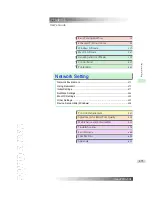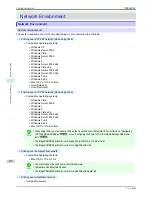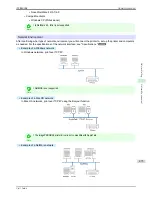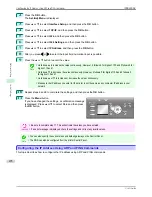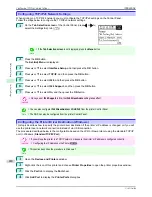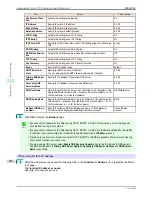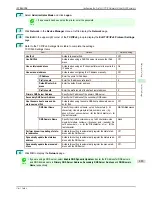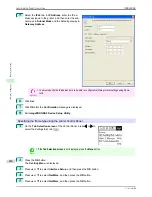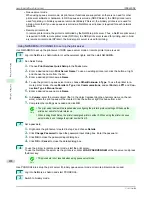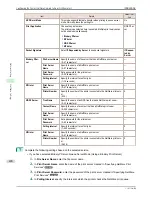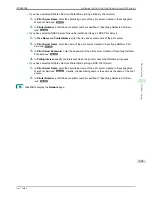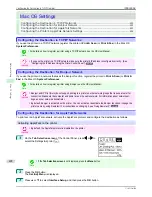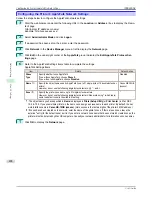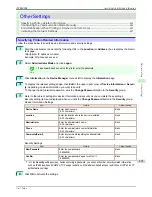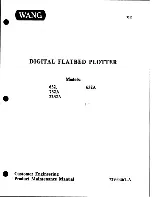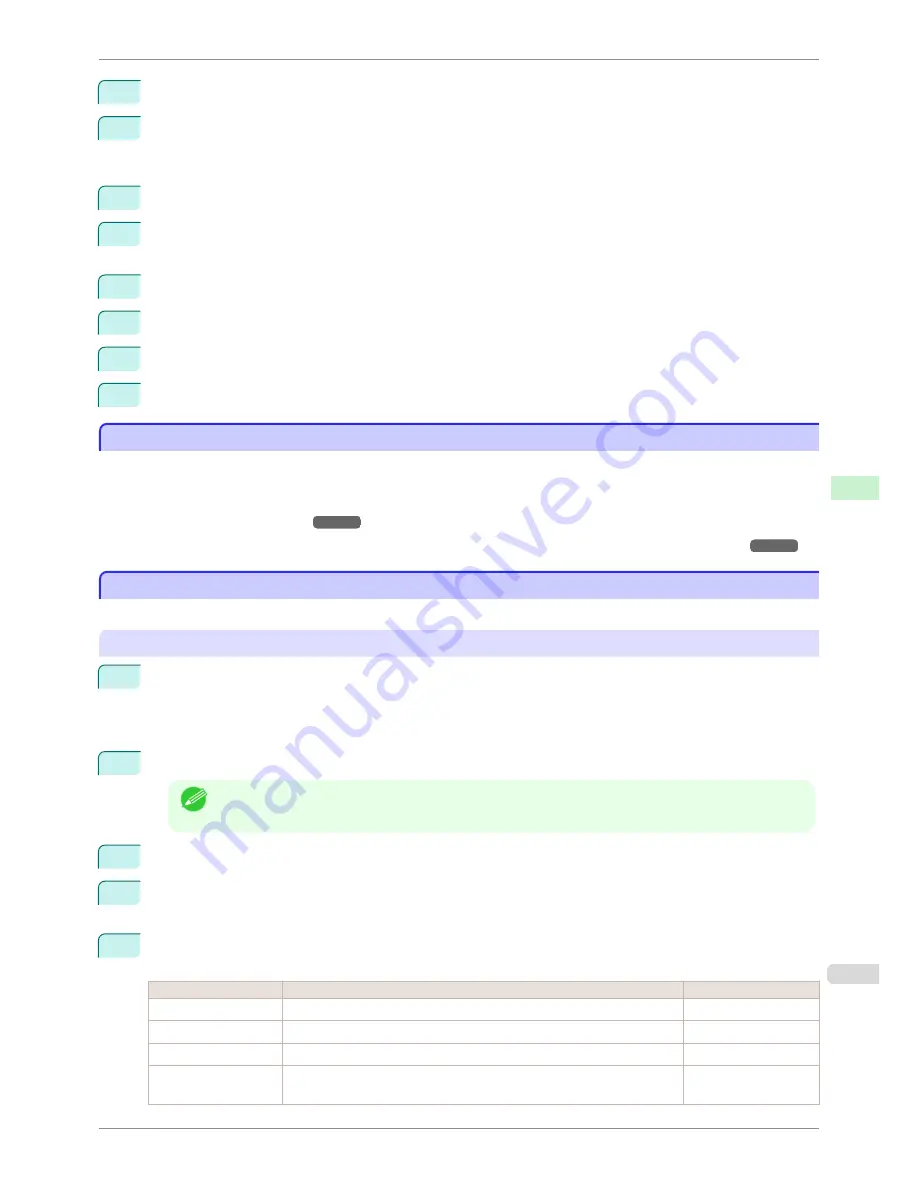
5
In the
Available Port
list, select
Standard TCP/IP Port
.
6
Click
New Port
.
After the wizard starts, a window is displayed for the
Welcome to the Add Standard TCP/IP Printer Port
Wizard
.
7
Click
Next
.
8
In
Printer Name or IP Address
, enter the printer's IP address. If the DNS is configured, you can also enter
the DNS Domain Name.
9
Follow the instructions on the screen to add a printer port.
10
Click
Close
to close the
Printer Ports
dialog box.
11
Make sure the printer port you added is displayed under
Ports
, and that the port is selected.
12
Click
Close
to close the printer properties window.
Configuring the Printer Driver Destination (Mac OS)
Configuring the Printer Driver Destination (Mac OS)
Specify the printer driver destination as follows if the printer's IP address is changed, or if you will use the printer
over a network connection instead of via USB connection.
•
If you switch to printing in a TCP/IP network, or if the printer's IP address is changed,
see "Configuring the Des-
tination in TCP/IP Networks ."
➔
P.492
•
If you switch to printing in a Bonjour network,
see "Configuring the Destination for Bonjour Network ."
➔
P.492
Configuring the Printer's TCP/IP Network Settings With RemoteUI
Configuring the Printer's TCP/IP Network Settings With RemoteUI
Follow the steps below to configure the TCP/IP network settings.
When using an IPv4 IP address
1
Start the web browser and enter the following URL in the
Location
(or
Address
) box to display the Remo-
teUI page.
http://
printer IP address or name
/
Example: http://xxx.xxx.xxx.xxx/
2
Select
Administrator Mode
and click
Logon
.
Note
•
If a password has been set on the printer, enter the password.
3
Click
Network
in the
Device Manager
menu at left to display the
Network
page.
4
Click
Edit
in the upper-right corner of the
TCP/IPv4
group to display the
Edit TCP/IP Protocol Settings
page.
5
Refer to the TCP/IP Settings Items table to complete the settings.
TCP/IP Settings Items
Item
Details
Default Setting
Use DHCP
Activate this setting to use DHCP for configuring the IP address.
Off
Use BOOTP
Activate this setting to use BOOTP for configuring the IP address.
Off
Use RARP
Activate this setting to use RARP for configuring the IP address.
Off
Enable DNS Dynamic
Update
Activate this setting to perform DNS server registration automatically.
Off
iPF8400SE
Configuring the Printer Driver Destination (Mac OS)
User's Guide
Network Setting
Initial Settings
481
Summary of Contents for iPF8400SE imagePROGRAF
Page 14: ...14 ...
Page 28: ...iPF8400SE User s Guide 28 ...
Page 246: ...iPF8400SE User s Guide 246 ...
Page 426: ...iPF8400SE User s Guide 426 ...
Page 460: ...iPF8400SE User s Guide 460 ...
Page 518: ...iPF8400SE User s Guide 518 ...
Page 578: ...iPF8400SE User s Guide 578 ...
Page 608: ...iPF8400SE User s Guide 608 ...
Page 641: ...iPF8400SE WEEE Directive User s Guide Appendix Disposal of the product 641 ...
Page 642: ...WEEE Directive iPF8400SE User s Guide Appendix Disposal of the product 642 ...
Page 643: ...iPF8400SE WEEE Directive User s Guide Appendix Disposal of the product 643 ...
Page 644: ...WEEE Directive iPF8400SE User s Guide Appendix Disposal of the product 644 ...
Page 645: ...iPF8400SE WEEE Directive User s Guide Appendix Disposal of the product 645 ...
Page 646: ...WEEE Directive iPF8400SE User s Guide Appendix Disposal of the product 646 ...
Page 647: ...iPF8400SE WEEE Directive User s Guide Appendix Disposal of the product 647 ...
Page 648: ...WEEE Directive iPF8400SE User s Guide Appendix Disposal of the product 648 ...