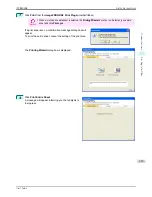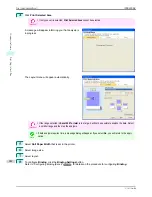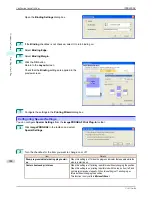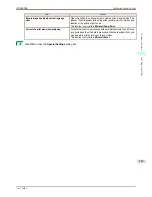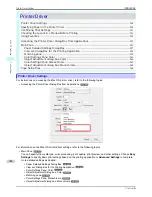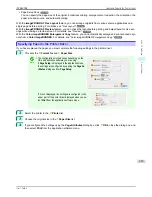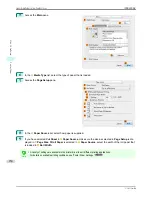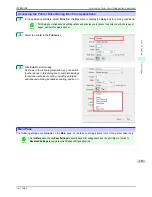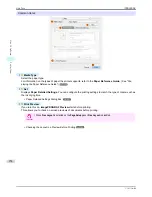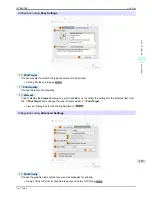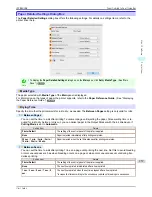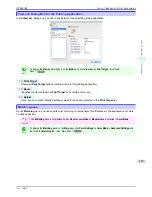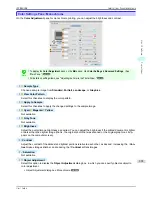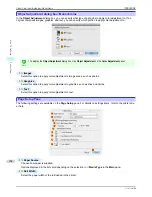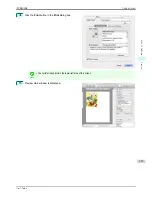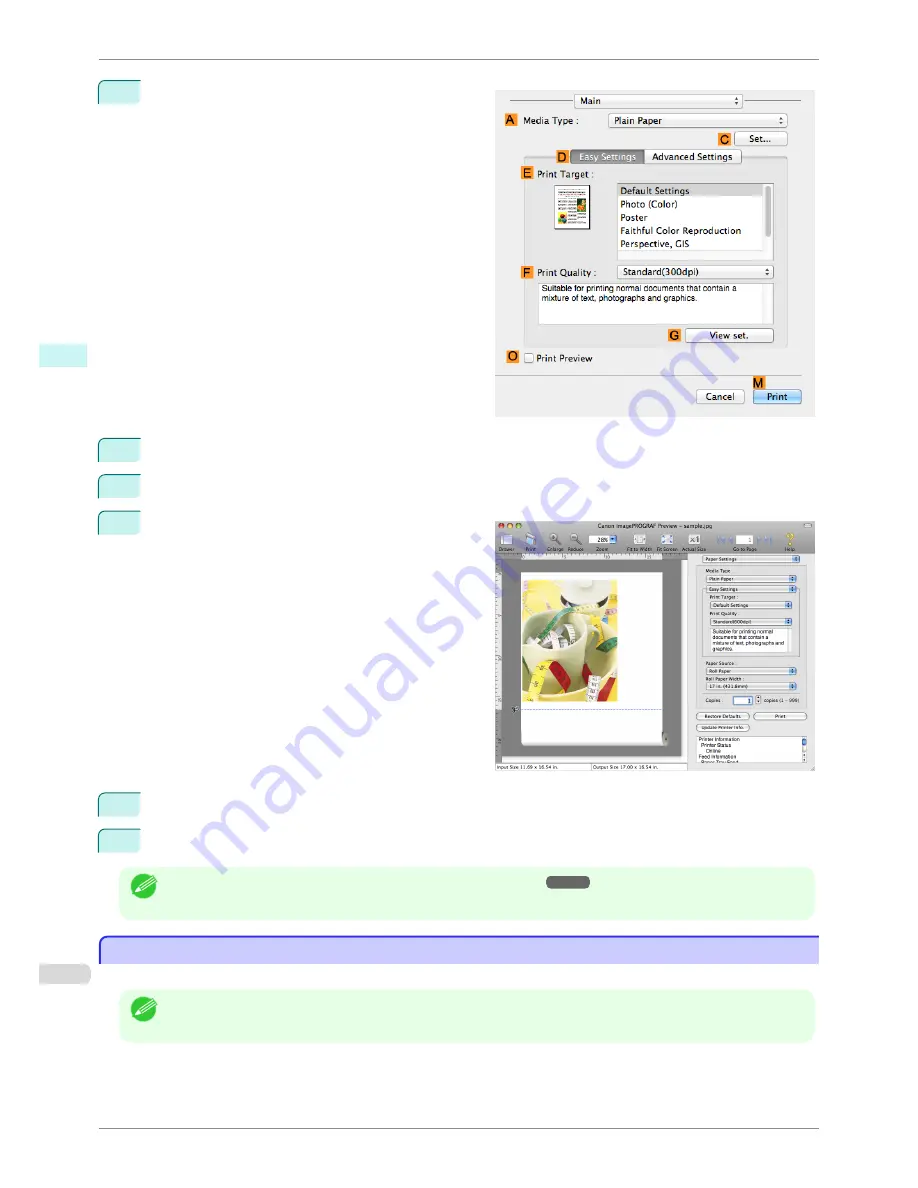
2
Access the
Main
pane.
3
Select the
O
Print Preview
check box.
4
Click
M
.
5
The
Canon imagePROGRAF Preview
window is
displayed.
6
Check the layout and adjust settings in the
Canon imagePROGRAF Preview
window as desired.
7
Print from the
Canon imagePROGRAF Preview
menu.
Note
•
For details on
imagePROGRAF Preview
functions,
see "Preview."
➔
P.266
Using Favorites
Using Favorites
You can use the
Presets
function in Mac OS for favorite-based printing.
Note
•
In the printing dialog box, click
Save As
in the
Presets
list to save the current print settings. This is a standard
feature of the operating system. For details, refer to the Mac OS documentation.
Using Favorites
iPF8400SE
User's Guide
Mac OS Software
Printer Driver
252
Summary of Contents for iPF8400SE imagePROGRAF
Page 14: ...14 ...
Page 28: ...iPF8400SE User s Guide 28 ...
Page 246: ...iPF8400SE User s Guide 246 ...
Page 426: ...iPF8400SE User s Guide 426 ...
Page 460: ...iPF8400SE User s Guide 460 ...
Page 518: ...iPF8400SE User s Guide 518 ...
Page 578: ...iPF8400SE User s Guide 578 ...
Page 608: ...iPF8400SE User s Guide 608 ...
Page 641: ...iPF8400SE WEEE Directive User s Guide Appendix Disposal of the product 641 ...
Page 642: ...WEEE Directive iPF8400SE User s Guide Appendix Disposal of the product 642 ...
Page 643: ...iPF8400SE WEEE Directive User s Guide Appendix Disposal of the product 643 ...
Page 644: ...WEEE Directive iPF8400SE User s Guide Appendix Disposal of the product 644 ...
Page 645: ...iPF8400SE WEEE Directive User s Guide Appendix Disposal of the product 645 ...
Page 646: ...WEEE Directive iPF8400SE User s Guide Appendix Disposal of the product 646 ...
Page 647: ...iPF8400SE WEEE Directive User s Guide Appendix Disposal of the product 647 ...
Page 648: ...WEEE Directive iPF8400SE User s Guide Appendix Disposal of the product 648 ...