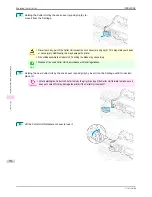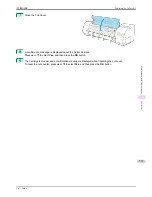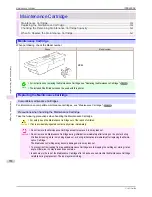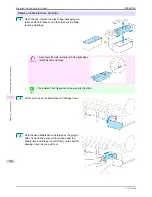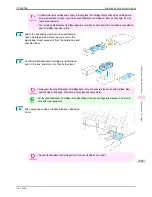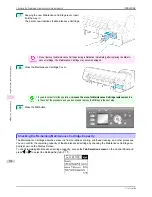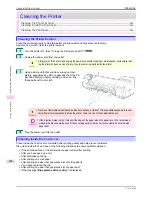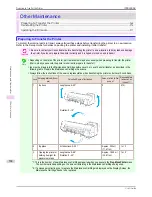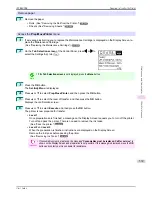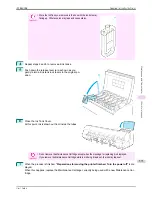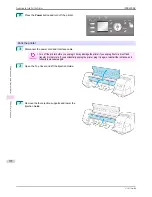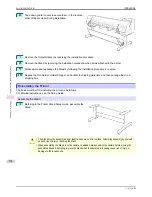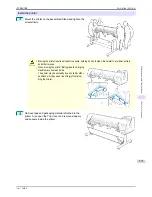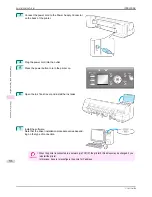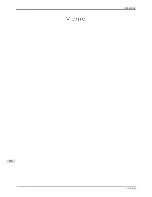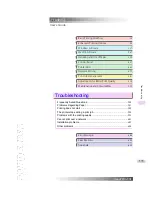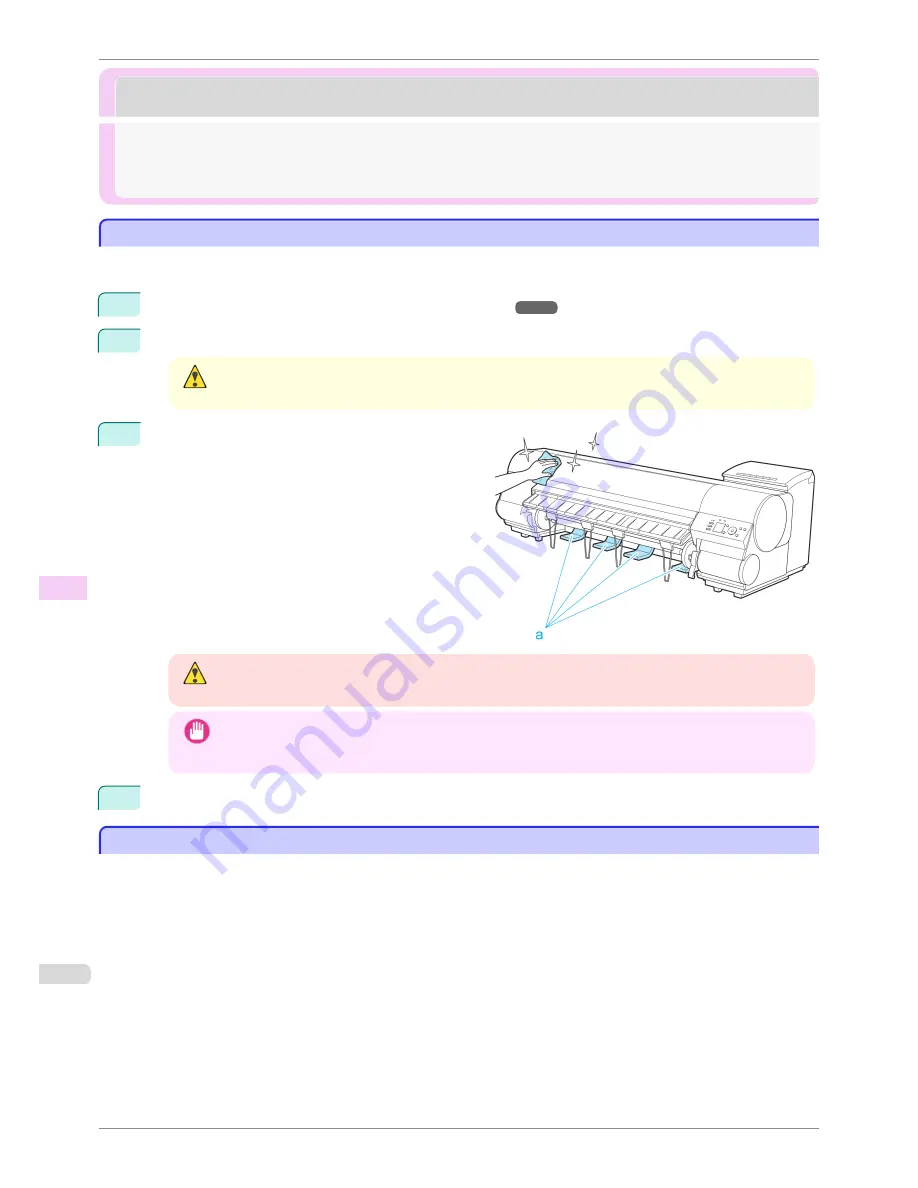
Cleaning the Printer
Cleaning the Printer
Cleaning the Printer Exterior ......................................................................................................................................
564
Cleaning Inside the Top Cover ...................................................................................................................................
564
Cleaning the Printhead ..................................................................................................................................................
546
Cleaning the Printer Exterior
Cleaning the Printer Exterior
Clean the printer regularly to maintain better printing quality and help prevent problems.
About once a month, clean the printer exterior.
1
Turn the printer off.
(See "Turning the Printer On and Off.")
➔
P.17
2
Unplug the power cord from the outlet.
Caution
•
Always turn off the printer and unplug the power cord before cleaning or maintenance. Accidentally leav-
ing the printer on poses a risk of injury if you touch moving parts inside the printer.
3
Using a damp cloth that you have wrung out com-
pletely, wipe away any dirt or paper dust from the Pa-
per Feed Slot (a), power cord plug, and so on. Dry
these parts with a dry cloth.
Warning
•
Never use flammable solvents such as alcohol, benzene, or thinner. If these substances come into con-
tact with electrical components inside the printer, there is a risk of fire or electrical shock.
Important
•
If the Ejection Guide is dirty, it may soil the edge of the paper when the paper is cut. We recommend
cleaning the Ejection Guide even if it does not appear dirty, because it may actually be covered with
paper dust.
4
Plug the power cord into the outlet.
Cleaning Inside the Top Cover
Cleaning Inside the Top Cover
Clean inside the Top Cover to maintain better printing quality and help prevent problems.
Also clean inside the Top Cover in the following situations to ensure optimal operation.
•
If the printed surface or the underside of paper is dirty after printing
•
After you have used up a roll
•
After borderless printing
•
After printing on small paper
•
After printing on paper that generates a lot of cutting debris
•
If you have replaced the roll
•
After printing on paper that generates a lot of paper dust
•
If the message "
Blue platen switch is dirty.
" is displayed
Cleaning the Printer Exterior
iPF8400SE
User's Guide
Maintenance and Consumables
Cleaning the Printer
564
Summary of Contents for iPF8400SE imagePROGRAF
Page 14: ...14 ...
Page 28: ...iPF8400SE User s Guide 28 ...
Page 246: ...iPF8400SE User s Guide 246 ...
Page 426: ...iPF8400SE User s Guide 426 ...
Page 460: ...iPF8400SE User s Guide 460 ...
Page 518: ...iPF8400SE User s Guide 518 ...
Page 578: ...iPF8400SE User s Guide 578 ...
Page 608: ...iPF8400SE User s Guide 608 ...
Page 641: ...iPF8400SE WEEE Directive User s Guide Appendix Disposal of the product 641 ...
Page 642: ...WEEE Directive iPF8400SE User s Guide Appendix Disposal of the product 642 ...
Page 643: ...iPF8400SE WEEE Directive User s Guide Appendix Disposal of the product 643 ...
Page 644: ...WEEE Directive iPF8400SE User s Guide Appendix Disposal of the product 644 ...
Page 645: ...iPF8400SE WEEE Directive User s Guide Appendix Disposal of the product 645 ...
Page 646: ...WEEE Directive iPF8400SE User s Guide Appendix Disposal of the product 646 ...
Page 647: ...iPF8400SE WEEE Directive User s Guide Appendix Disposal of the product 647 ...
Page 648: ...WEEE Directive iPF8400SE User s Guide Appendix Disposal of the product 648 ...