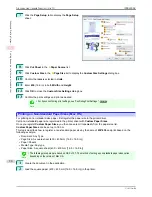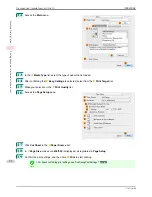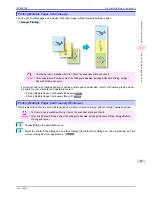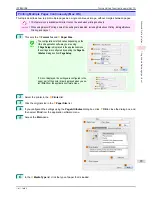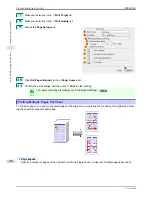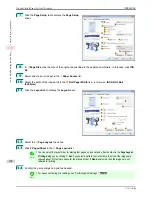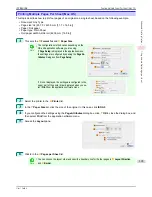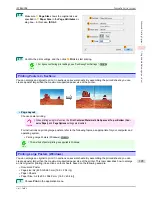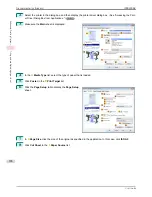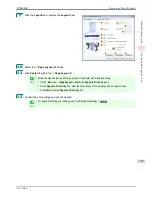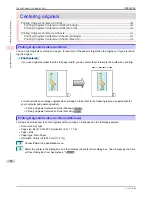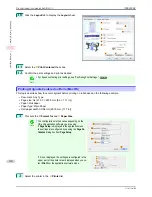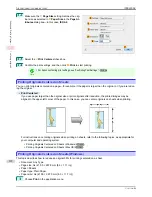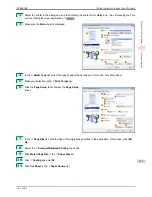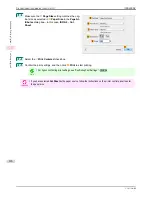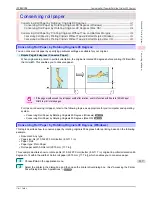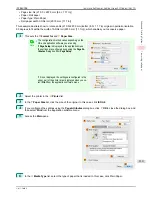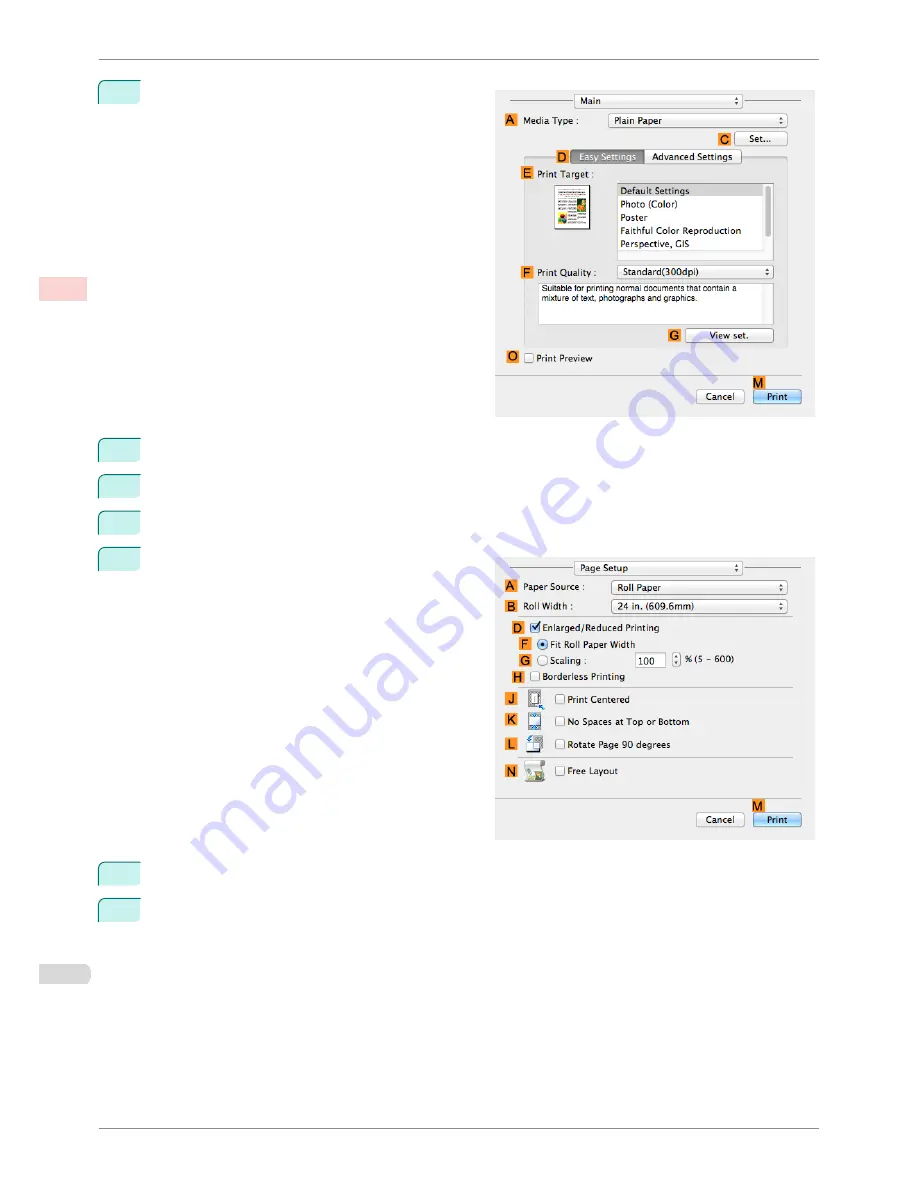
7
Access the
Main
pane.
8
In the
A
Media Type
list, select the type of paper that is loaded. In this case, click Plain Paper.
9
Make your selection in the
E
Print Target
list.
10
Make your selection in the
F
Print Quality
list.
11
Access the
Page Setup
pane.
12
Select and click a roll paper in the
A
Paper Source
list.
13
Select the paper width of the roll loaded in the printer for
B
Roll Width
. In this case,
ISO A2/A3 (420.0mm)
is selected.
Printing Multiple Pages Per Sheet (Mac OS)
iPF8400SE
User's Guide
Enhanced Printing Options
Tiling and multiple pages per sheet
104
Summary of Contents for iPF8400SE imagePROGRAF
Page 14: ...14 ...
Page 28: ...iPF8400SE User s Guide 28 ...
Page 246: ...iPF8400SE User s Guide 246 ...
Page 426: ...iPF8400SE User s Guide 426 ...
Page 460: ...iPF8400SE User s Guide 460 ...
Page 518: ...iPF8400SE User s Guide 518 ...
Page 578: ...iPF8400SE User s Guide 578 ...
Page 608: ...iPF8400SE User s Guide 608 ...
Page 641: ...iPF8400SE WEEE Directive User s Guide Appendix Disposal of the product 641 ...
Page 642: ...WEEE Directive iPF8400SE User s Guide Appendix Disposal of the product 642 ...
Page 643: ...iPF8400SE WEEE Directive User s Guide Appendix Disposal of the product 643 ...
Page 644: ...WEEE Directive iPF8400SE User s Guide Appendix Disposal of the product 644 ...
Page 645: ...iPF8400SE WEEE Directive User s Guide Appendix Disposal of the product 645 ...
Page 646: ...WEEE Directive iPF8400SE User s Guide Appendix Disposal of the product 646 ...
Page 647: ...iPF8400SE WEEE Directive User s Guide Appendix Disposal of the product 647 ...
Page 648: ...WEEE Directive iPF8400SE User s Guide Appendix Disposal of the product 648 ...