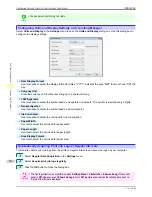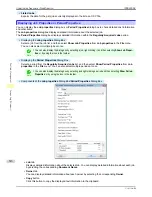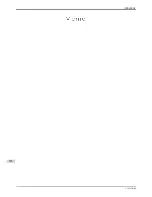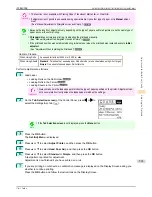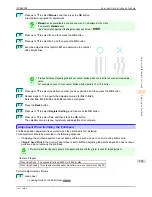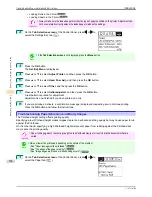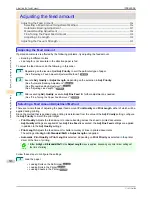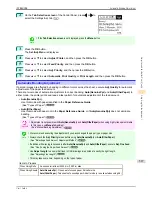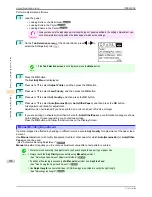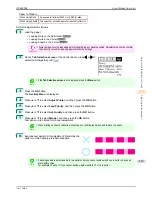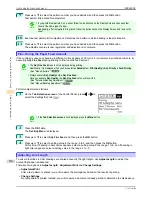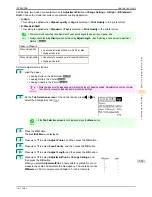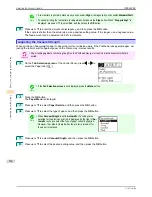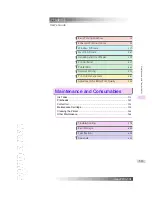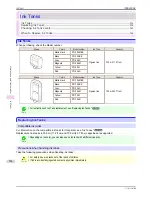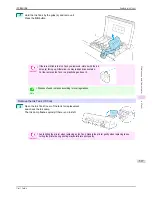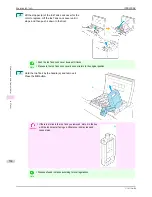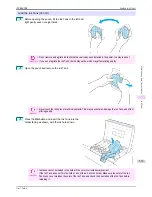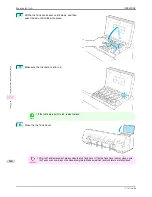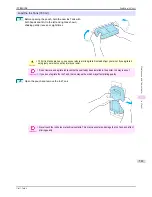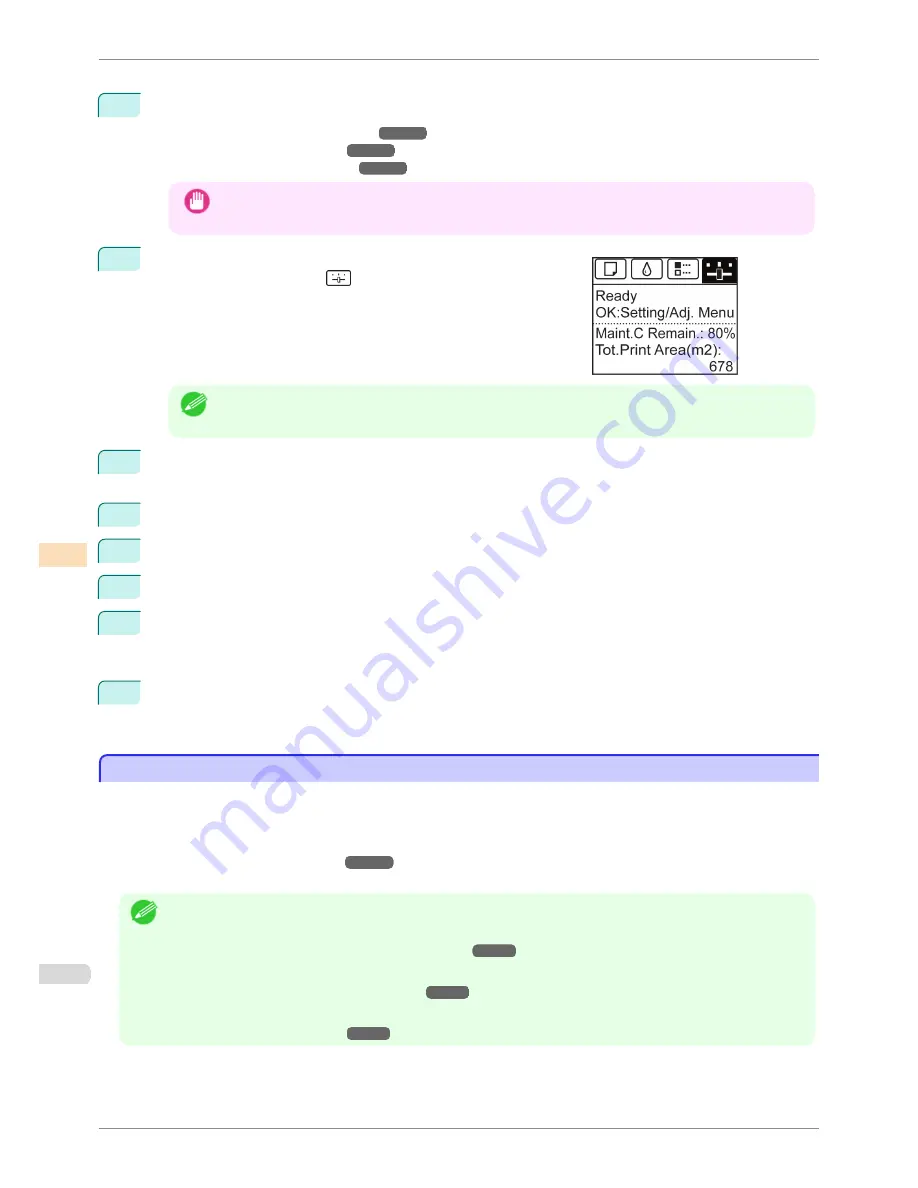
Perform adjustment as follows.
1
Load the paper.
•
Loading Rolls on the Roll Holder
➔
P.337
•
Loading Rolls in the Printer
➔
P.339
•
Loading Sheets in the Printer
➔
P.360
Important
•
Always make sure the loaded paper matches the type of paper specified in the settings. Adjustment can-
not be completed correctly unless the loaded paper matches the settings.
2
On the
Tab Selection screen
of the Control Panel, press
◀
or
▶
to
select the Settings/Adj. tab (
).
Note
•
If the
Tab Selection screen
is not displayed, press the
Menu
button.
3
Press the
OK
button.
The
Set./Adj. Menu
is displayed.
4
Press
▲
or
▼
to select
Adjust Printer
, and then press the
OK
button.
5
Press
▲
or
▼
to select
Feed Priority
, and then press the
OK
button.
6
Press
▲
or
▼
to select
Adj. Quality
, and then press the
OK
button.
7
Press
▲
or
▼
to select
Auto(GenuinePpr)
or
Auto(OtherPaper)
, and then press the
OK
button.
A test pattern is printed for adjustment.
Adjustment is now finished if you have printed on a roll or a sheet of A2 size or larger.
8
If you are printing on sheets smaller than A2 size for
Auto(OtherPaper)
, a confirmation message is shown
on the Display Screen requesting you to continue printing.
Press the
OK
button and follow the instructions on the Display Screen.
Manual Banding Adjustment
Manual Banding Adjustment
If printed images are affected by banding in different colors, execute
Adj. Quality
for adjustment of the paper feed
amount.
Use
Manual
adjustment with highly transparent media or other paper for which
Auto(GenuinePpr)
or
Auto(Other-
Paper)
cannot be used.
(See "Automatic Banding Adjustment.")
➔
P.527
Manual
adjustment requires you to enter an adjustment value after a test pattern is printed.
Note
•
We recommend executing the adjustment if you have changed the paper type or paper size.
•
Always check the
Adj. Priority
values before using
Manual
adjustment.
(See "Selecting a Feed Amount Adjustment Method.")
➔
P.526
•
If additional fine-tuning is necessary after
Manual
adjustment, use
Adj. Fine Feed
(See "Fine-Tuning the Paper Feed Amount.")
➔
P.530
•
Use
Adjust Length
to ensure that lines in CAD drawings are printed at exactly the right length.
(See "Adjusting Line Length.")
➔
P.530
Manual Banding Adjustment
iPF8400SE
User's Guide
Adjustments for Better Print Quality
Adjusting the feed amount
528
Summary of Contents for iPF8400SE imagePROGRAF
Page 14: ...14 ...
Page 28: ...iPF8400SE User s Guide 28 ...
Page 246: ...iPF8400SE User s Guide 246 ...
Page 426: ...iPF8400SE User s Guide 426 ...
Page 460: ...iPF8400SE User s Guide 460 ...
Page 518: ...iPF8400SE User s Guide 518 ...
Page 578: ...iPF8400SE User s Guide 578 ...
Page 608: ...iPF8400SE User s Guide 608 ...
Page 641: ...iPF8400SE WEEE Directive User s Guide Appendix Disposal of the product 641 ...
Page 642: ...WEEE Directive iPF8400SE User s Guide Appendix Disposal of the product 642 ...
Page 643: ...iPF8400SE WEEE Directive User s Guide Appendix Disposal of the product 643 ...
Page 644: ...WEEE Directive iPF8400SE User s Guide Appendix Disposal of the product 644 ...
Page 645: ...iPF8400SE WEEE Directive User s Guide Appendix Disposal of the product 645 ...
Page 646: ...WEEE Directive iPF8400SE User s Guide Appendix Disposal of the product 646 ...
Page 647: ...iPF8400SE WEEE Directive User s Guide Appendix Disposal of the product 647 ...
Page 648: ...WEEE Directive iPF8400SE User s Guide Appendix Disposal of the product 648 ...