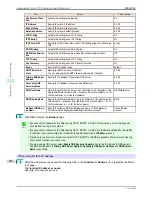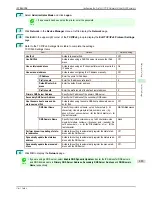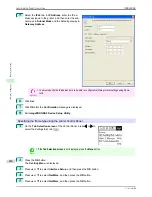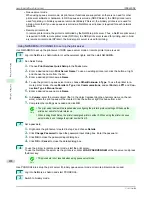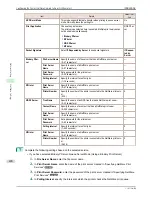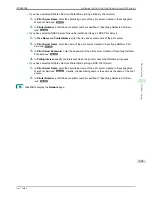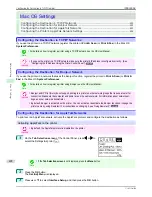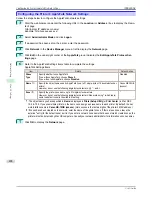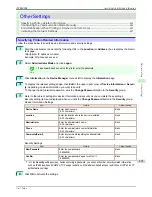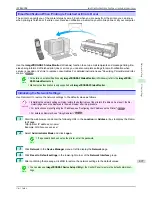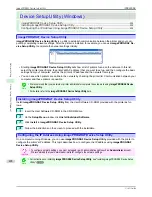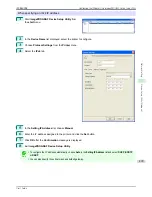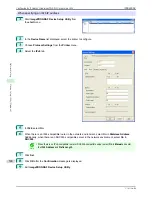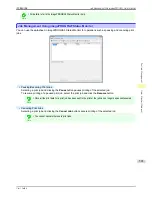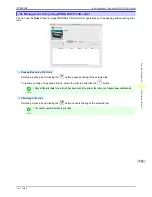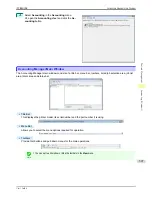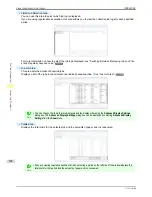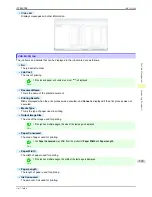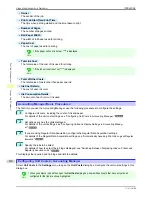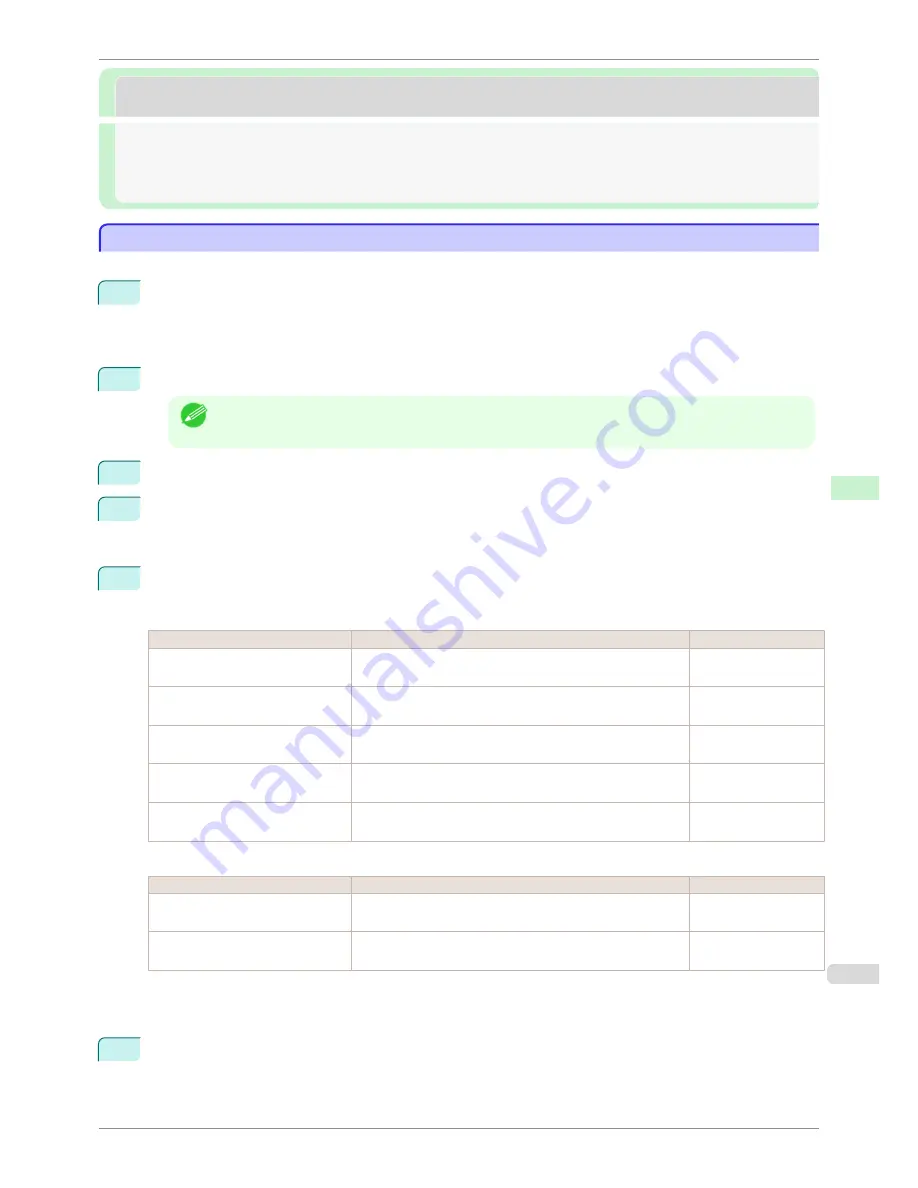
Other Settings
Other Settings
Specifying Printer-Related Information .................................................................................................................
495
Configuring the Communication Mode Manually ..............................................................................................
496
Email Notification When Printing is Finished or Errors Occur .....................................................................
497
Initializing the Network Settings ................................................................................................................................
497
Specifying Printer-Related Information
Specifying Printer-Related Information
Follow the steps below to specify device information and security settings.
1
Start the web browser and enter the following URL in the
Location
(or
Address
) box to display the Remo-
teUI page.
http://printer IP address or name/
Example: http://xxx.xxx.xxx.xxx/
2
Select
Administrator Mode
and click
Logon
.
Note
•
If a password has been set on the printer, enter the password.
3
Click
Information
in the
Device Manager
menu at left to display the
Information
page.
4
To display the relevant settings page, click
Edit
in the upper-right corner of
Device Information
or
Securi-
ty
, depending on what information you want to specify.
To change the administrator password, click the
Change Password
button in the
Security
group.
5
Refer to the table of settings for device information and security as you complete these settings.
Security setting items are displayed when you click the
Change Password
button in the
Security
group.
Device Information Settings
Item
Details
Default Setting
Device Name
Enter a device name.
(0–32 characters)
blank
Location
Enter the location where the device is installed.
(0–32 characters)
blank
Administrator
Enter the administrator's name.
(0–32 characters)
blank
Phone
Enter the administrator's contact information.
(0–32 characters)
blank
Comments(E-mail)
Enter any comments regarding the administrator.
(0–32 characters)
blank
Security Settings
Item
Details
Default Setting
New Password
Enter the new password.
(0-9999999)
blank
Confirm
Enter the new password again to confirm it.
(0-9999999)
blank
*1: On the
Security
settings screen, besides entering a password, you can specify other security-related information,
such as IP address-based SNMP or TCP usage restrictions, MAC address-based access restrictions, or IPP and FTP
authentication settings.
6
Click
OK
to activate the settings.
iPF8400SE
Specifying Printer-Related Information
User's Guide
Network Setting
Other Settings
495
Summary of Contents for iPF8400SE imagePROGRAF
Page 14: ...14 ...
Page 28: ...iPF8400SE User s Guide 28 ...
Page 246: ...iPF8400SE User s Guide 246 ...
Page 426: ...iPF8400SE User s Guide 426 ...
Page 460: ...iPF8400SE User s Guide 460 ...
Page 518: ...iPF8400SE User s Guide 518 ...
Page 578: ...iPF8400SE User s Guide 578 ...
Page 608: ...iPF8400SE User s Guide 608 ...
Page 641: ...iPF8400SE WEEE Directive User s Guide Appendix Disposal of the product 641 ...
Page 642: ...WEEE Directive iPF8400SE User s Guide Appendix Disposal of the product 642 ...
Page 643: ...iPF8400SE WEEE Directive User s Guide Appendix Disposal of the product 643 ...
Page 644: ...WEEE Directive iPF8400SE User s Guide Appendix Disposal of the product 644 ...
Page 645: ...iPF8400SE WEEE Directive User s Guide Appendix Disposal of the product 645 ...
Page 646: ...WEEE Directive iPF8400SE User s Guide Appendix Disposal of the product 646 ...
Page 647: ...iPF8400SE WEEE Directive User s Guide Appendix Disposal of the product 647 ...
Page 648: ...WEEE Directive iPF8400SE User s Guide Appendix Disposal of the product 648 ...