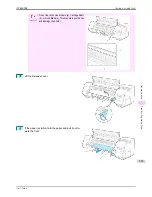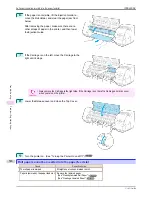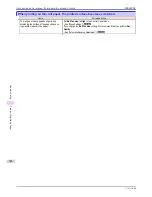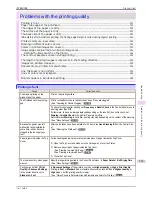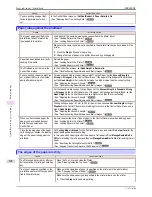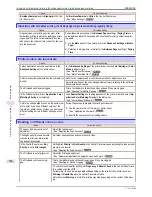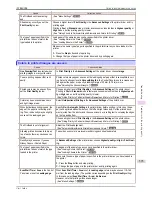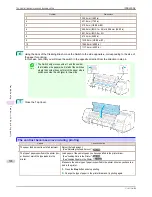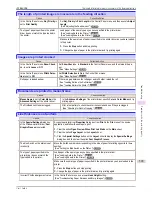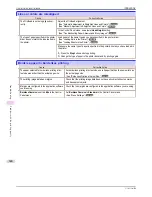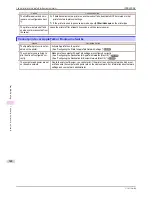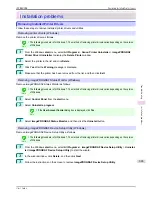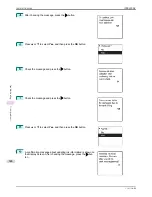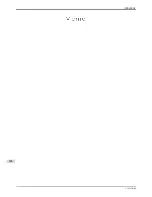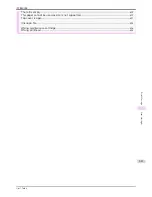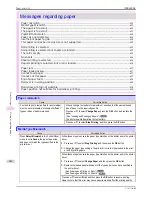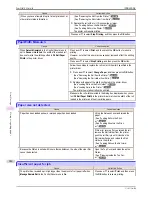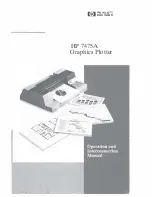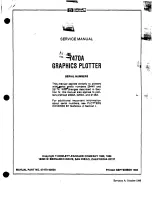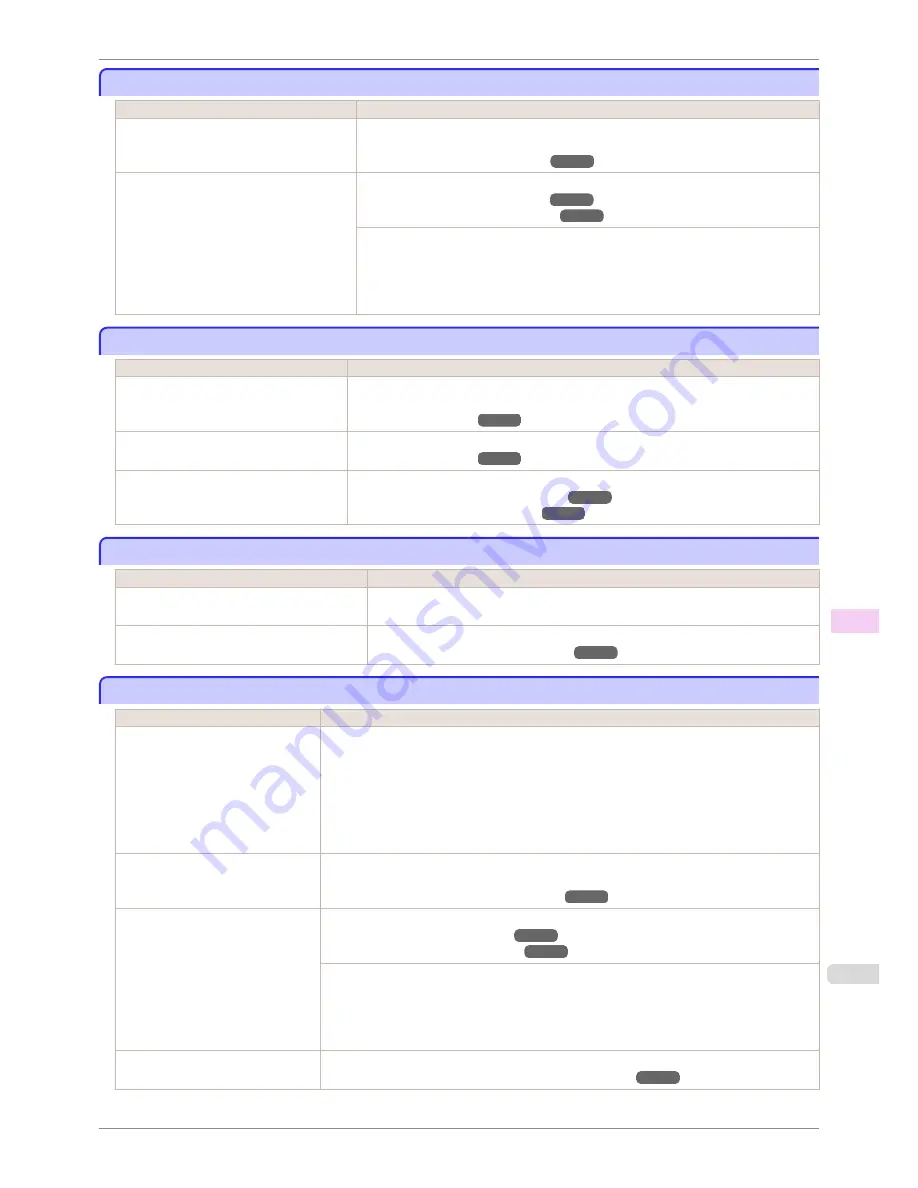
The length of printed images is inaccurate in the feeding direction
The length of printed images is inaccurate in the feeding direction
Cause
Corrective Action
In the Control Panel menu,
Adj. Priority
is
set to
Print Quality
.
Set
Adj. Priority
to
Print Length
in the Control Panel menu, and then execute
Adjust
Length
.
(See "Adjusting the Feed Amount.")
➔
P.526
The type of paper specified in the printer
driver does not match the type loaded in
the printer.
Load paper of the same type as you have specified in the printer driver.
(See "Loading Rolls in the Printer.")
➔
P.339
(See "Loading Sheets in the Printer.")
➔
P.360
Make sure the same type of paper is specified in the printer driver as you have loaded
in the printer.
1.
Press the
Stop
button and stop printing.
2.
Change the type of paper in the printer driver and try printing again.
Images are printed crooked
Images are printed crooked
Cause
Corrective Action
In the Control Panel menu,
Skew Check
Lv.
is set to
Loose
or
Off
.
Set
Skew Check Lv.
to
Standard
in the Control Panel menu, and then reload the pa-
per.
(See "Menu Settings.")
➔
P.446
In the Control Panel menu,
Width Detec-
tion
is set to
Off
.
Set
Width Detection
to
On
in the Control Panel menu.
(See "Menu Settings.")
➔
P.446
Roll paper is loaded askew.
If there is a gap between the roll paper and roll holder, reload the roll.
(See "Loading Rolls on the Roll Holder.")
➔
P.337
(See "Loading Rolls in the Printer.")
➔
P.339
Documents are printed in monochrome
Documents are printed in monochrome
Cause
Corrective Action
Monochrome
is set in
Color Mode
in the
Advanced Settings
of the printer driver.
In the
Advanced Settings
of the printer driver, specify
Color
in
Color Mode
and try
printing again.
The Printhead nozzles are clogged.
Print a test pattern to check the color ink nozzles and see if they are clogged.
(See "Checking for Nozzle Clogging.")
➔
P.545
Line thickness is not uniform
Line thickness is not uniform
Cause
Corrective Action
In the
Special Settings
dialog box
of the Windows printer driver,
Fast
Graphic Process
is selected.
Access the printer driver
Properties
dialog box from
in the
File
menu of the source
application, and follow these steps to print.
1.
Clear the option
Open Preview When Print Job Starts
on the
Main
sheet.
2.
Clear the option
Page Layout
on the
Layout
sheet.
3.
Click the
Special Settings
button on the
Layout
sheet to display the
Special Settings
dialog box, and then clear the option
Fast Graphic Process
.
The blue Switch on the platen is set
incorrectly.
Move the Switch numbered corresponding to the size of paper for printing opposite to the ●
position.
(See "Setting the Blue Switch on the Platen.")
➔
P.596
The type of paper specified in the
printer driver does not match the
type loaded in the printer.
Load paper of the same type as you have specified in the printer driver.
(See "Loading Rolls in the Printer.")
➔
P.339
(See "Loading Sheets in the Printer.")
➔
P.360
Make sure the same type of paper is specified in the printer driver as you have loaded in the
printer.
1.
Press the
Stop
button and stop printing.
2.
Change the type of paper in the printer driver and try printing again.
Incorrect Printhead alignment value.
In the Control Panel menu, use a lower
Head Height
setting.
(See "Troubleshooting Paper Abrasion and Blurry Images.")
➔
P.524
iPF8400SE
The length of printed images is inaccurate in the feeding direction
User's Guide
Troubleshooting
Problems with the printing quality
599
Summary of Contents for iPF8400SE imagePROGRAF
Page 14: ...14 ...
Page 28: ...iPF8400SE User s Guide 28 ...
Page 246: ...iPF8400SE User s Guide 246 ...
Page 426: ...iPF8400SE User s Guide 426 ...
Page 460: ...iPF8400SE User s Guide 460 ...
Page 518: ...iPF8400SE User s Guide 518 ...
Page 578: ...iPF8400SE User s Guide 578 ...
Page 608: ...iPF8400SE User s Guide 608 ...
Page 641: ...iPF8400SE WEEE Directive User s Guide Appendix Disposal of the product 641 ...
Page 642: ...WEEE Directive iPF8400SE User s Guide Appendix Disposal of the product 642 ...
Page 643: ...iPF8400SE WEEE Directive User s Guide Appendix Disposal of the product 643 ...
Page 644: ...WEEE Directive iPF8400SE User s Guide Appendix Disposal of the product 644 ...
Page 645: ...iPF8400SE WEEE Directive User s Guide Appendix Disposal of the product 645 ...
Page 646: ...WEEE Directive iPF8400SE User s Guide Appendix Disposal of the product 646 ...
Page 647: ...iPF8400SE WEEE Directive User s Guide Appendix Disposal of the product 647 ...
Page 648: ...WEEE Directive iPF8400SE User s Guide Appendix Disposal of the product 648 ...