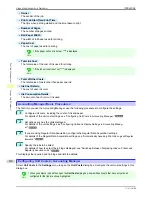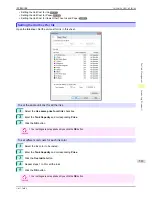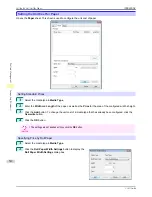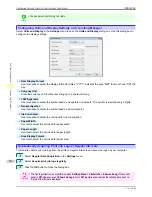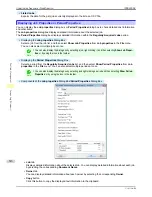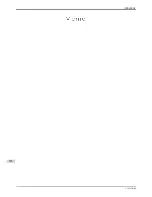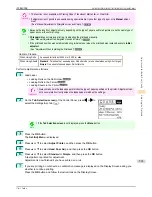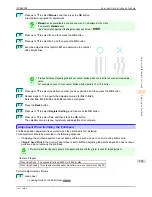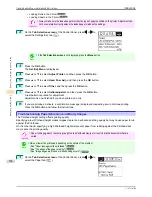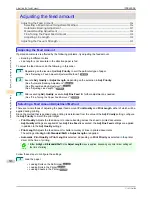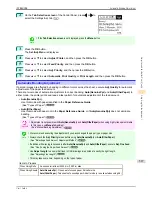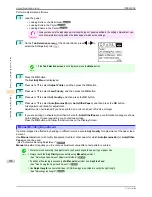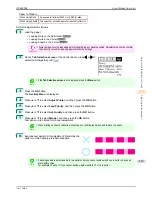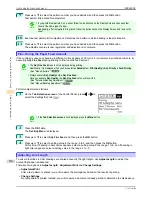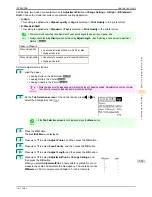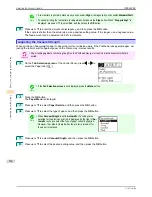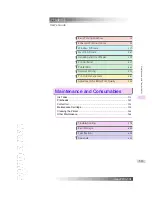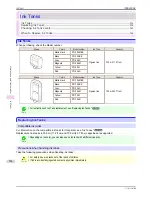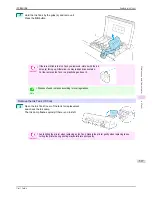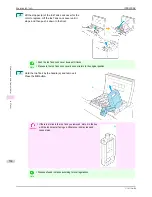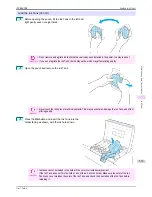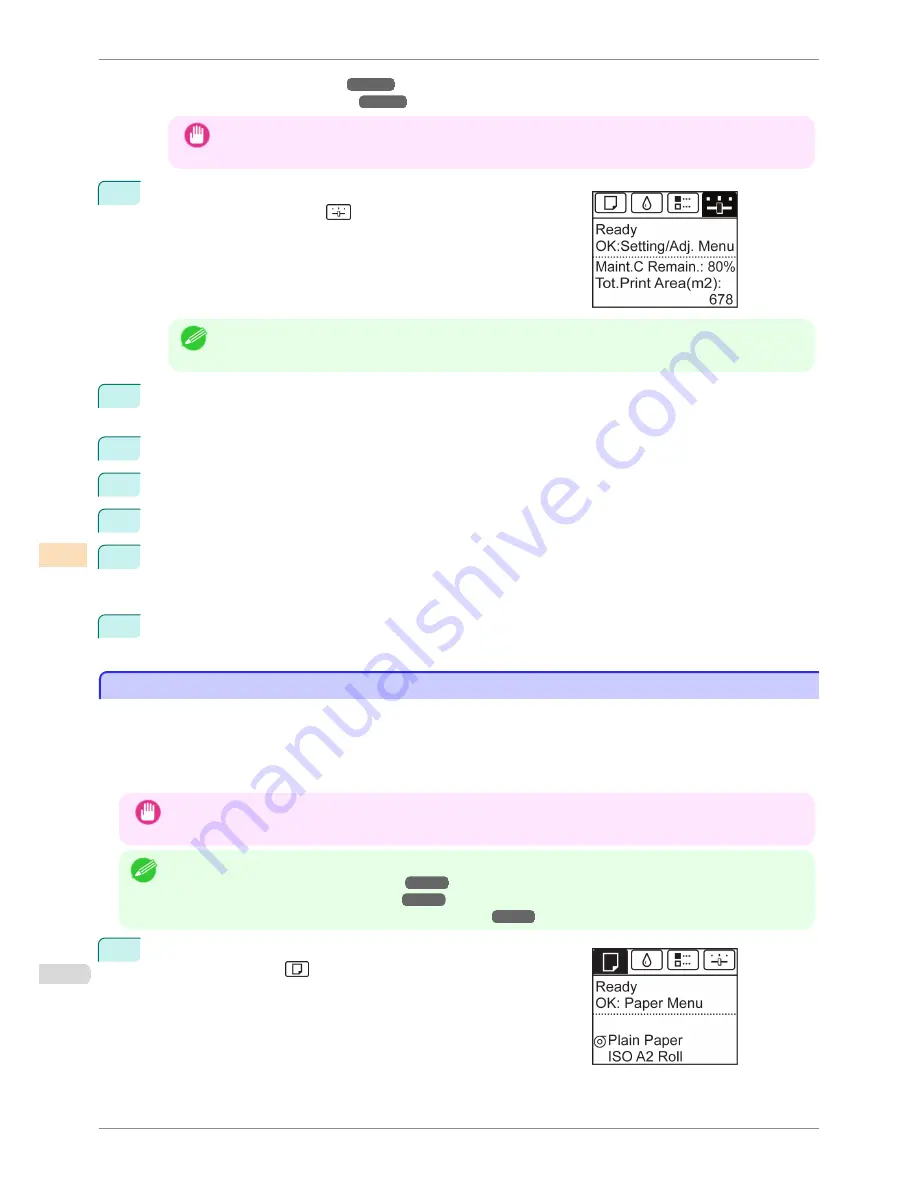
•
Loading Rolls in the Printer
➔
P.339
•
Loading Sheets in the Printer
➔
P.360
Important
•
Always make sure the loaded paper matches the type of paper specified on the printer. Adjustment can-
not be completed correctly unless the loaded paper matches the settings.
2
On the
Tab Selection screen
of the Control Panel, press
◀
or
▶
to
select the Settings/Adj. tab (
).
Note
•
If the
Tab Selection screen
is not displayed, press the
Menu
button.
3
Press the
OK
button.
The
Set./Adj. Menu
is displayed.
4
Press
▲
or
▼
to select
Adjust Printer
, and then press the
OK
button.
5
Press
▲
or
▼
to select
Head Posi. Adj.
, and then press the
OK
button.
6
Press
▲
or
▼
to select
Other
, and then press the
OK
button.
7
Press
▲
or
▼
to select
Initial adjustmt
, and then press the
OK
button.
A test pattern is printed for adjustment.
Adjustment is now finished if you have printed on a roll.
8
If you are printing on sheets, a confirmation message is displayed requesting you to continue printing.
Press the
OK
button and follow the instructions.
Troubleshooting Paper Abrasion and Blurry Images
Troubleshooting Paper Abrasion and Blurry Images
The Printhead height setting affects printing quality.
Specifying a low Printhead height makes images clearer and enhances printing quality but may cause paper to rub
against the Printhead.
On the other hand, specifying a high Printhead height will prevent paper from rubbing against the Printhead but
may reduce the printing quality.
Important
•
Paper rubbing against or becoming caught on the Printhead may jam or result in printed documents that are
soiled.
Note
•
Raise or lower the printhead, depending on the nature of the problem.
(See "Paper rubs against the printhead.")
➔
P.592
(See "The edges of the paper are dirty.")
➔
P.592
(See "Image edges are blurred or white banding occurs.")
➔
P.596
1
On the
Tab Selection screen
of the Control Panel, press
◀
or
▶
to
select the Paper tab (
).
Troubleshooting Paper Abrasion and Blurry Images
iPF8400SE
User's Guide
Adjustments for Better Print Quality
Adjusting the Printhead
524
Summary of Contents for iPF8400SE imagePROGRAF
Page 14: ...14 ...
Page 28: ...iPF8400SE User s Guide 28 ...
Page 246: ...iPF8400SE User s Guide 246 ...
Page 426: ...iPF8400SE User s Guide 426 ...
Page 460: ...iPF8400SE User s Guide 460 ...
Page 518: ...iPF8400SE User s Guide 518 ...
Page 578: ...iPF8400SE User s Guide 578 ...
Page 608: ...iPF8400SE User s Guide 608 ...
Page 641: ...iPF8400SE WEEE Directive User s Guide Appendix Disposal of the product 641 ...
Page 642: ...WEEE Directive iPF8400SE User s Guide Appendix Disposal of the product 642 ...
Page 643: ...iPF8400SE WEEE Directive User s Guide Appendix Disposal of the product 643 ...
Page 644: ...WEEE Directive iPF8400SE User s Guide Appendix Disposal of the product 644 ...
Page 645: ...iPF8400SE WEEE Directive User s Guide Appendix Disposal of the product 645 ...
Page 646: ...WEEE Directive iPF8400SE User s Guide Appendix Disposal of the product 646 ...
Page 647: ...iPF8400SE WEEE Directive User s Guide Appendix Disposal of the product 647 ...
Page 648: ...WEEE Directive iPF8400SE User s Guide Appendix Disposal of the product 648 ...