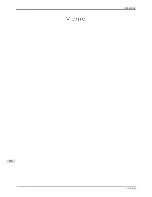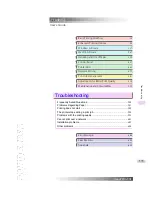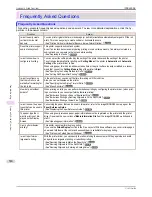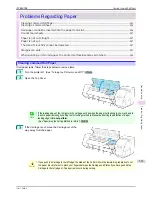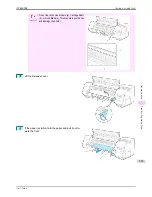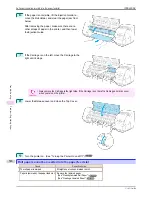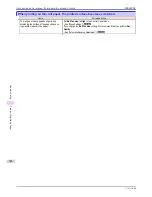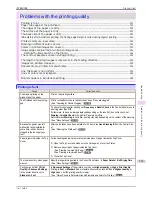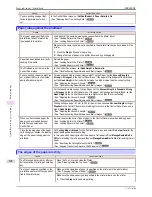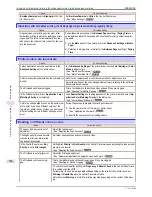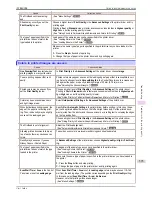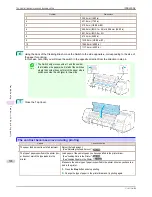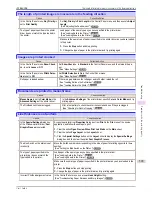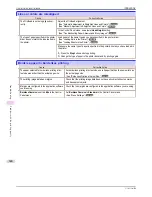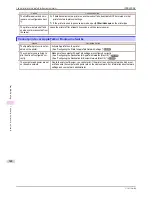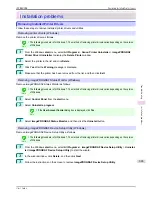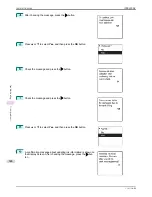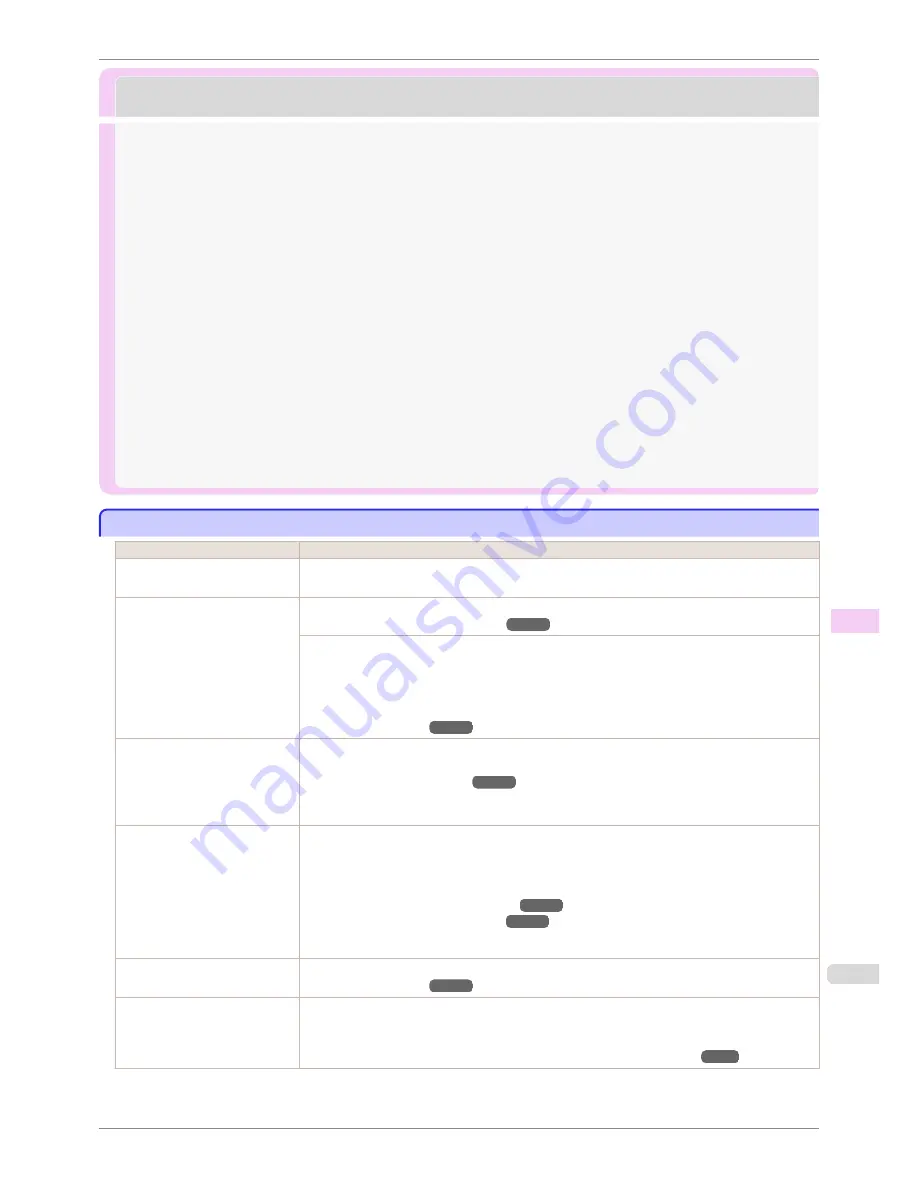
Problems with the printing quality
Problems with the printing quality
Printing is faint .................................................................................................................................................................
591
Paper rubs against the printhead ............................................................................................................................
592
The edges of the paper are dirty .............................................................................................................................
592
The surface of the paper is dirty .............................................................................................................................
593
The back side of the paper is dirty .........................................................................................................................
593
Immediately after borderless printing, the trailing edge margin is soiled during regular printing .......................
594
Printed colors are inaccurate .....................................................................................................................................
594
Banding in different colors occurs ..........................................................................................................................
594
Colors in printed images are uneven ......................................................................................................................
595
Image edges are blurred or white banding occurs ...........................................................................................
596
Setting the Blue Switch on the Platen ..............................................................................................................
596
The contrast becomes uneven during printing ..................................................................................................
598
The length of printed images is inaccurate in the feeding direction ........................................................
599
Images are printed crooked ........................................................................................................................................
599
Documents are printed in monochrome ...............................................................................................................
599
Line thickness is not uniform .....................................................................................................................................
599
Lines or colors are misaligned ...................................................................................................................................
600
Borders appear in borderless printing ...................................................................................................................
600
Printing is faint
Printing is faint
Cause
Corrective Action
You may be printing on the
wrong side of the paper.
Print on the printing surface.
The Printhead nozzles are clog-
ged.
Print a test pattern to check the nozzles and see if they are clogged.
(See "Checking for Nozzle Clogging.")
➔
P.545
To check for nozzles after printing, set
Frequency
in
Nozzle Check
in the Control Panel menu to
a setting other than
Off
.
Furthermore, to have a warning displayed depending on the result of the nozzle check, set
Warning
in
Nozzle Check
in the Control Panel menu to
On
.
Note that when
Warning
is set to
On
, printing may stop depending on the content of the warning.
(See "Menu Settings.")
➔
P.446
Because the printer was left
without ink tanks installed for
some time, ink has become
clogged in the ink supply sys-
tem.
After the ink tanks have been installed for 24 hours, run
Head Cleaning B
from the Control Pan-
el.
(See "Cleaning the Printhead.")
➔
P.546
Paper is jammed inside the Top
Cover.
Follow the steps below to remove the jammed piece of paper inside the Top Cover.
1.
Open the Top Cover and make sure the Carriage is not over the Platen.
2.
Remove any scraps of paper inside the Top Cover.
(See "Clearing Jammed Roll Paper.")
➔
P.581
(See "Clearing a Jammed Sheet.")
➔
P.584
3.
Close the Top Cover.
The ink was not dry when paper
was cut.
Specify a longer drying period in the Control Panel menu, in
Paper Details
>
Roll DryingTime
.
(See "Menu Settings.")
➔
P.446
Printing may be faint if
Quality
in
Advanced Settings
in the printer driver is set to
Standard
or
Fast
.
In
Advanced Settings
of the printer driver, choose
Highest quality
or
High
in
Print Quality
.
Printing in
Fast
or
Standard
mode is faster and consumes less ink than in
Highest quality
or
High
modes, but the printing quality is lower.
(See "Giving Priority to Particular Graphic Elements and Colors for Printing.")
➔
P.43
iPF8400SE
Printing is faint
User's Guide
Troubleshooting
Problems with the printing quality
591
Summary of Contents for iPF8400SE imagePROGRAF
Page 14: ...14 ...
Page 28: ...iPF8400SE User s Guide 28 ...
Page 246: ...iPF8400SE User s Guide 246 ...
Page 426: ...iPF8400SE User s Guide 426 ...
Page 460: ...iPF8400SE User s Guide 460 ...
Page 518: ...iPF8400SE User s Guide 518 ...
Page 578: ...iPF8400SE User s Guide 578 ...
Page 608: ...iPF8400SE User s Guide 608 ...
Page 641: ...iPF8400SE WEEE Directive User s Guide Appendix Disposal of the product 641 ...
Page 642: ...WEEE Directive iPF8400SE User s Guide Appendix Disposal of the product 642 ...
Page 643: ...iPF8400SE WEEE Directive User s Guide Appendix Disposal of the product 643 ...
Page 644: ...WEEE Directive iPF8400SE User s Guide Appendix Disposal of the product 644 ...
Page 645: ...iPF8400SE WEEE Directive User s Guide Appendix Disposal of the product 645 ...
Page 646: ...WEEE Directive iPF8400SE User s Guide Appendix Disposal of the product 646 ...
Page 647: ...iPF8400SE WEEE Directive User s Guide Appendix Disposal of the product 647 ...
Page 648: ...WEEE Directive iPF8400SE User s Guide Appendix Disposal of the product 648 ...