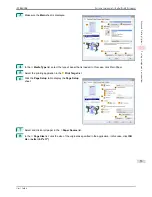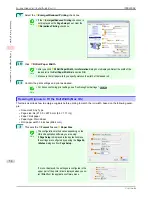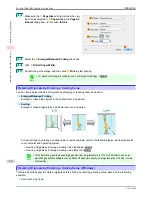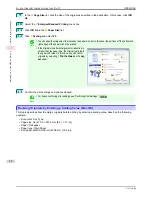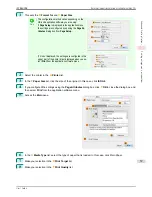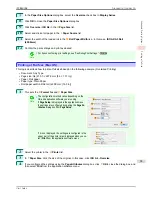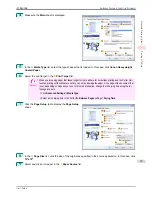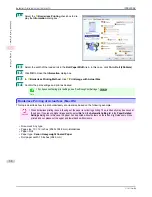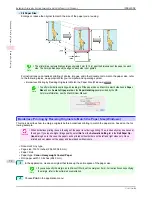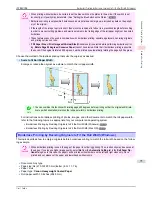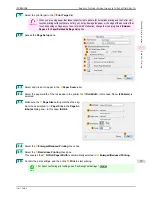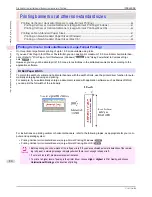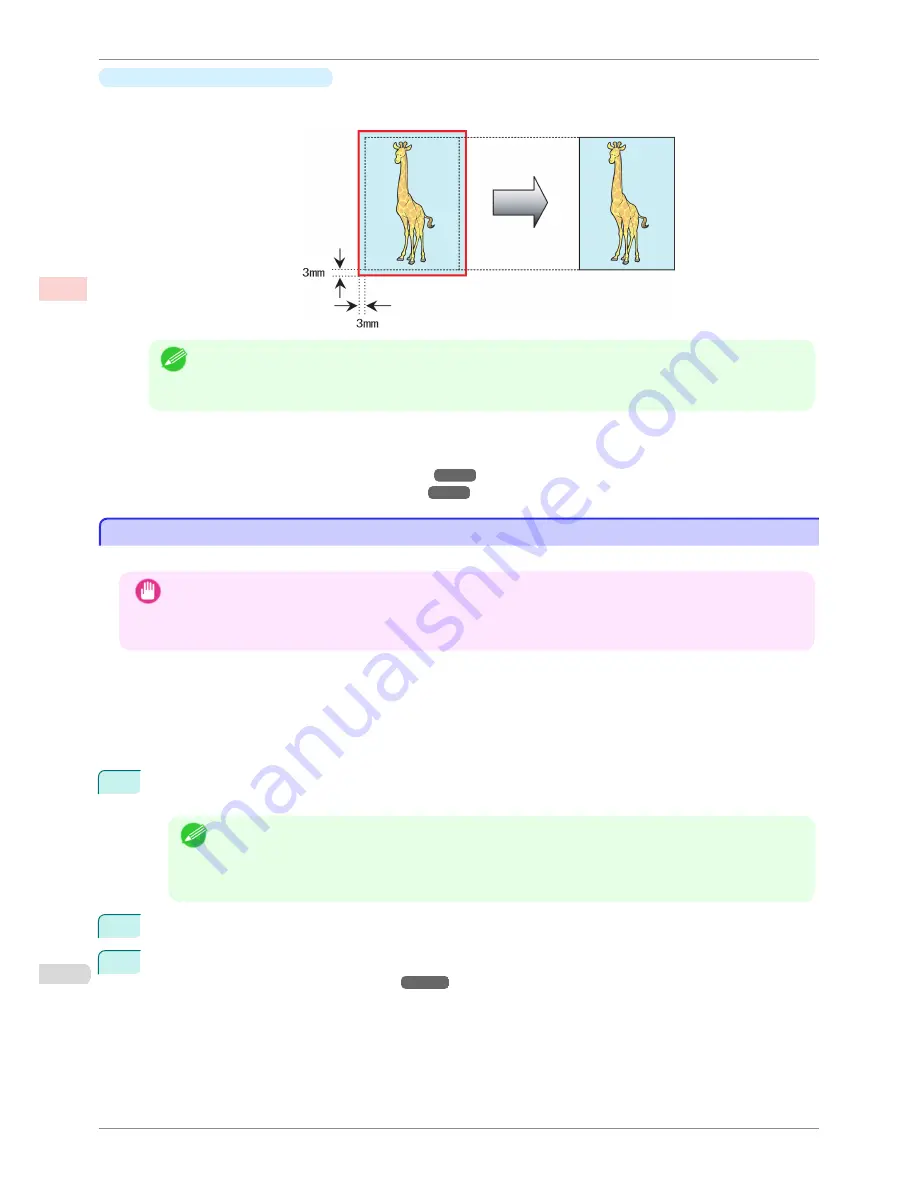
•
Print Image with Actual Size
Prints originals at actual size, without enlarging or reducing them. We recommend when focusing on image
quality. You should create the original at a size larger by 3 mm on each side than the paper size.
Note
•
Not all page sizes are available.
•
When performing borderless printing without using
Print Image with Actual Size
, the image deteriorates
slightly because the image is automatically enlarged.
For instructions on borderless printing of photos and images at actual size, refer to the following topics, as ap-
propriate for your computer and operating system.
•
Borderless Printing at Actual Size (Windows)
➔
P.66
•
Borderless Printing at Actual Size (Mac OS)
➔
P.68
Borderless Printing at Actual Size (Windows)
Borderless Printing at Actual Size (Windows)
This topic describes how to print borderlessly at actual size based on the following example.
Important
•
When borderless printing is used, the edge of the paper is cut during printing. Thus, ink density may be uneven at
the edges. If you require higher image quality, select
No
from the
Automatic Cutting
list in the
Roll Paper Op-
tions
dialog box. In this case, the paper can be printed without borders on the left and right sides only. Once
printed and cut, please cut the upper and lower bands with scissors.
•
Document: Any type
•
Page size: 10×12 inches (254.0×304.8 mm)
•
Paper: Roll
•
Paper type:
Canon Heavyweight Coated Paper
•
Roll paper width: 10 inches (254.0 mm)
1
Create the original in the source application 3 mm (0.12 in) larger on each side than 254.0×304.8 mm (10 ×
12 in) —that is, 260.0×310.8 mm (10.2 × 12.2 in)
Note
•
If you can specify the margin, as in Microsoft Word, set the margin at 0 mm. For instructions on specifying
the margin, refer to the software documentation.
•
The extra 3 mm (0.12 in) on each side will not be printed. Create the original so that it fits inside the paper
area to be printed on.
2
Choose
in the application menu.
3
Select the printer in the dialog box, and then display the printer driver dialog box.
(See "Accessing the Print-
er Driver Dialog Box from Applications .")
➔
P.144
Borderless Printing at Actual Size (Windows)
iPF8400SE
User's Guide
Enhanced Printing Options
Printing at full size
66
Summary of Contents for iPF8400SE imagePROGRAF
Page 14: ...14 ...
Page 28: ...iPF8400SE User s Guide 28 ...
Page 246: ...iPF8400SE User s Guide 246 ...
Page 426: ...iPF8400SE User s Guide 426 ...
Page 460: ...iPF8400SE User s Guide 460 ...
Page 518: ...iPF8400SE User s Guide 518 ...
Page 578: ...iPF8400SE User s Guide 578 ...
Page 608: ...iPF8400SE User s Guide 608 ...
Page 641: ...iPF8400SE WEEE Directive User s Guide Appendix Disposal of the product 641 ...
Page 642: ...WEEE Directive iPF8400SE User s Guide Appendix Disposal of the product 642 ...
Page 643: ...iPF8400SE WEEE Directive User s Guide Appendix Disposal of the product 643 ...
Page 644: ...WEEE Directive iPF8400SE User s Guide Appendix Disposal of the product 644 ...
Page 645: ...iPF8400SE WEEE Directive User s Guide Appendix Disposal of the product 645 ...
Page 646: ...WEEE Directive iPF8400SE User s Guide Appendix Disposal of the product 646 ...
Page 647: ...iPF8400SE WEEE Directive User s Guide Appendix Disposal of the product 647 ...
Page 648: ...WEEE Directive iPF8400SE User s Guide Appendix Disposal of the product 648 ...