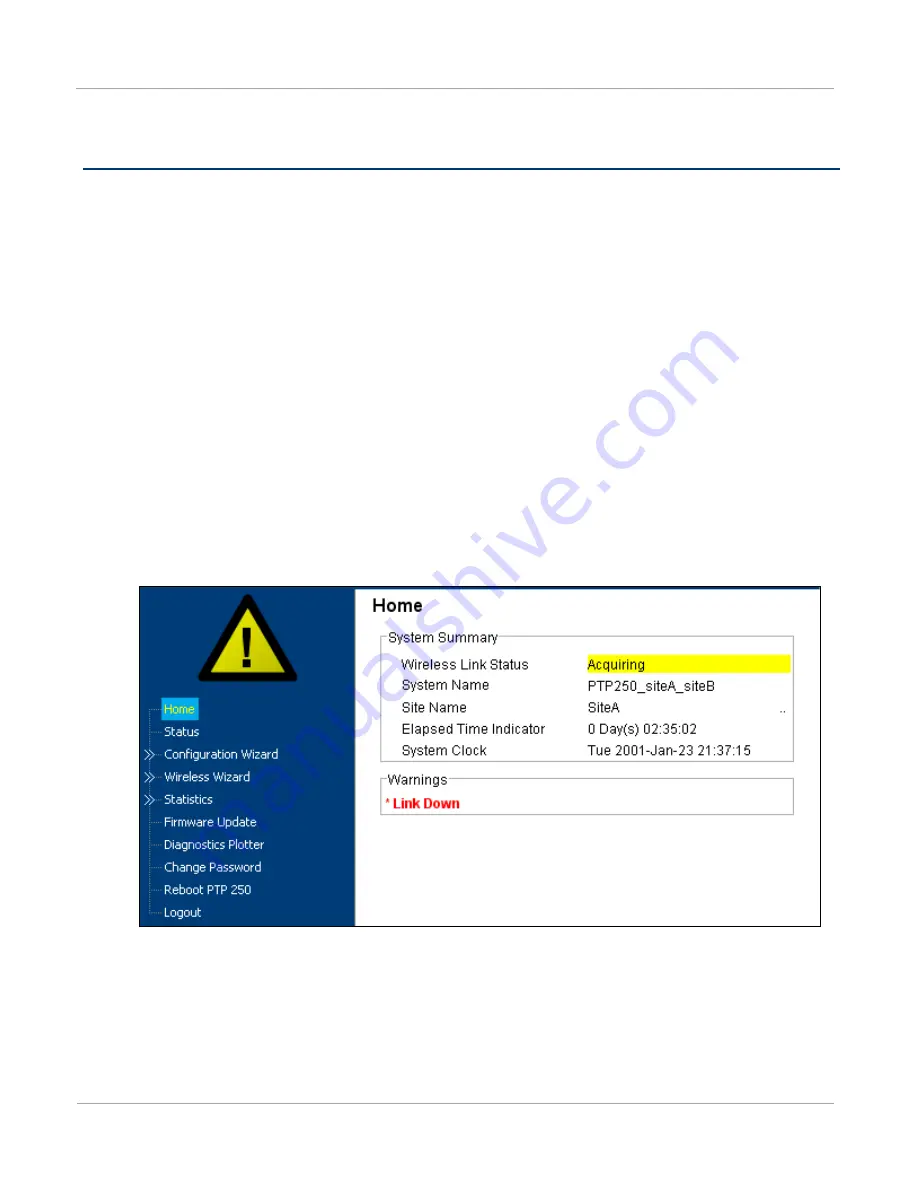
PTP 250 User Guide
Managing link status and alerts
phn-2510_002v000 (Mar 2012)
7-13
Managing link status and alerts
This section describes how to manage PTP 250 link status and alerts.
This section contains the following procedures:
x
Managing link status
on page
7-13
.
x
Managing email alerts
on page
7-14
.
Managing link status
Whenever the Wireless Link Status is not ‘Up’, a yellow warning triangle is displayed on
the navigation bar (
Figure 49
). The warning triangle is visible from all web pages. Click
the warning triangle (or menu option
Home
) to return to the System Summary page and
view the Wireless Link Status. If the warning triangle is replaced by a green square, it
indicates that the Wireless Link Status is ‘Up’ (
Figure 43
).
The Wireless Link Status values are defined in
Table 44
.
Figure 49
Status warning triangle
Summary of Contents for PTP 250
Page 1: ...Cambium PTP 250 User Guide System Release 250 02 01 ...
Page 8: ...Safety and regulatory information VI phn 2510_002v000 Mar 2012 ...
Page 20: ...List of Tables xii phn 2510_002v000 Mar 2012 ...
Page 58: ...System management Chapter 1 Product description 1 30 phn 2510_002v000 Mar 2012 ...
Page 104: ...Limit of liability Chapter 3 Legal information 3 12 phn 2510_002v000 Mar 2012 ...
Page 122: ...Notifications Chapter 4 Reference information 4 18 phn 2510_002v000 Mar 2012 ...
Page 152: ...Installing the PoE power supply Chapter 5 Installation 5 30 phn 2510_002v000 Mar 2012 ...






























