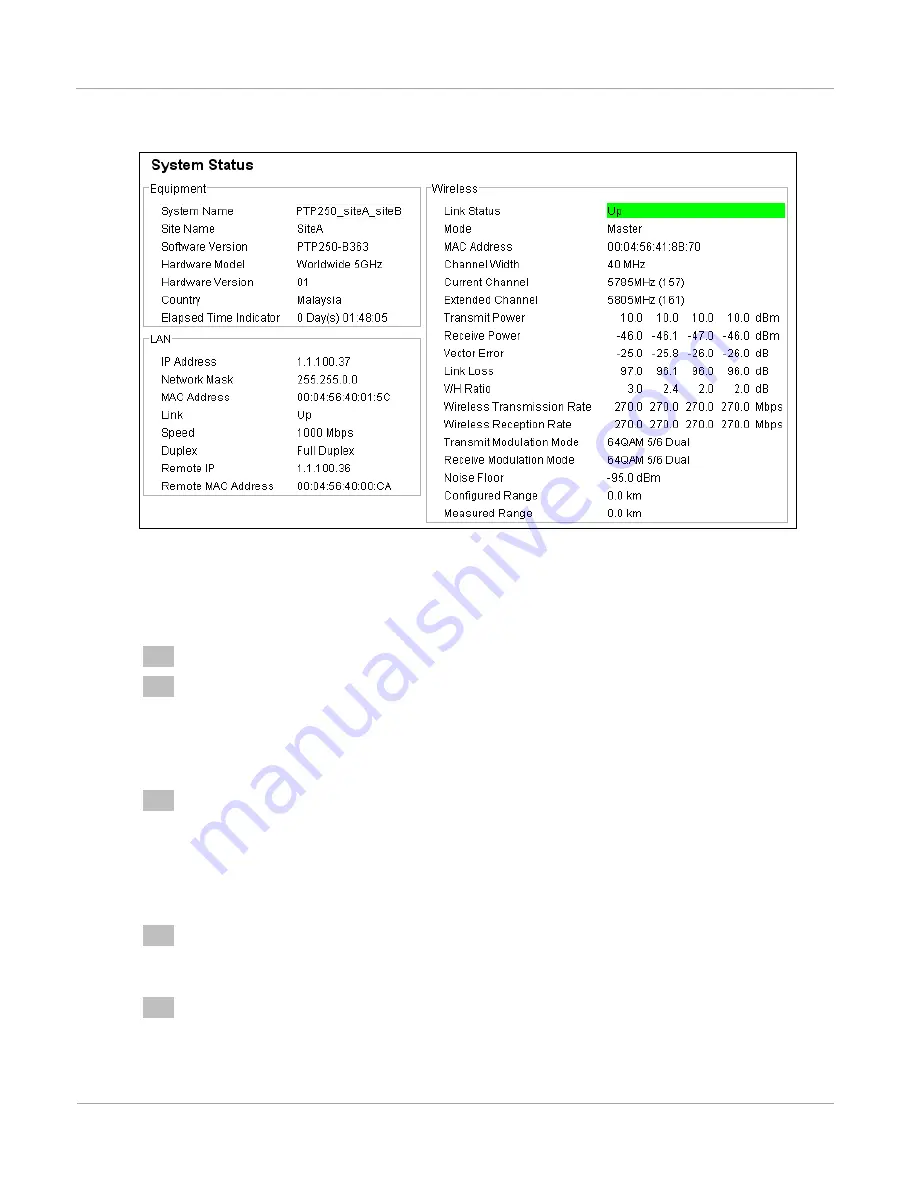
PTP 250 User Guide
Connecting link to the network
phn-2510_002v000 (Mar 2012)
6-33
Figure 40
System Status page
Connecting to the network
To connect to the network, proceed as follows:
1
Disconnect the local PC from the PoE power supply at the Master and Slave sites.
2
At each site, connect the PoE power supply DATA IN ports to a router port, switch
port or other network equipment in the data network (see
Connecting to the PC
and powering up
on page
6-5
) using the CAT5e cable that was prepared for this
purpose in
Preparing the PoE power supply to network equipment cable
on page
5-29
.
3
Check that the Master and Slave units are reachable from the network
management system by opening the web interface to the management agents, or
by requesting ICMP echo response packets using the Ping application. The
network management system will normally be geographically remote from the
sites, so it may be necessary to request that this action is completed by co-workers
at the management center.
4
Check the data network for correct operation across the wireless link. This may be
by requesting ICMP echo response packets between hosts in the connected
network segments, or by some more structured use of network testing tools.
5
Select menu option
Home
or
Status
and check that the Wireless Link Status is
‘Up’ on both units. If it is not ‘Up’, refer to
Managing link status and alerts
on
page
7-13
.
Summary of Contents for PTP 250
Page 1: ...Cambium PTP 250 User Guide System Release 250 02 01 ...
Page 8: ...Safety and regulatory information VI phn 2510_002v000 Mar 2012 ...
Page 20: ...List of Tables xii phn 2510_002v000 Mar 2012 ...
Page 58: ...System management Chapter 1 Product description 1 30 phn 2510_002v000 Mar 2012 ...
Page 104: ...Limit of liability Chapter 3 Legal information 3 12 phn 2510_002v000 Mar 2012 ...
Page 122: ...Notifications Chapter 4 Reference information 4 18 phn 2510_002v000 Mar 2012 ...
Page 152: ...Installing the PoE power supply Chapter 5 Installation 5 30 phn 2510_002v000 Mar 2012 ...






























