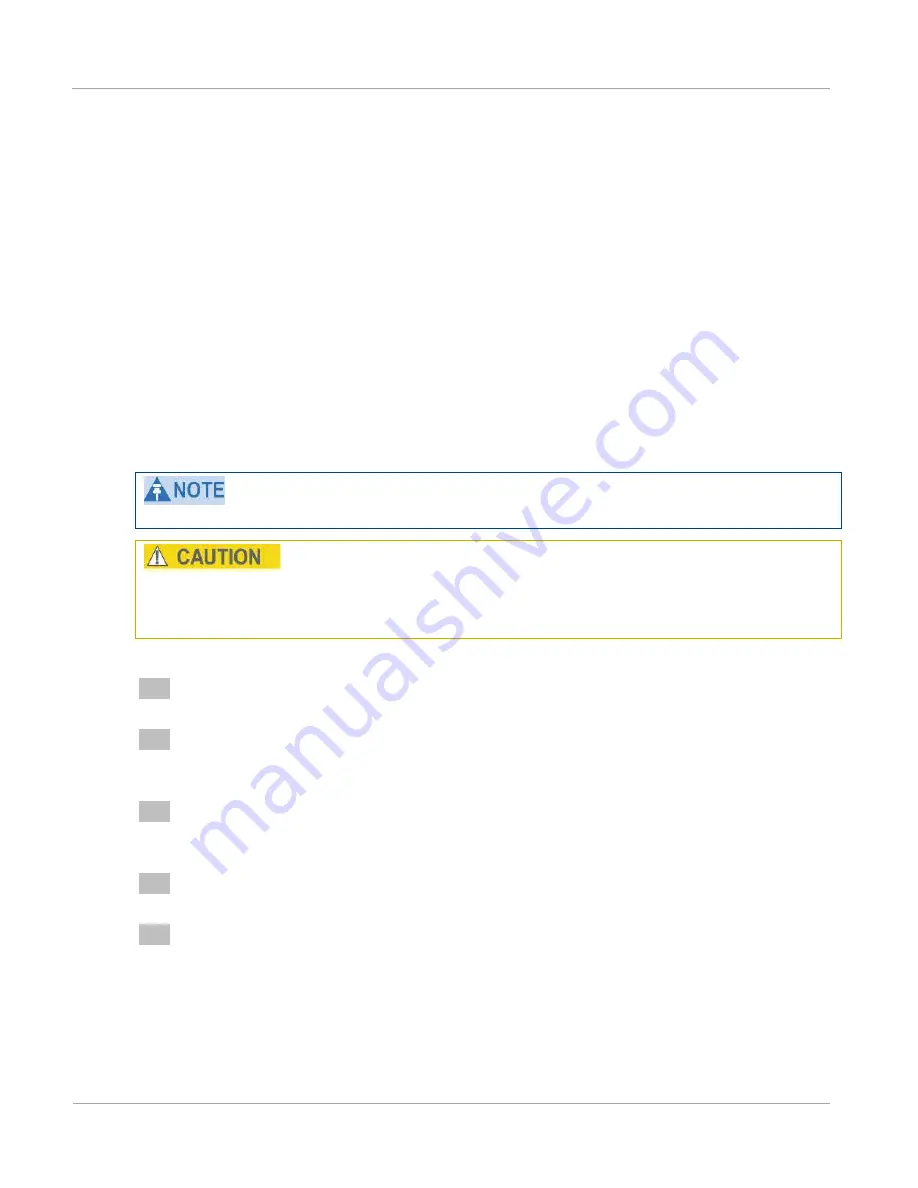
Aligning antennas
Chapter 6: Configuration and alignment
6-28
phn-2510_002v000 (Mar 2012)
Aligning antennas
Use this procedure to align linked antennas (master and slave), whether integrated or
connectorized.
Prior to alignment, ensure that the following parameters are available:
x
Location of both sites (latitude and longitude).
x
Bearing to the other end of the link for both sites.
x
Prediction of receive signal level for both ends of the link.
x
Prediction of link loss.
PTP LINKPlanner provides all of these parameters in the form of an installation report.
If a connectorized ODU is installed at either site with two separate antennas for spatial
diversity, refer to
Aligning separate antennas for spatial diversity
on page
6-29
before
starting alignment.
To achieve best results, make small incremental changes to elevation and azimuth.
The action of tightening the mounting bolts can alter antenna alignment. This can be
helpful when fine-tuning alignment, but it can also lead to misalignment. To prevent
misalignment, continue to monitor receive signal level during final tightening of the bolts.
To align the antennas, proceed as follows:
1
At each end of the link, adjust the antenna to point at the other end of the link.
This should be done with the aid of a compass.
2
Without moving the master antenna, adjust the elevation and azimuth of the slave
antenna to achieve the highest receive signal level (using one of the recommended
methods in
Monitoring received signal level
on page
6-29
).
3
Without moving the Slave antenna, adjust the elevation and azimuth of the Master
antenna to achieve the highest receive signal level (using one of the recommended
methods).
4
Repeat steps 2 and 3 as necessary to fine-tune the alignment to find the center of
the beam.
5
When the antennas have been aligned on the center of the beam, verify that the
receive level is within the predicted range. If this is not the case, go back to step
2.
The current value of receive level can be verified by using
Graphical alignment
on
page
6-31
or by selecting menu option
Status
and monitoring the Receive Power
attribute on the System Status page.
Summary of Contents for PTP 250
Page 1: ...Cambium PTP 250 User Guide System Release 250 02 01 ...
Page 8: ...Safety and regulatory information VI phn 2510_002v000 Mar 2012 ...
Page 20: ...List of Tables xii phn 2510_002v000 Mar 2012 ...
Page 58: ...System management Chapter 1 Product description 1 30 phn 2510_002v000 Mar 2012 ...
Page 104: ...Limit of liability Chapter 3 Legal information 3 12 phn 2510_002v000 Mar 2012 ...
Page 122: ...Notifications Chapter 4 Reference information 4 18 phn 2510_002v000 Mar 2012 ...
Page 152: ...Installing the PoE power supply Chapter 5 Installation 5 30 phn 2510_002v000 Mar 2012 ...






























