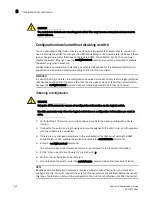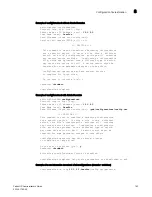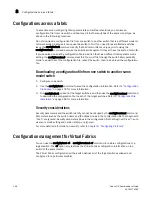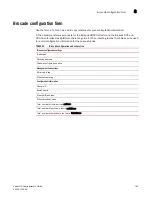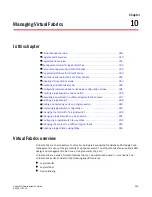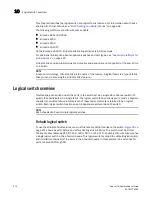Fabric OS Administrator’s Guide
195
53-1001763-02
Firmware download on switches
9
Upgrading firmware for Brocade 300, 4100, 4900, 5000, 5100, 5300, 5410,
5424, 5450, 5460, 5470, 5480, 7500, 7500E, 7600, 7800, 8000, and
VA-40FC switches.
1. Take the following appropriate action based on what service you are using:
•
If you are using FTP or SCP, verify that the FTP or SSH server is running on the host server
and that you have a valid user ID and password on that server.
•
If your platform supports a USB memory device, verify that it is connected and running.
2. Obtain the firmware file from the Brocade Web site at
http://www.brocade.com
and store the
file on the FTP or SSH server or the USB memory device.
3. Unpack the compressed files preserving directory structures.
The firmware is in the form of RPM packages with names defined in a
.plist
file. The
.plist
file
contains specific firmware information and the names of packages of the firmware to be
downloaded.
4. Connect to the switch and log in as admin.
5. Issue the firmwareShow command to check the current firmware version on connected
switches. Upgrade their firmware if necessary before proceeding with upgrading this switch.
See
“Connected switches”
on page 192 for details.
6. Enter the firmwareDownload command and respond to the prompts.
NOTE
If DNS is enabled and a server name instead of a server IP address is specified in the
command line, firmwareDownload determines whether IPv4 or IPv6 should be used.
To be able to mention the FTP server by name, you must enter at least one DNS server using
the dnsConfig command.
7. At the “Do you want to continue [y/n]” prompt, enter y.
8. After the HA reboot, connect to the switch and log in again as admin.
9. If you want snapshots of the upgrade progress, use a separate session and enter the
firmwareDownloadStatus command to monitor the firmware download.
10. After the firmware commit is completed, which takes several minutes, enter the firmwareShow
command to display the firmware level of both partitions.
Example of an interactive firmware download
switch:admin>
firmwareDownload
Server Name or IP Address:
10.1.2.3
User Name:
userfoo
File Name:
/userfoo/firmware/v6.4.0
Network Protocol(1-auto-select, 2-FTP, 3-SCP) [1]:
2
Password:
<hidden>
Checking system settings for firmwareDownload...
Trying address-->AF_INET IP: 10.1.2.3, flags : 2
System settings check passed.
You can run firmwaredownloadstatus to get the status
of this command.
Summary of Contents for 53-1001763-02
Page 1: ...53 1001763 02 13 September 2010 Fabric OS Administrator s Guide Supporting Fabric OS v6 4 0 ...
Page 4: ...iv Fabric OS Administrator s Guide 53 1001763 02 ...
Page 24: ...xxiv Fabric OS Administrator s Guide 53 1001763 02 ...
Page 28: ...xxviii Fabric OS Administrator s Guide 53 1001763 02 ...
Page 32: ...xxxii Fabric OS Administrator s Guide 53 1001763 02 ...
Page 40: ...xl Fabric OS Administrator s Guide 53 1001763 02 ...
Page 42: ...2 Fabric OS Administrator s Guide 53 1001763 02 ...
Page 54: ...14 Fabric OS Administrator s Guide 53 1001763 02 High availability of daemon processes 1 ...
Page 74: ...34 Fabric OS Administrator s Guide 53 1001763 02 Basic connections 2 ...
Page 102: ...62 Fabric OS Administrator s Guide 53 1001763 02 Audit log configuration 3 ...
Page 214: ...174 Fabric OS Administrator s Guide 53 1001763 02 Management interface security 7 ...
Page 228: ...188 Fabric OS Administrator s Guide 53 1001763 02 Brocade configuration form 8 ...
Page 276: ...236 Fabric OS Administrator s Guide 53 1001763 02 Creating a logical fabric using XISLs 10 ...
Page 404: ...364 Fabric OS Administrator s Guide 53 1001763 02 ...
Page 440: ...400 Fabric OS Administrator s Guide 53 1001763 02 Performance data collection 17 ...
Page 480: ...440 Fabric OS Administrator s Guide 53 1001763 02 F_Port masterless trunking 19 ...
Page 494: ...454 Fabric OS Administrator s Guide 53 1001763 02 Buffer credit recovery 20 ...
Page 574: ...534 Fabric OS Administrator s Guide 53 1001763 02 Hexadecimal overview E ...