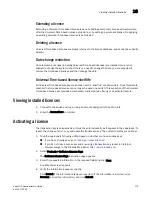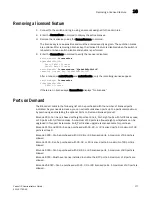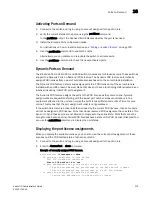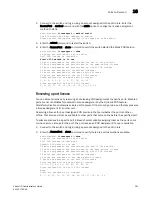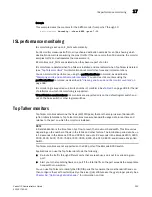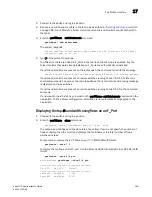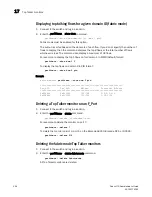382
Fabric OS Administrator’s Guide
53-1001763-02
Ports on Demand
16
3. Take the following appropriate action based on whether port reservations are available:
•
If a port reservation is available, then issue the licensePort
--
reserve command to reserve
a license for the port.
switch:admin>
licenseport -reserve 0
•
If all port reservations are assigned, select a port to release its POD license. Follow the
instructions in
“Releasing a port from a POD set”
to release a port from its POD
assignment. Once the port is released, you can reserve it.
Releasing a port from a POD set
Releasing a port removes it from the POD set; the port appears as unassigned until it comes back
online. Persistently disabling the port ensures that the port cannot come back online and be
automatically assigned to a POD assignment. Before you can re-assign a license, you must disable
the port and release the license.
After a port is assigned to the POD set, the port is licensed until it is manually removed from the
POD port set. When a port is released from its POD port set (Base, Single, or Double), it creates a
vacancy in that port set.
1. Connect to the switch and log in using an account assigned to the admin role.
2. Enter the switchDisable command to take the switch offline.
switch:admin>
switchdisable
3. Enter the switchShow command to verify the switch state is offline.
4. Enter the licensePort
--
release command to remove the port from the POD license.
switch:admin>
licenseport --release 0
5. Enter the licensePort
--
show command to verify the port is no longer assigned to a POD set
.
switch:admin>
licenseport --show
24 ports are available in this switch
Full POD license is installed
Dynamic POD method is in use
24 port assignments are provisioned for use in this switch:
12 port assignments are provisioned by the base switch license
12 port assignments are provisioned by a full POD license
10 ports are assigned to installed licenses:
10 ports are assigned to the base switch license
0 ports are assigned to the full POD license
Ports assigned to the base switch license:
1*, 2*, 3*, 4*, 5*, 6*, 8*, 21, 22, 23
Ports assigned to the full POD license:
None
Ports not assigned to a license:
0, 7, 9, 10, 11, 12, 13, 14, 15, 16, 17, 18, 19, 20
6. Enter the switchEnable command to bring the switch back online
.
7. Enter the switchShow command to verify the switch state is now online.
Summary of Contents for 53-1001763-02
Page 1: ...53 1001763 02 13 September 2010 Fabric OS Administrator s Guide Supporting Fabric OS v6 4 0 ...
Page 4: ...iv Fabric OS Administrator s Guide 53 1001763 02 ...
Page 24: ...xxiv Fabric OS Administrator s Guide 53 1001763 02 ...
Page 28: ...xxviii Fabric OS Administrator s Guide 53 1001763 02 ...
Page 32: ...xxxii Fabric OS Administrator s Guide 53 1001763 02 ...
Page 40: ...xl Fabric OS Administrator s Guide 53 1001763 02 ...
Page 42: ...2 Fabric OS Administrator s Guide 53 1001763 02 ...
Page 54: ...14 Fabric OS Administrator s Guide 53 1001763 02 High availability of daemon processes 1 ...
Page 74: ...34 Fabric OS Administrator s Guide 53 1001763 02 Basic connections 2 ...
Page 102: ...62 Fabric OS Administrator s Guide 53 1001763 02 Audit log configuration 3 ...
Page 214: ...174 Fabric OS Administrator s Guide 53 1001763 02 Management interface security 7 ...
Page 228: ...188 Fabric OS Administrator s Guide 53 1001763 02 Brocade configuration form 8 ...
Page 276: ...236 Fabric OS Administrator s Guide 53 1001763 02 Creating a logical fabric using XISLs 10 ...
Page 404: ...364 Fabric OS Administrator s Guide 53 1001763 02 ...
Page 440: ...400 Fabric OS Administrator s Guide 53 1001763 02 Performance data collection 17 ...
Page 480: ...440 Fabric OS Administrator s Guide 53 1001763 02 F_Port masterless trunking 19 ...
Page 494: ...454 Fabric OS Administrator s Guide 53 1001763 02 Buffer credit recovery 20 ...
Page 574: ...534 Fabric OS Administrator s Guide 53 1001763 02 Hexadecimal overview E ...